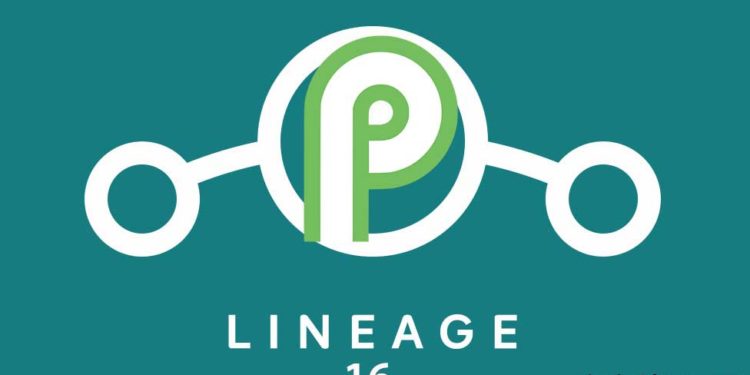Contents
ZTE Nubia Z17 Mini was launched in early 2017 with some exciting features and specifications. The handset came with Android 6 Marshmallow out-of-the-box. But the custom ROM developers doing continuous experiments and developments. And now the users can download and install Lineage OS 16 on ZTE Nubia Z17 Mini based on Android 9.0 Pie. So in this post, we will talk about how to download and install Lineage OS 16 on ZTE Nubia Z17 Mini.
The Nubia Z17 Mini (NX569J) comes with a 5.2-inch IPS LCD display along with the 1080 x 1920 pixels resolution. The device has powered by Qualcomm Snapdragon 652 SoC with 4GB RAM. While the higher edition comes with Snapdragon 653 chip with 6GB of RAM. The device packs 64GB of internal storage and 256GB of external storage support.
It has dual rear cameras of 13MP+2MP with dual tone dual LED flash and a single 16MP selfie shooter on the front. The handset is packed with a 2,950 mAh battery and a rear-mounted fingerprint sensor.

Steps to download and install Lineage OS 16 on ZTE Nubia Z17 Mini
Now let’s talk about the basics and pre-requirements. If you want to install Lineage OS 16 on Nubia Z17 Mini, you have to unlock your bootloader first. Then you have to install custom TWRP Recovery. The Lineage OS 16 is based on the latest Android 9 Pie version. It’s a custom firmware based on Android Open Source Project.
Disclaimer! Please note that if you don’t know what you’re doing then you should leave this guide. As any mistake can cause bootloop or brick your device. Kindly back up all of your device data before doing anything. Just follow the mentioned link for a complete backup process without any root.
Must Read: How to Backup Your Android Device Without Root
Now just follow the guide and steps to download and install TWRP Recovery, device USB drivers etc.
Pre-Requirements:
- This flashing guide and tools are only for ZTE Nubia Z17 Mini. Don’t try on other devices.
- Keep your device battery charged above 70%.
- Download ZTE USB Drivers on your PC/Laptop. (Windows)
- Download ADB and Fastboot Tool.
- Download Lineage OS 16 ROM zip file.
- Download the latest GApps 9.0 Pie file.
Editors Choice: How to Install TWRP Recovery via Fastboot On Any Android Device
How to install: Guide
Part-1
- Enable the Developer Options from Device Settings. Just go to About Phone > Tap 7 times on Build Number.
- Activate the OEM unlock and USB debugging from Developer Options.
- Now Unlock the Bootloader of your ZTE Nubia Z17 Mini device.
- Install the latest TWRP Recovery on ZTE Nubia Z17 Mini via PC.
- Now boot your device into TWRP Recovery.
- Then Decrypt and Re-Encrypt Data Partition from Advance Option.
- You can also take a complete backup of your installed ROM and data via TWRP Recovery. (if in case, an error happens)
- Now Wipe System, Data, Cache, Dalvik, and internal storage.
- Tap on Install and select the downloaded Lineage OS 16 zip file from external storage > Swipe to confirm flash.
Read Also: How To Install Custom ROMs On Android Using TWRP Recovery
Part-2
- Now you have to install the GApps file. (here is the guide)
- Now just reboot and wait for 10-15 minutes to boot your device successfully. (First boot can take longer time, keep patience)
- You can also root your device by installing SuperSU zip via Custom Recovery.
Hope you have sucessfully installed Lineage OS 16 on ZTE Nubia Z17 Mini device. Leave a comment below about your thoughts.