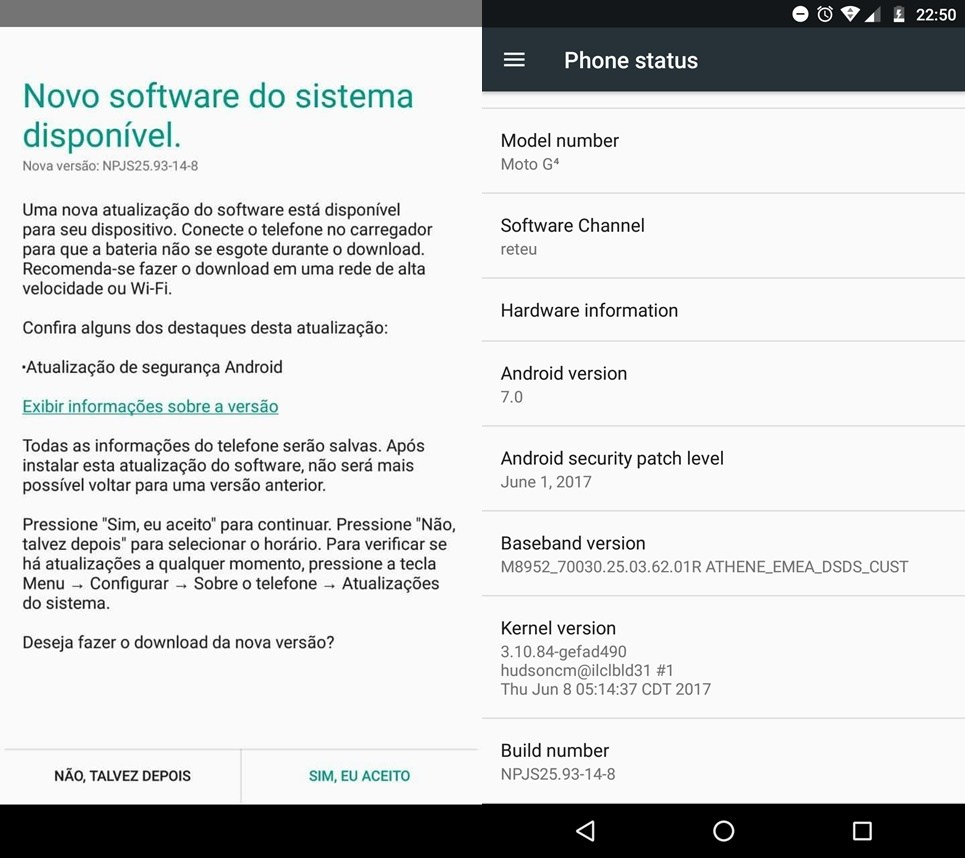Contents
A custom ROM or Firmware is a customised ROM version that lets you have additional cool features and do things that standard or stock ROM do not have. Every advanced smartphone user who owns Android device always goes for custom ROMs to explore more functionalities and boost the performance to get the best from their devices. Of course, there are several risks involved like warranty becoming void, bricking the device, bugs and glitches and what not. But the risks are worth taking and therefore, Android lets its user do it while it is not possible with iOS or Window devices.
There are thousands of custom ROMs available on the internet offering diverse features for different ranges of smartphones and tablets. You should know that with custom ROMs, you are unlikely to get any OTA update from your smartphone company which is only available on Stock ROMs.
Installing custom ROMs is old Android device is always preferred because it boosts the performance of the device and lets the new apps get installed on the external memory card in case you have no space in your internal memory. In this article, we will give you a complete guide on how to install custom ROMs on any Android device using TWRP recovery.
Pre-Requirements
- Your device must be rooted and has TWRP.
- Take a complete backup of your device as everything will be wiped out.
- Maintain the battery charge percentage at least 60%.
Disclaimer
TheDroidGuru.com will not be responsible for any damage that might occur to your device while performing the following operation. Therefore, proceed at your own risk.
Steps To Install Custom ROMs On Android Using TWRP Recovery
Step 1. Download the appropriate Custom ROM ZIP file with which you want to flash your device and transfer it to the device storage.
Step 2. Boot your device into TWRP recovery mode.
Note: Different maufacturer has different key combination to boot into recovery mode
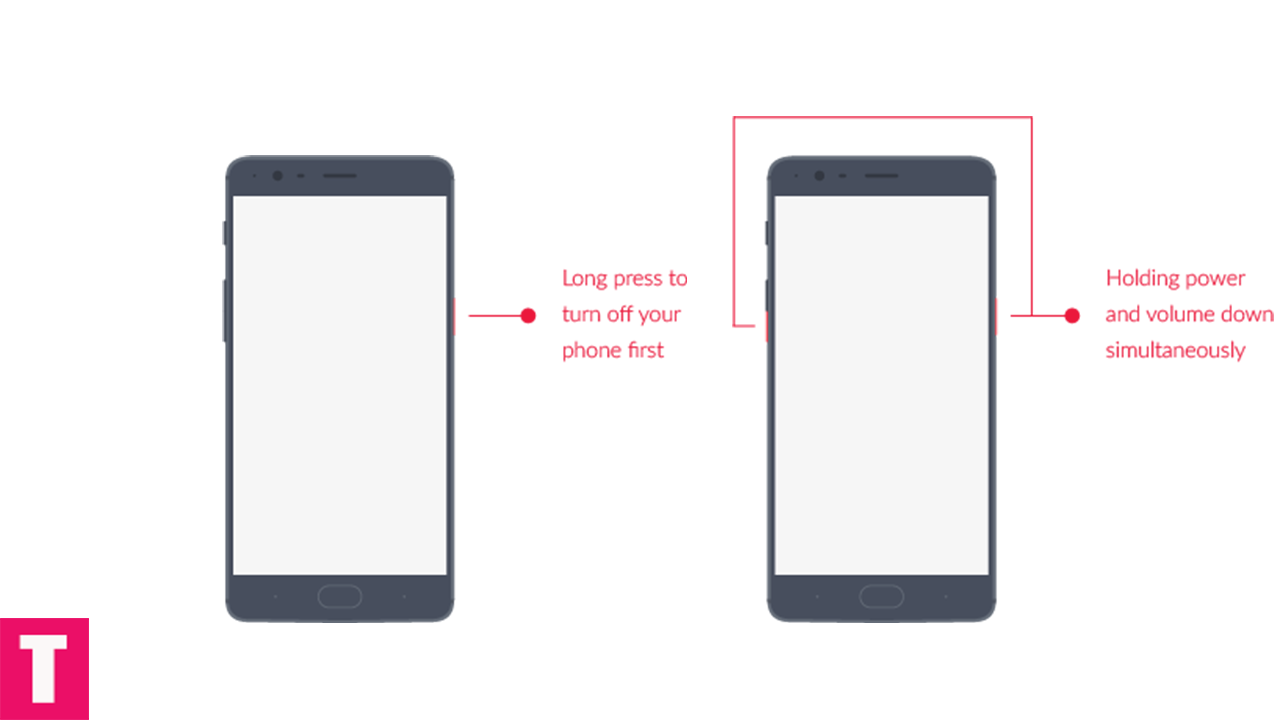
Step 3. Select “Wipe” from the TWRP main menu and do a “Swipe to Factory Reset” on the bottom of the screen.
└ Note: This will factory reset your device. If your custom ROM doesn’t require a factory reset, then simply skip this step.
Step 4. Once your device boots in TWRP recovery mode, select Install option and select the Custom ROM ZIP file from the location where you transferred it in Step 1.
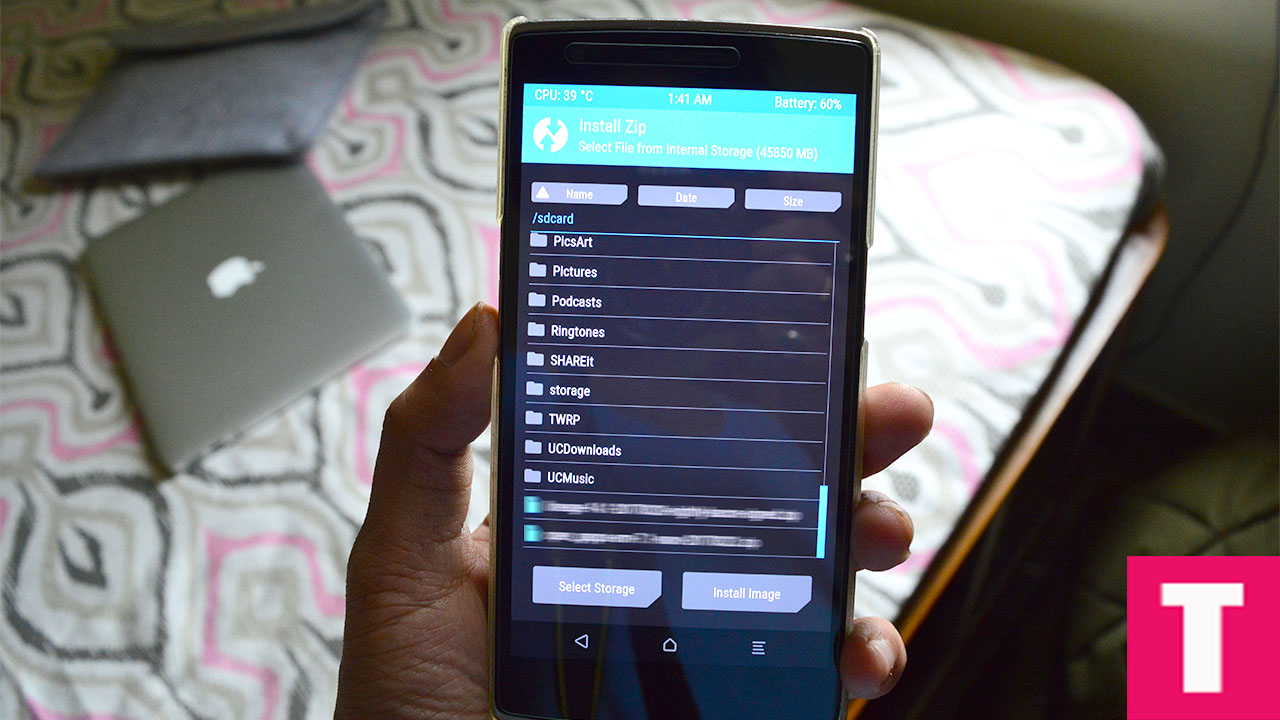
Step 5. Slide the ‘Swipe To Confirm Flash’ option at the bottom of the screen to begin the process of flashing with custom ROM.
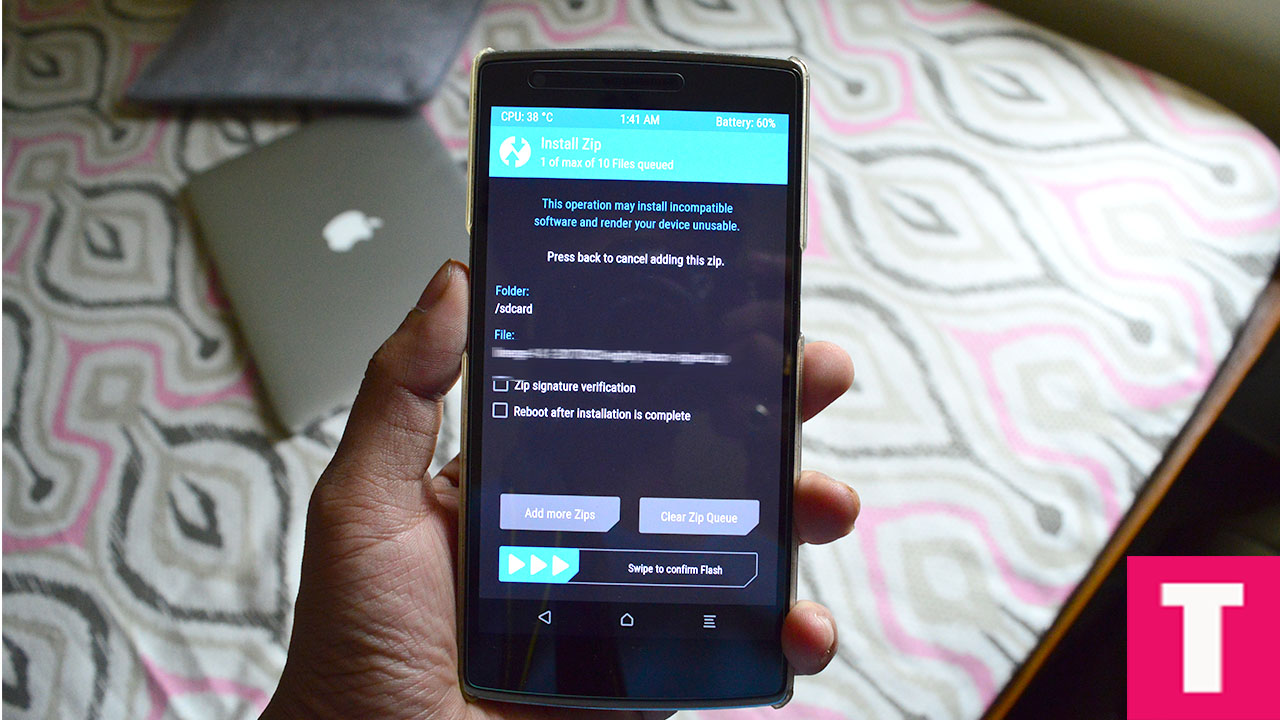
It will take some time for the flashing to complete. Once it is done, reboot your device and start enjoying the custom firmware.