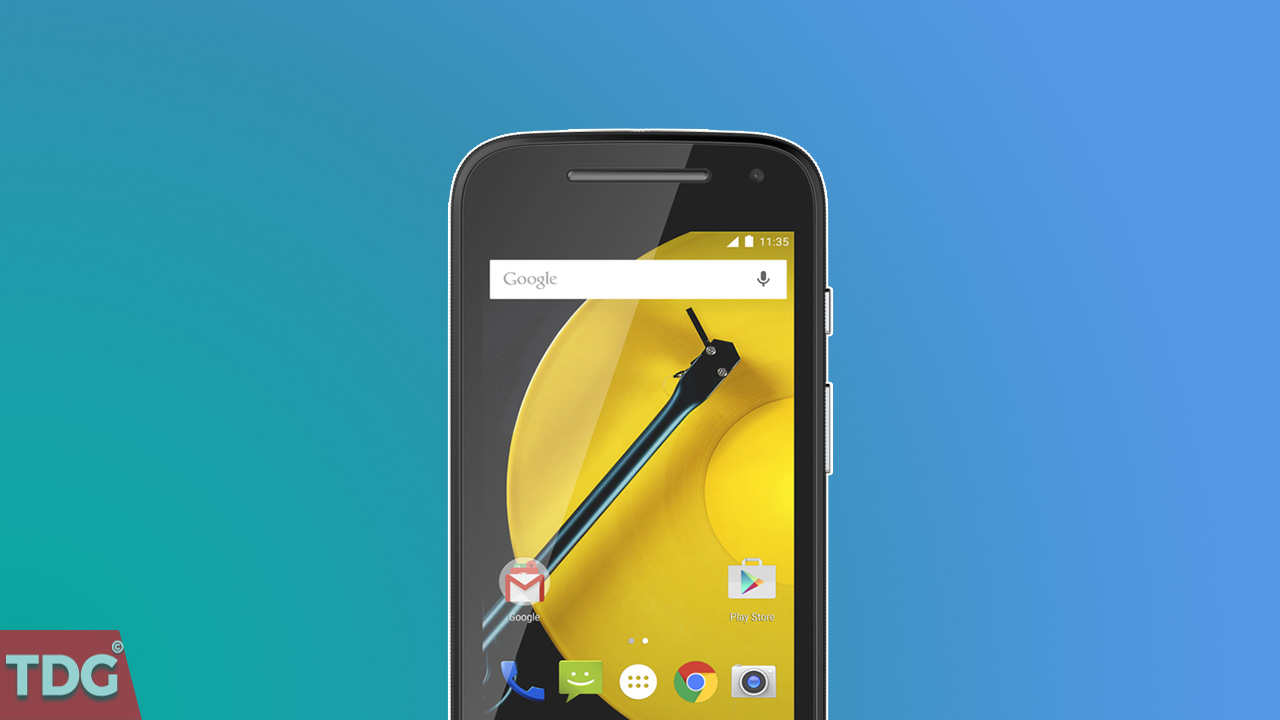LineageOS 15 On Moto E2 : Motorola killed it with the launch of the Moto E2 a couple of years ago, where it soon became the ruler of the entry-level smartphones. It sold in millions at once in markets like India, and for a very long time, the hype was still intact. This was because of the stock Android experience that made the device fly through heavy apps too.
There is a good possibility that Motorola could just care less about any further software updates for its devices, keeping in account their current track record, but for the people who really want the latest and greatest, we’ve got your back. You can easily Install LineageOS 15 on Moto E2 thanks to the great developer team behind it.
We warn you though, these are super early built, and might not even boot up. However, if you’ve been bored to death by the stockist experience, then do not hesitate to follow our in-depth guide to Update Moto E2 To Android 8.0 Oreo Via LineageOS 15.
DISCLAIMER
thedroidguru.com is not responsible for any damage that might occur to your device(s) while following this guide, Proceed at your own risk. However, keep in mind that we are here to help you if you have any problems that are possible for us to solve.
Pre-Requisites
- This guide is only for the Moto E2. Following these steps on any other model might brick your device.
- Make sure your E2 has an unlocked bootloader with a custom recovery like TWRP installed.
- Finally, we recommend you make a Nandroid backup to ensure any loss of data is taken care of by a backup.
Downloads
Steps to Install LineageOS 15 on Moto E2
- Transfer both the GApps and the ROM file to your phone’s internal storage.
- Power your device down, and reboot into the Recovery Mode.
- After the TWRP splash screen shows up, click on Wipe, and swipe to confirm factory reset.
- Once done, navigate back to Install, and locate the ROM file you’ve just transferred.
- Swipe to confirm the flash.
- Do the same for the GApps and any other ZIP file you want to flash before the first boot.
- Once done, tap on reboot, and grab a coffee while you’re at it.
The first boot might take a lot of time. But you should be able to enjoy the sweetness of LineageOS 15 on Moto E2 by the end of this tutorial.
For More detailed Guide On Flashing Custom ROM and GApps, head over to the link shared below