Here in this guide, I will share all the steps which will help you to Install TWRP Recovery and Root Xiaomi Poco F1. Poco F1 is currently available in India. Poco is a sub-brand of Xiaomi and it also called Pocophone F1.
Xiaomi Poco F1 has just got its TWRP recovery which means, the device can be rooted now. We are thankful to the developer and XDA Senior member Shivam Kumar Jha. Here in this post, we gonna share the steps to Root Xiaomi Poco F1 and Install TWRP Recovery.
Xiaomi’s Poco F1 is the cheapest Android Flagship which comes with the latest Snapdragon 845.
Xiaomi Poco F1 Specifications
Table of Contents
Now let me tell you some of the main selling points of the device. The Xiaomi Poco F1 comes equipped with a large 6.18 inch Full HD Display. It also has a notch but the build quality is not that great. It is powered by a Qualcomm Snapdragon 845 CPU coupled 6/8 GB of RAM. Like most of the newer devices, it also features a dual camera setup on the back (12 + 5 MP). It sports a 20 MP front camera. It houses a 4000 mAh battery which is not removable.
What is Rooting?
Rooting is the process of gaining full admin control of an android phone. You can use the device to its full potential. The word ‘Rooting’ means giving yourself special privilege or “root permissions” on your phone. It’s similar to running programs as administrators in Windows.
Android Rooting Procedure:
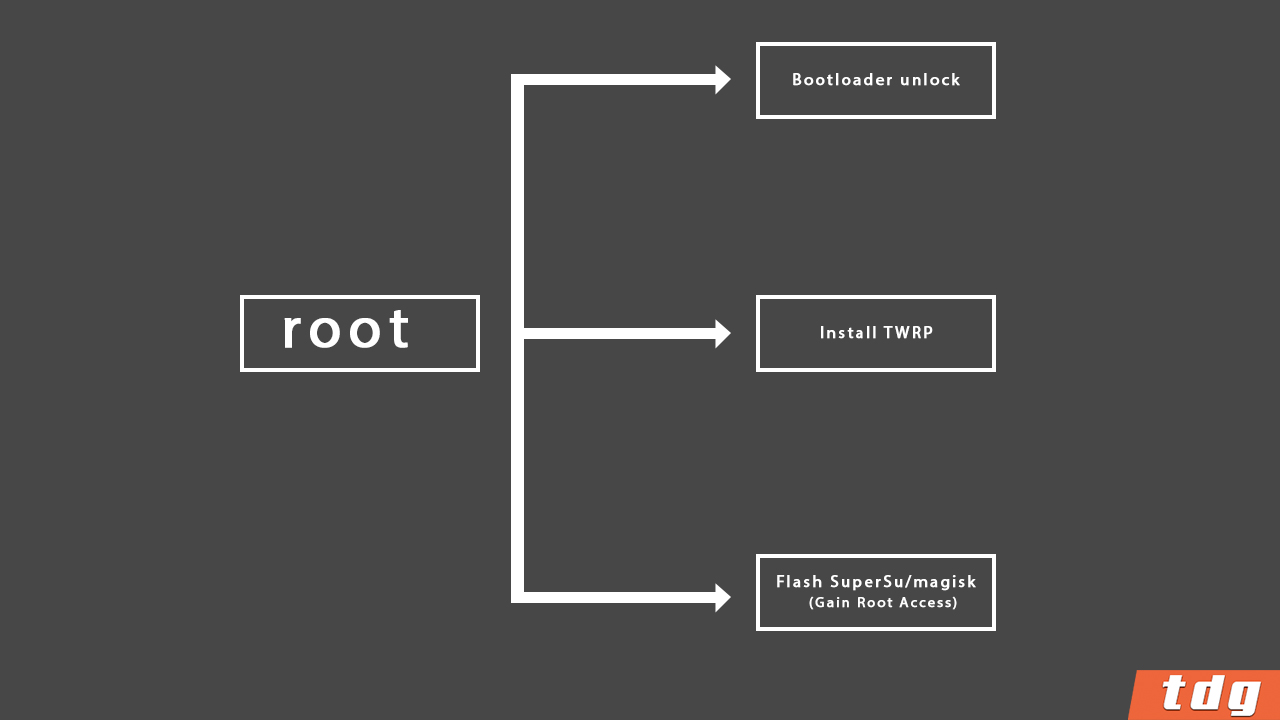
Android rooting consists of three steps. First users need to unlock the bootloader.Once the bootloader is unlocked, the user can flash Custom Recoveries like TWRP.After installing the custom recovery, the user can gain root access by flashing supersu or magsik.
Advantages Of rooting Xiaomi Poco F1
- You can remove ads that appear on your phone screen.
- You can uninstall bloatware (system apps)
- You can Install Custom ROMs, Kernels, Recoveries and MODs
- You can take backup of your whole system (Called nandroid backup)
- You can Overclock the CPU for better performance
- You can underclock the CPU For better battery life
- You can install custom MODs
- You can install modified applications
Disadvantages Of rooting Xiaomi Poco F1
- Warranty on your device will be void
- While performing the process you may brick your device
- Your phone security will be weak and virus and malware can attack your phone.
- Some applications may stop working
Disclaimer.
TheDroidGuru.com is not responsible for any damage happened to your device(s) while following this guide, Proceed at your own risk.
Pre-requisites
- This Update is only for Xiaomi Poco F1
- We recommend to take complete backup and proceed.
- Enable Developer Options and USB Debugging On your device
- Maintain 50-60% battery to prevent sudden shutdown between of the process.
Unlock Bootloader, Install TWRP Recovery and Root Xiaomi Poco F1
Unlock Xiaomi Poco F1 Bootloader
- First Enable the Developer Option, USB Debugging and OEM Unlock (Go to Settings > About phone > MIUI Version. Click 7 times on the MIUI Version to enable the Developer Option. Now Go back to Settings > Developer Option and Enable OEM Unlock.)
- Now again go to Settings > Mi account > MI Cloud > Enable Syn and Find Device
- Now login to Mi Cloud Server to check whether your device is syn or not. If there are other device syned with your mi cloud, remove them.
- Download Mi Unlock tool – CLICK HERE. Once you download the file, Extract the MiFlashTool Zip file
- Now Go to the extracted files and open MiFlashUnlock

- A new disclaimer page will appear, read it and click Agree

- Now you will be asked to Log in. Log in with your Mi Account, If you don’t have one then Sign UP – CLICK HERE to Sign Up
- Now boot your Poco F1 to Fastboot/Bootloader mode and connect it to your PC via provided USB
- Your device will be shown as connected.

- Now Click On Unlock. It will show some warning, escape that. It will start the unlocking process automatically.

- Once the process is completed, reboot your device. Your device’s bootloader should be unlocked. You can check the bootloader lock status from the settings.
Guide to Install TWRP Recovery On Xiaomi Poco F1
ADB and fastboot should be installed on your computer while following the bootloader unlocking guide.now follow this to install TWRP recovery On Xiaomi Poco F1
Step 1.Download Xiaomi Poco F1 TWRP recovery image.
Step 2.Now Open the folder where the TWRP .img file is downloaded.
Step 3.
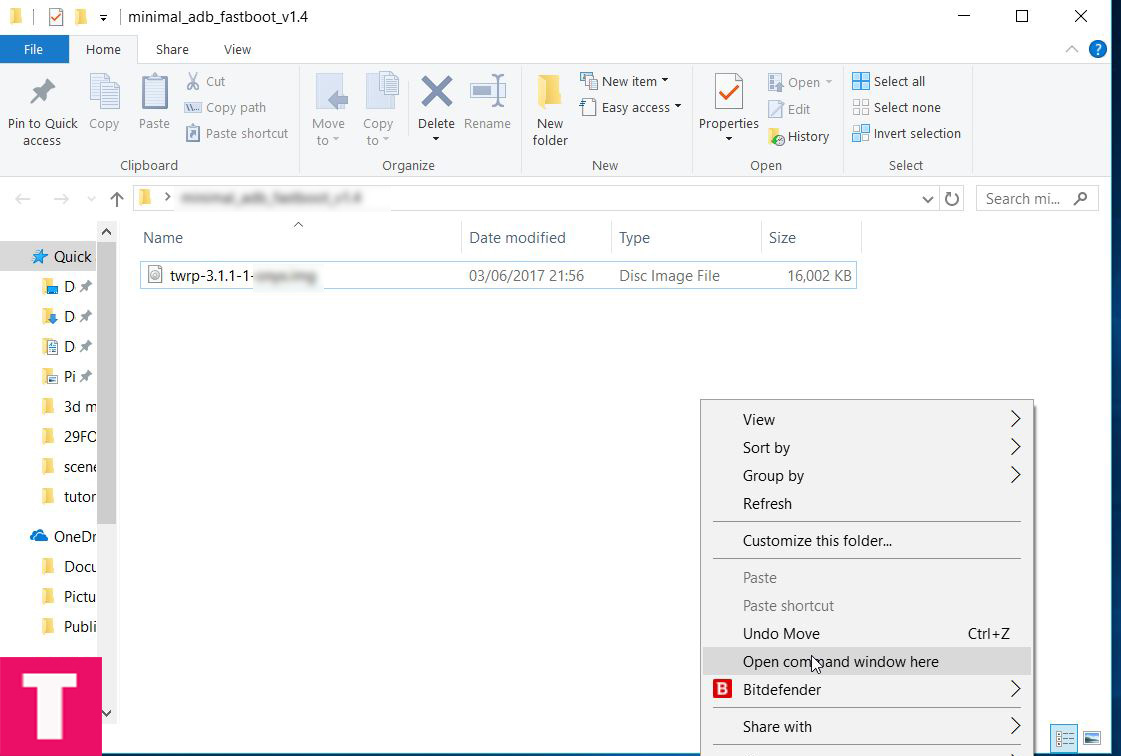
Step 4.Now, connect your Xiaomi Poco F1 device to the computer using provided USB cable and issue the following command
adb reboot bootloader

Step 5.Your device should boot into the bootloader mode.Once your Xiaomi Poco F1 is in the fastboot/bootloader mode, Issue the following command to flash the recovery
fastboot flash recovery recovery.img
└replace the green text with the twrp recovery’s name

Step 6.Now reboot your Xiaomi Poco F1 either by holding down the power button or typing the given command below
fastboot reboot
You have successfully installed TWRP Recovery On your Xiaomi Poco F1. Now proceed to the next part to root your One
Part 3 Guide to root Xiaomi Poco F1 (Pocophone F1)
Step 1. Download Latest Supersu root zip file and transfer that your device memory
Step 2.Boot Your Xiaomi Poco F1 into TWRP recovery.
- Power off the Xiaomi Poco F1
- Once your phone is switched off, press and hold the Power + Volume Up buttons at the same time.

Step 3.Once your are in TWRP main menu, go to Install then select the SuperSU zip file that you transferred to your device in the first step
Step 4.After selecting the Supersu .zip file, do Swipe to Confirm Flash on the bottom of the screen to start the flashing process.
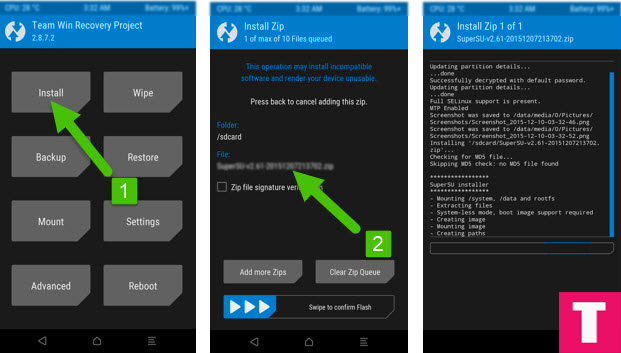
Step 5.When the process is completed then select Reboot system.Done!!
Now you have a rooted Xiaomi Poco F1.You can check whether your device is properly rooted or not by install root checker app
[appbox googleplay com.jrummyapps.rootchecker&hl=en]
If you have any question or suggestion related to this post, feel free to leave that in the comment section below 🙂
