Contents
OnePlus launched the most-anticipated OnePlus 6T device on October 29 this year. The 3.5mm headphone jack is no more available, the wide notch shrinks to a waterdrop notch, and brings In-Display Fingerprint Sensor. After the predecessor OnePlus 6, the 6T becomes flagship killer device in an affordable starting price tag of Rs. 37,999 ($538). The device runs on OxygenOS based on Android 9 Pie out-of-the-box. The OxygenOS is smoother, faster like the stock Android. However, some of the customization lovers want to tweak or try any custom ROM on their Android smartphones. If you want to install any custom ROM, you have to Unlock Bootloader on OnePlus 6T.
Now please note that Unlocking the Bootloader is the first and important part of rooting a smartphone. It’s a part of firmware that boots up the OS for installing any system related file. Unlocking the Bootloader doesn’t require any technical knowledge or skills. We will try to guide you the easiest way to Unlock Bootloader on OnePlus 6T device.
Disclaimer
This process will void your OnePlus 6T device warranty. So you have to try it at your own risk. TheDroidGuru.com is not responsible for any damage happened to your device(s) while following this guide, Proceed at your own risk.
Please Note: Before doing anything, take a full device backup including all of your data. Because the process will wipe your device data completely.
Pre-Requirements
- This guide is for OnePlus/OnePlus 6T devices only.
- We recommend to take complete backup and proceed.
How to Backup Your Android Device Without Root
- Keep your device battery charge more than 50%.
- Install OnePlus 6T drivers on your PC/Laptop.
- Go to ‘Settings’ > ‘About’ > tap 7 times on ‘Build Number’ to enable ‘Developer Options’.
- Enable USB debugging and OEM Unlock from Developer Options.
- Install ADB and Fastboot drivers installed on your PC.
Steps To Unlock Bootloader On OnePlus 6T
PART-1 Enable “Developer Option”, “USB Debugging” and “OEM Unlock” On OnePlus 6T
Follow the in-depth step by step guide below to safely Enable “Developer Option”, “USB Debugging” and “OEM Unlock” On OnePlus 6T devices.
Enable Developer Options, USB Debugging and OEM Unlock On Android
PART-2 Setup ADB and Fastboot On Your Windows or MAC PC/Laptop
How to download and Install Minimal ADB and Fastboot Tool (Windows)
Install ADB and Fastboot on Mac or Linux
PART-3 Unlock Bootloader Of OnePlus 6T Using some Fastboot commands on your PC/Laptop
Step 1. Now connect your Mobile to the PC and go to ADB directory and open the command prompt and type the following command to boot your device into bootloader.
adb reboot bootloader
└ You may get a request to authorize USB debugging on the device, accept it.

Step 2. Now open the ADB folder and open the Command prompt there. (shift + right click anywhere within that folder and select open command prompt here).
└ ADB File will automatically be created when once you installed the Minimal ADB (In Part2)
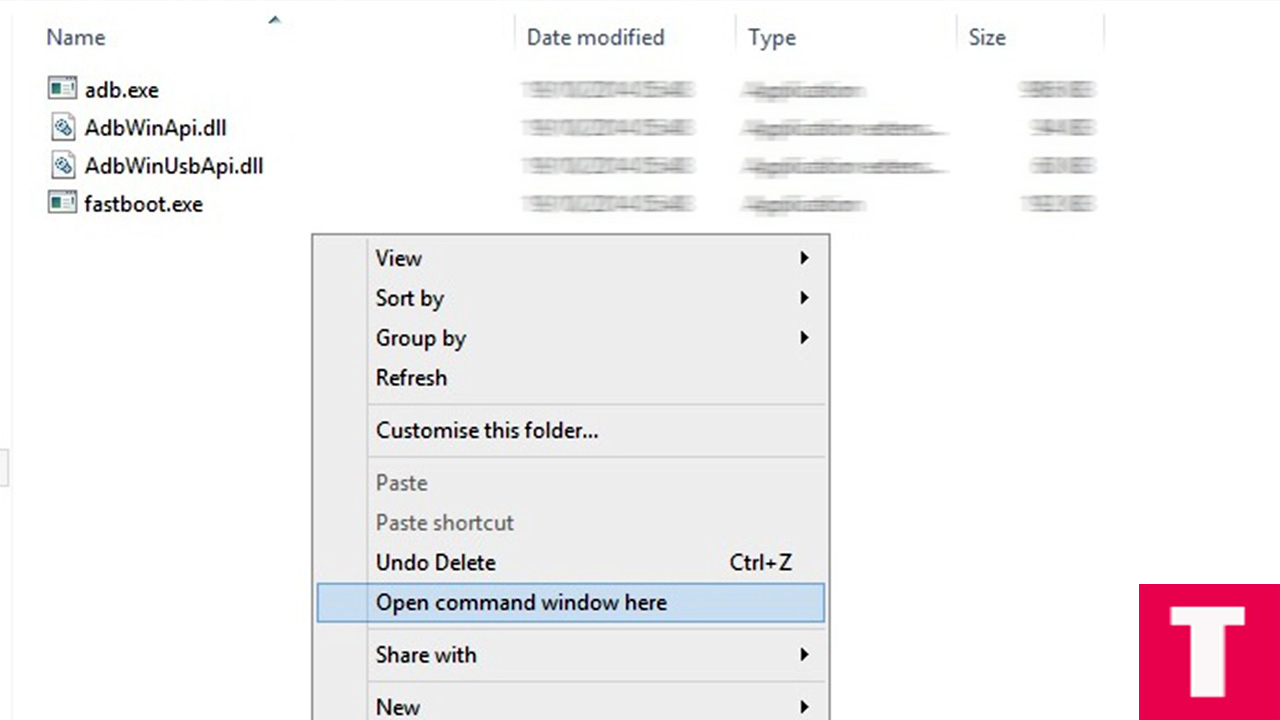
Step 3. Now plug your Pixel into your PC via USB cable and type the following command in the command prompt window
adb devices

(This command will list the connected devices. If your phone’s serial number shows up when your device is properly connected and you are ready to proceed to the next step)
Step 4. If your phone has recognized by the command above, issue the following command to unlock the bootloader.
fastboot OEM unlock-go
Step 5. After the above command has finished executing, run the given command to reboot your device
fastboot reboot

Done!!! You have successfully unlocked the bootloader of your OnePlus 6T Phone.
If you have any question or suggestion regarding this post, feel free to post them in the comment section below.
















