How To Root Verizon Galaxy S7/S7 Edge With CF Auto Root (Android 7.0 Nougat): The wait is over.Now after a long wait Verizon Galaxy S7 and S7 Edge users can root their device.Finally, a working CF-Auto Root file is available for the device which means root can be done easily.
We like to thank the developers at Chainfire for developing CF-Auto-Root For Verizon Galaxy S7 and S7 Edge SM-G930V/G935V.If you don’t know, the rooting process of Samsung Galaxy devices is little different compared to other Android devices.
There are two methods to gain root access on a Samsung Galaxy device 1)Via TWRP (Odin) 2) Via CF-Auto-Root (Odin).Here we will be using CF auto root.First, we have to Install Odin Flash Tool after which we can flash the Cf auto root file to get our device rooted.Don’t worry we will be sharing step by step guide to Root Verizon Galaxy S7/S7 Edge With CF Auto Root (Nougat).
Why Should You Root Your Device?
Table of Contents
- You can install custom ROMs and custom Kernels which will boost your device performance.
- You will be able to kill background processes and prolong battery life.
- You can uninstall unnecessary bloatware that comes pre-installed on any Samsung phone.
- You can install Xposed Framework which will provide you all the options to customize your device completely.
- You can block annoying ads in various apps as ad blocker works on rooted devices.
Pre-Requirements
- Take a complete backup of device data as everything will be wiped out during the process.
- Keep the battery charge to 60% at least to prevent accidental shutdown.
- Enable USB debugging option and OEM unlock from Developer options.
Disclaimer
TheDroidGuru will not be responsible for any damage that might occur to your device while executing the following step and hence, you should proceed at your own risk.
Required Downloads
- Download Verizon USB Drivers
- Click to download and Extract the ODIN ZIP file on Desktop: CLICK HERE
- Download CF-Auto-root for Verizon S7 SM-G930V: CLICK HERE
- Download CF-Auto-root for Verizon S7 Edge SM-G935V: CLICK HERE
Steps To Root Verizon Galaxy S7/S7 Edge With CF Auto Root (Nougat)
Step 1. Download the appropriate CF Auto Root zip file on your computer and unzip it. You will find both CF Auto Root tar file and Odin tool in it.
Step 2. You need to boot your Galaxy device in the Download mode by pressing the Volume Down button, Home, and Power buttons together for a few seconds until you see Download mode is active.
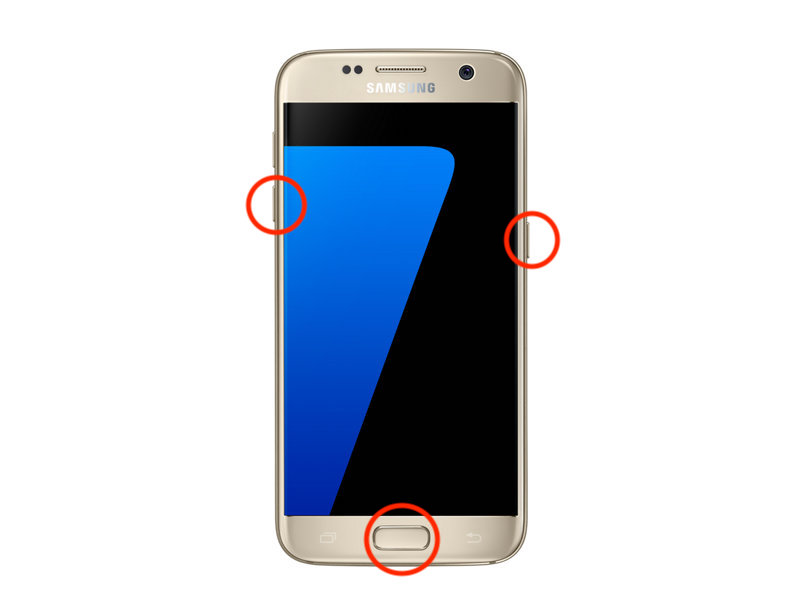
Step 3. When you enter the Download mode, you will see a yellow triangle giving you a warning. You need to press Volume Up key to continue.
Step 4. Open Odin tool from the unzipped folder in Step 1. Connect your Samsung Galaxy device to your computer via USB cable.
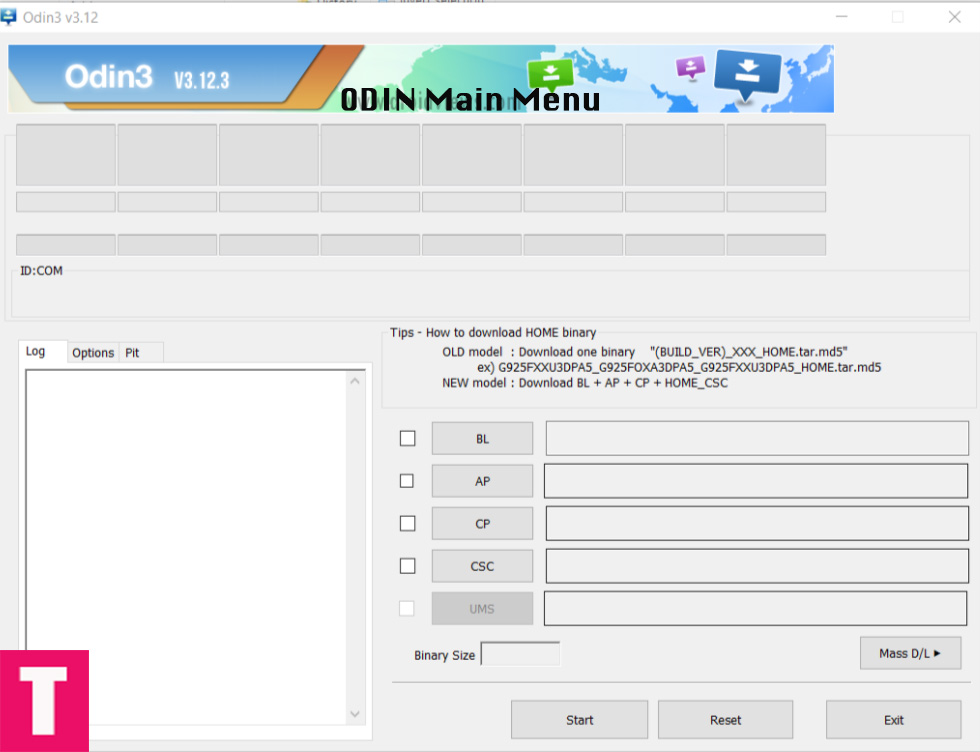
Step 5. When the device is connected, you will get the message “Added!” on Odin.
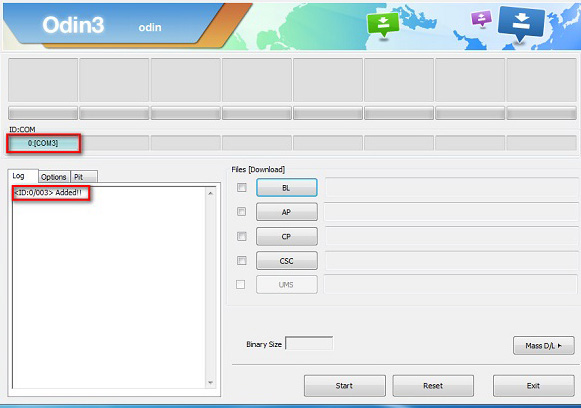
Step 6. Click on AP option and select the CF Auto Root tar file from step 1.
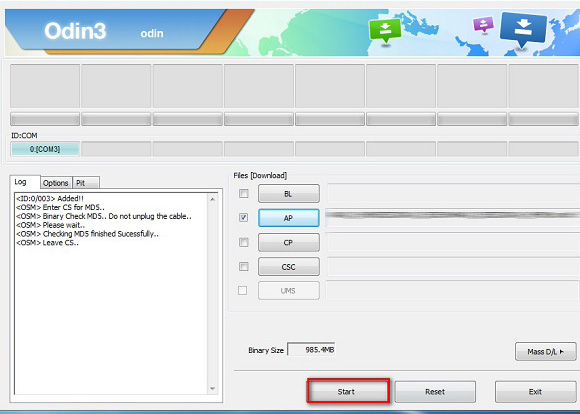
Step 7. Click on the button Start to start the flashing process. This is going to take some time and hence, you have to wait patiently.
Once the process is done successfully, you will get the message “Pass” on Odin. Then your device will reboot automatically and you can disconnect your device safely.
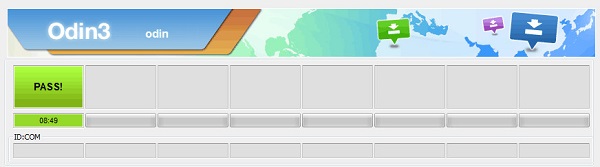
You can even verify whether your device is rooted correctly or not by installing the app Root Checker.
