Contents
OnePlus is the ‘flagship killer’ smartphone company and they are one of the bestsellers of Android smartphones in the world. So far, they have brought out OnePlus One, OnePlus 2, OnePlus X, OnePlus 3/3T and OnePlus 5 which is a craze nowadays. All these devices run on OxygenOS powered by Android. OnePlus releases update regularly for all its devices.
But these updates are released faster in some regions while other regions have to wait with hope. If you don’t want to wait for the company to officially release the update in your region, you can flash your stock OnePlus ROM and manually update your device with the latest version of the OS all by yourself.
Furthermore, by flashing your stock OnePlus ROM, you can get rid of various bugs and limitations and avail amazing features for your OnePlus device. The following is a complete guide on how to flash stock OnePlus Firmware or ROM.
DISCLAIMER
TheDroidGuru.com is not responsible for any damage happened to your device(s) while following this guide, Proceed at your own risk.
PRE-REQUISITES
- This is only for the OnePlus device.
- We recommend to take complete backup and proceed.
- Maintain 50-60% battery to prevent sudden shutdown between the process.
Steps To Flash Stock OnePlus Firmware or ROM
Method 1 – Installing using ADB
Step 1.First, Enable “Developer Option” and “USB Debugging” on your OnePlus 5.
- First, you have to enable the developer option.To Do So Go to Settings > About Phone > Build Number then tap on press build number 7 times to enable the developer option
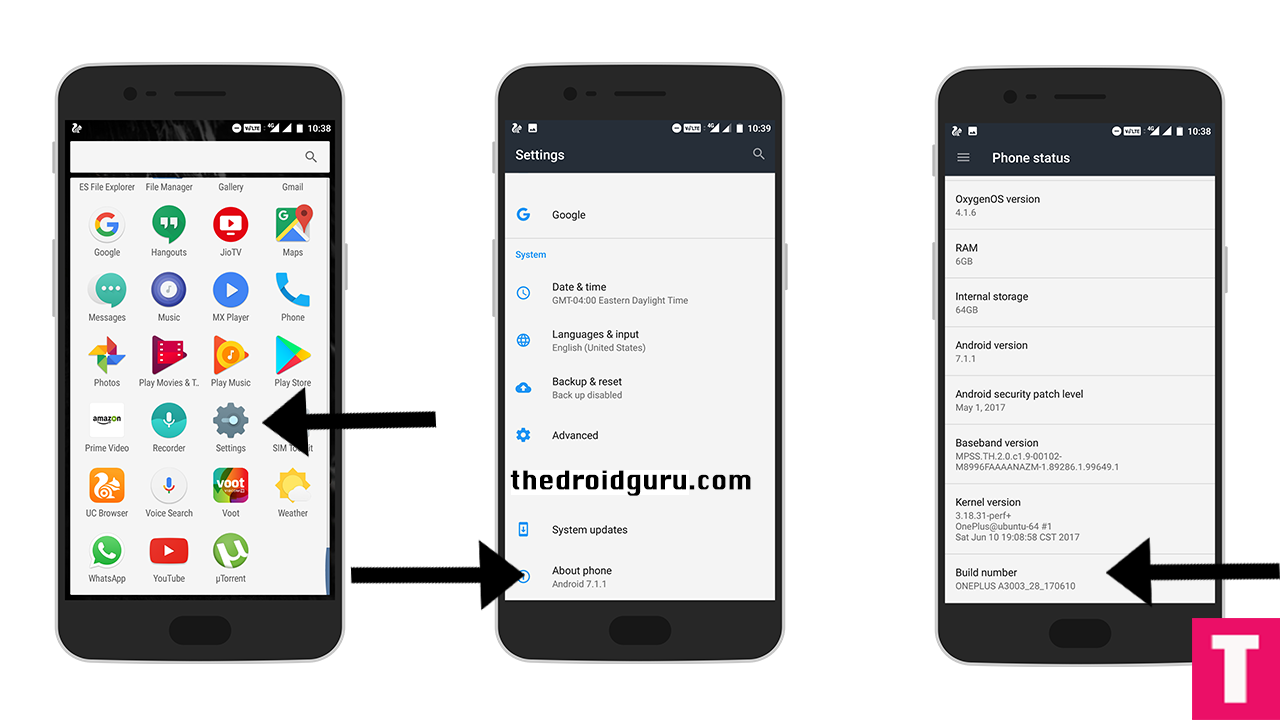
- Now return to the setting’s main menu and scroll down to the bottom, there should be Developer option available above System Update.Now go to Developer option then scroll down to USB debugging and enable that.
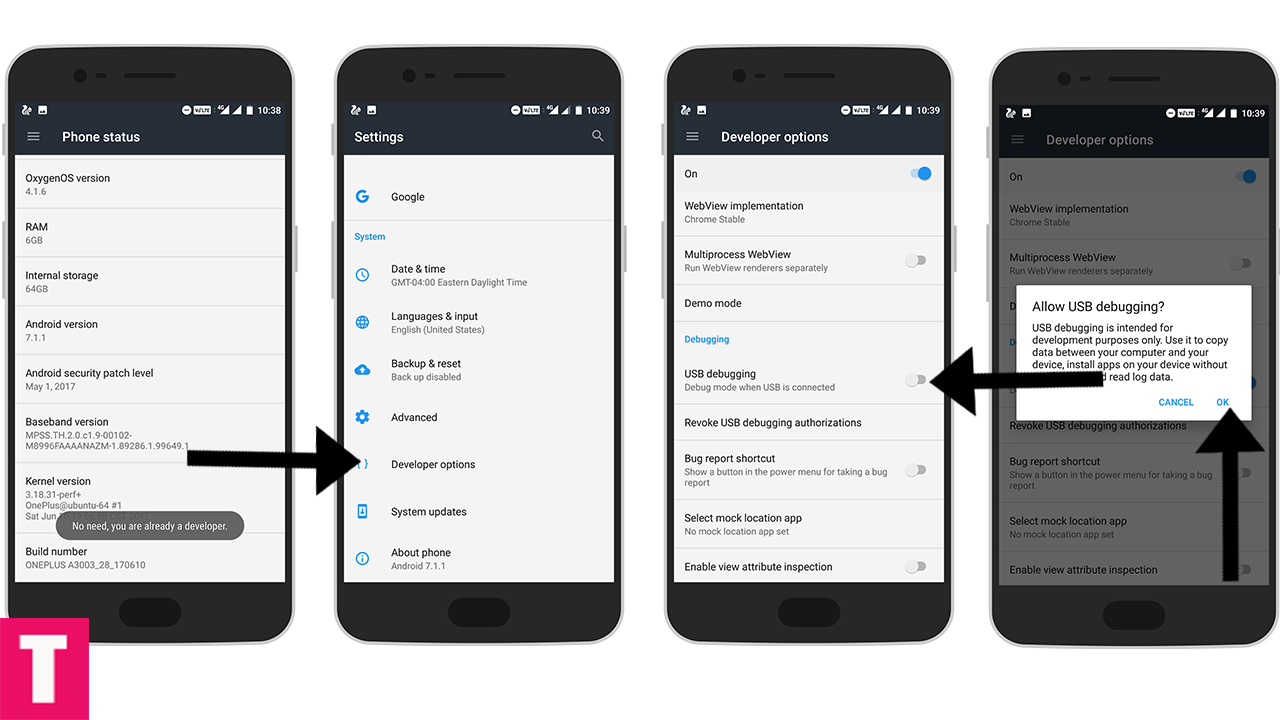
Step 2.Now Download and install ADB and fast boot on your PC (Guide contains ADB Installation)
Step 3.Install the OnePlus USB drivers On PC (Same for all oneplus models)
Step 4.Download the right Stock ROM file for the official source of OnePlus according to your device model number. (If you have the stock firmware then no need to download it again)
Step 5.Then, switch off your phone and reboot into recovery mode.
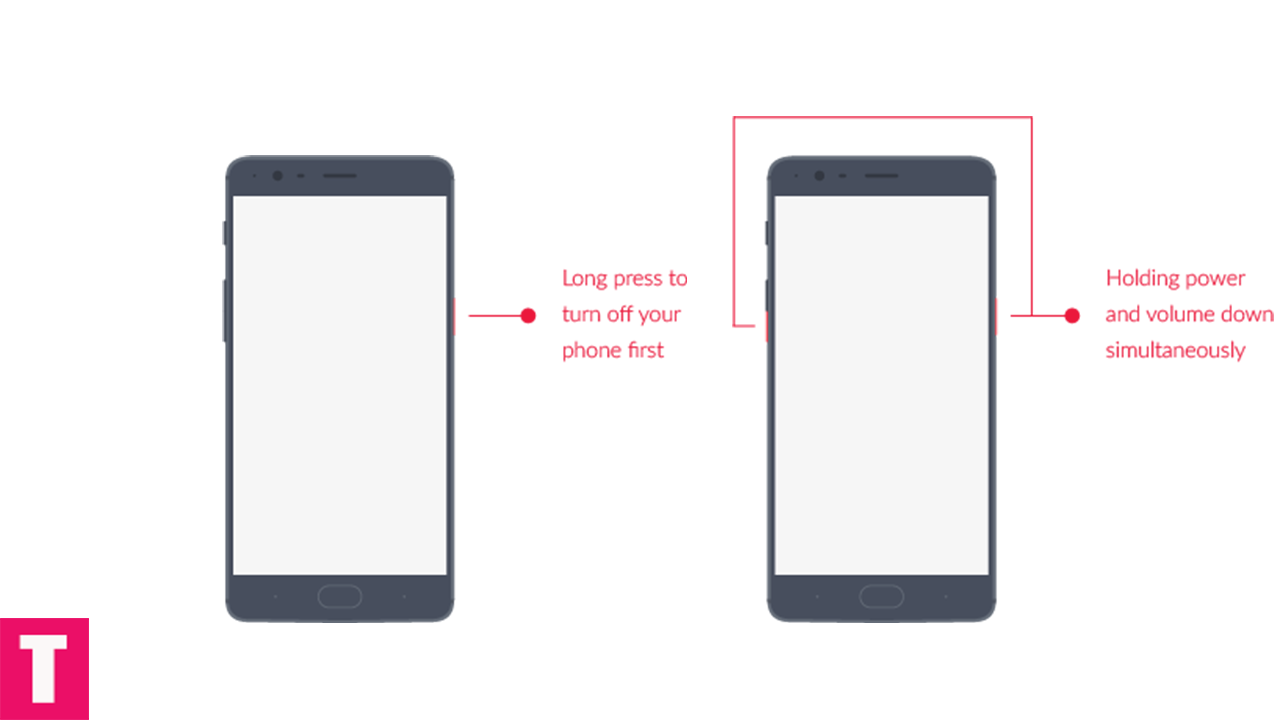
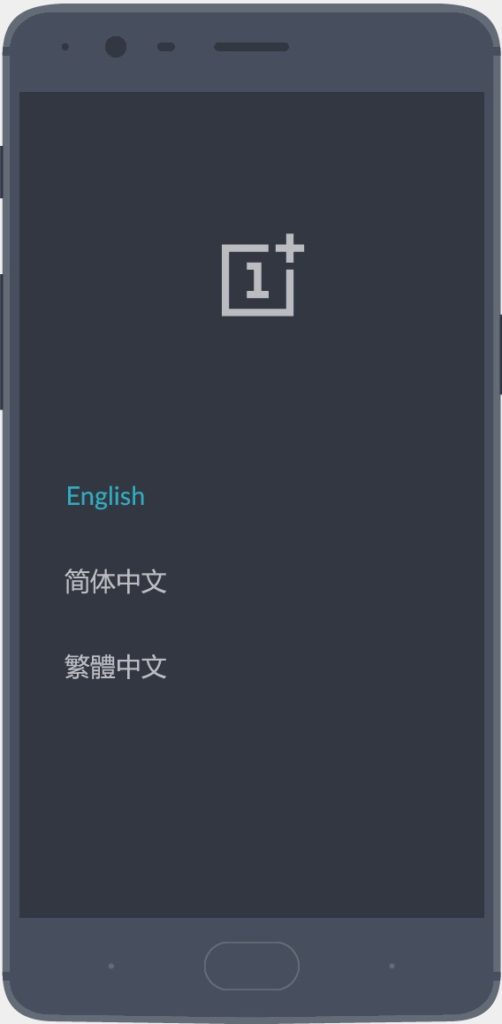
Step 6.Connect Your Phone to your PC using provided USB Cable.
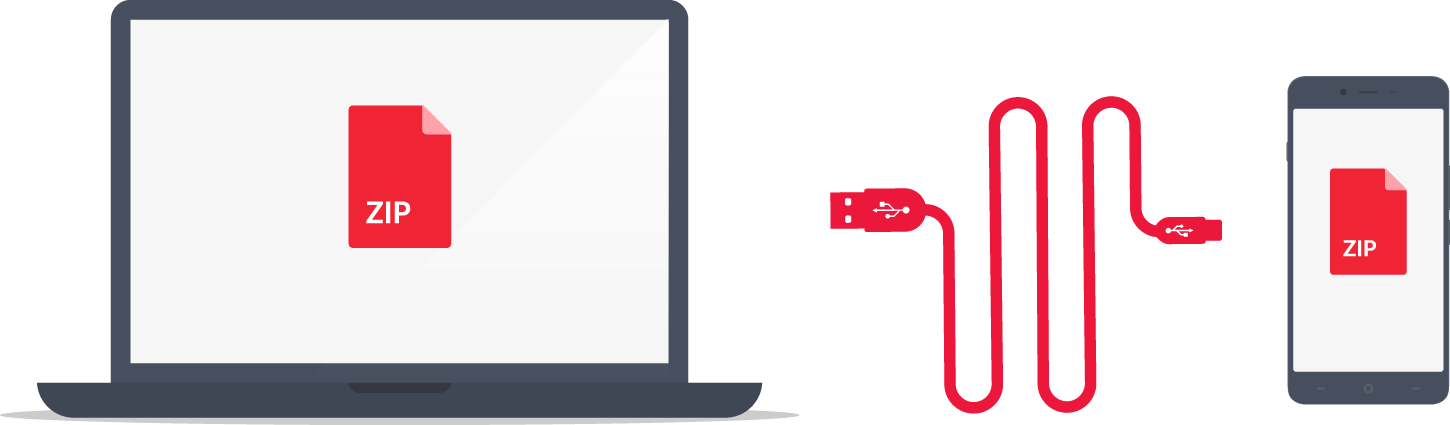
Step 7.Now select Install FROM USB in your device’s recovery menu.Now execute the following codes
adb devices
![]()
Step 8.Now, Install OxygenOS executing the following command.
adb sideload <finename>
Step 9.Wait until the installation process completes.Done!!!
Your OnePlus device should boot into latest OxygenOs firmware
Method 2 – Installing via recovery
Step 1.Download Stock OxygenOS OTA zip file from the download section above and copy it to the internal memory of your device. (download according to your device model number)
Step 2.Reboot into the Recovery mode (See the method-1 where we have shared the full steps)
Step 3.Your phone should now be in Stock recovery.Now select ‘Apply Update’ and select ‘Choose from Internal Storage‘.
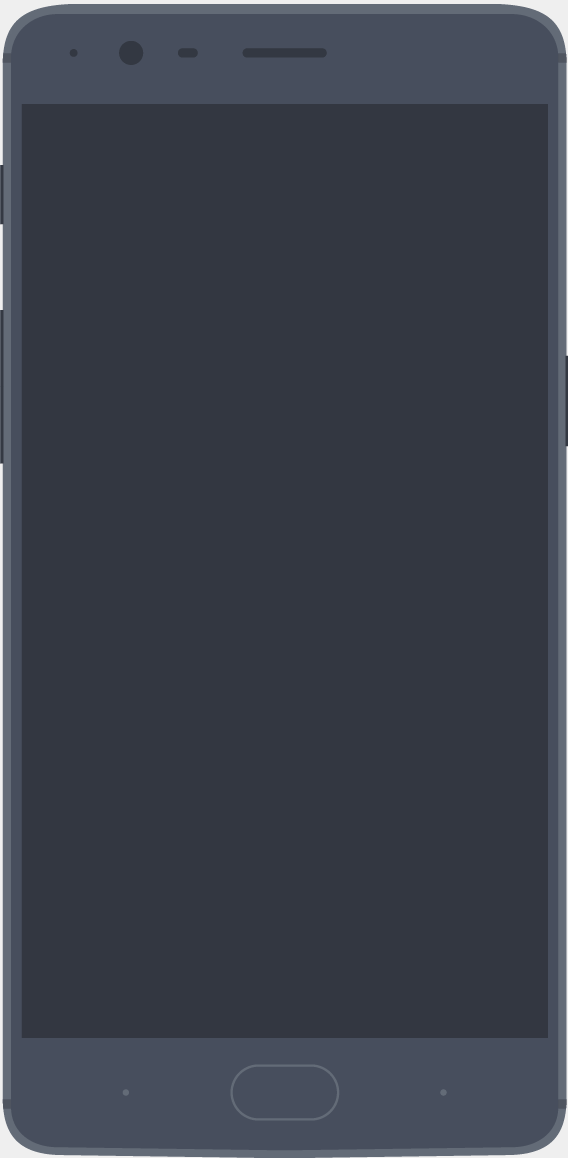
Step 4.Now browse and select the downloaded OTA file.The Installation will start automatically.
Step 5.Wait until the process is finished and then reboot your device.Done!!!!
For Users With Root Access | Flash Stock OnePlus ROM/Firmware Using TWRP
Step 1. Make sure your OnePlus device’s bootloader is unlocked and TWRP is installed On your phone. (same steps to follow as oneplus 5 to unlock in all oneplus devices)
Step 2.Now boot your device into TWRP recovery (mentioned before) and create a nandroid backup so that you can restore if anything goes wrong.
Step 3.Now Wipe cache and Dalvik cache files
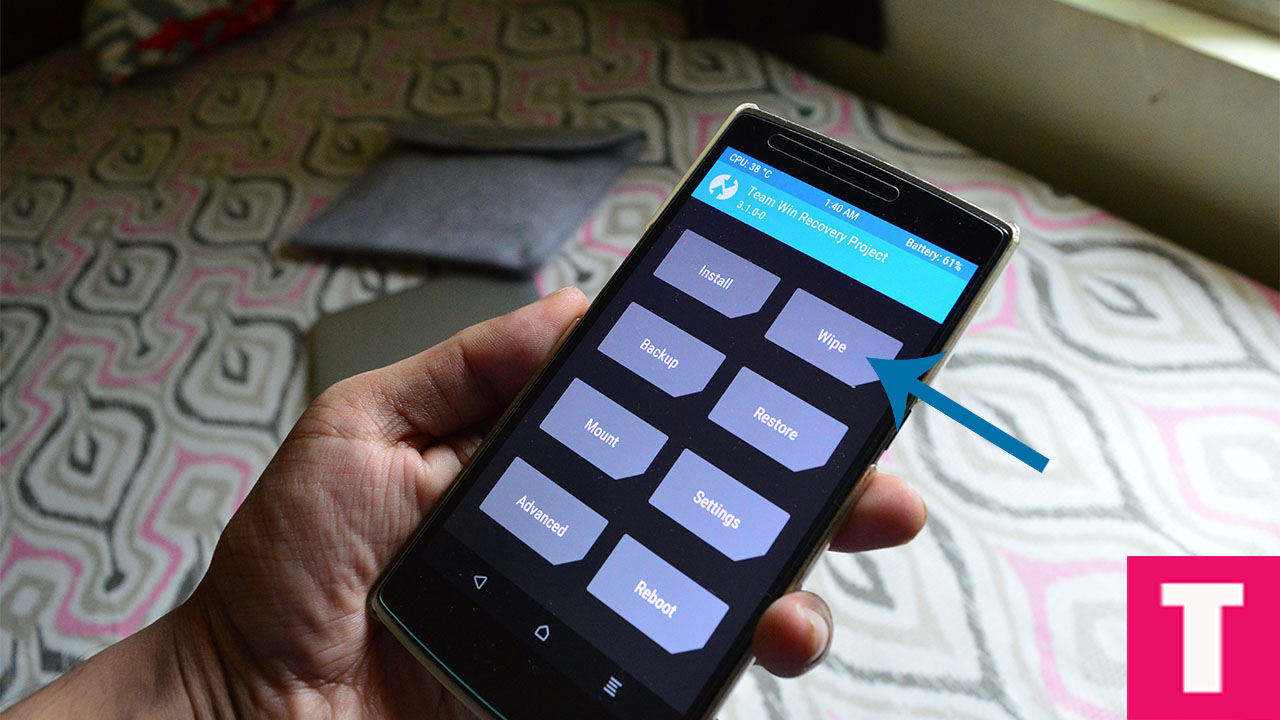
Step 4. Now, Go to Install section and locate the Oxygen OS Full Rom Zip
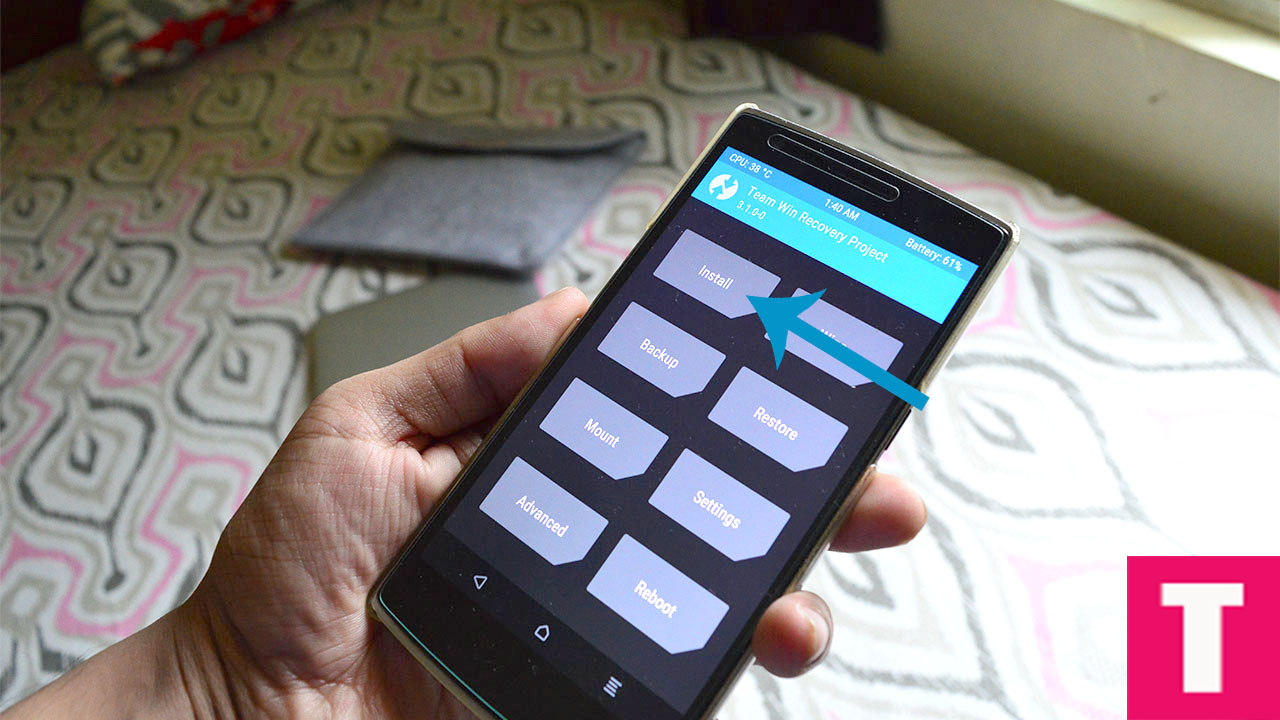
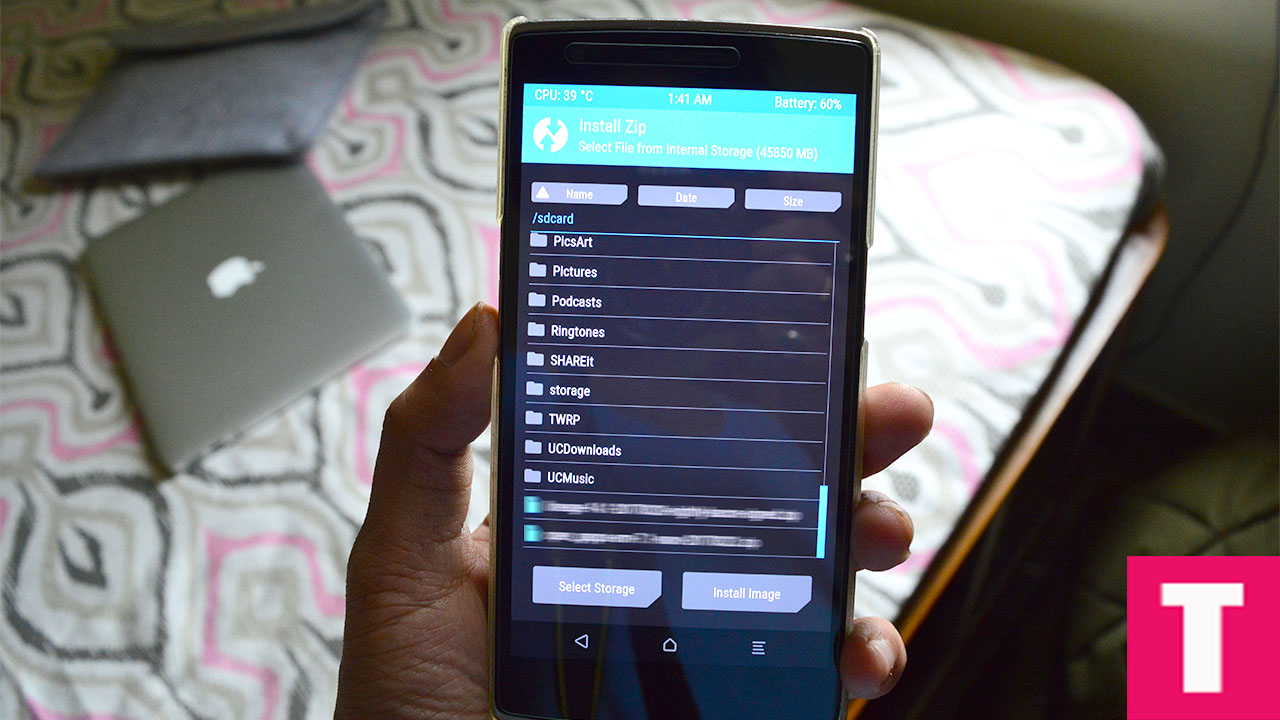
Step 5.Once you select the zip, just swipe to Install the ROM file
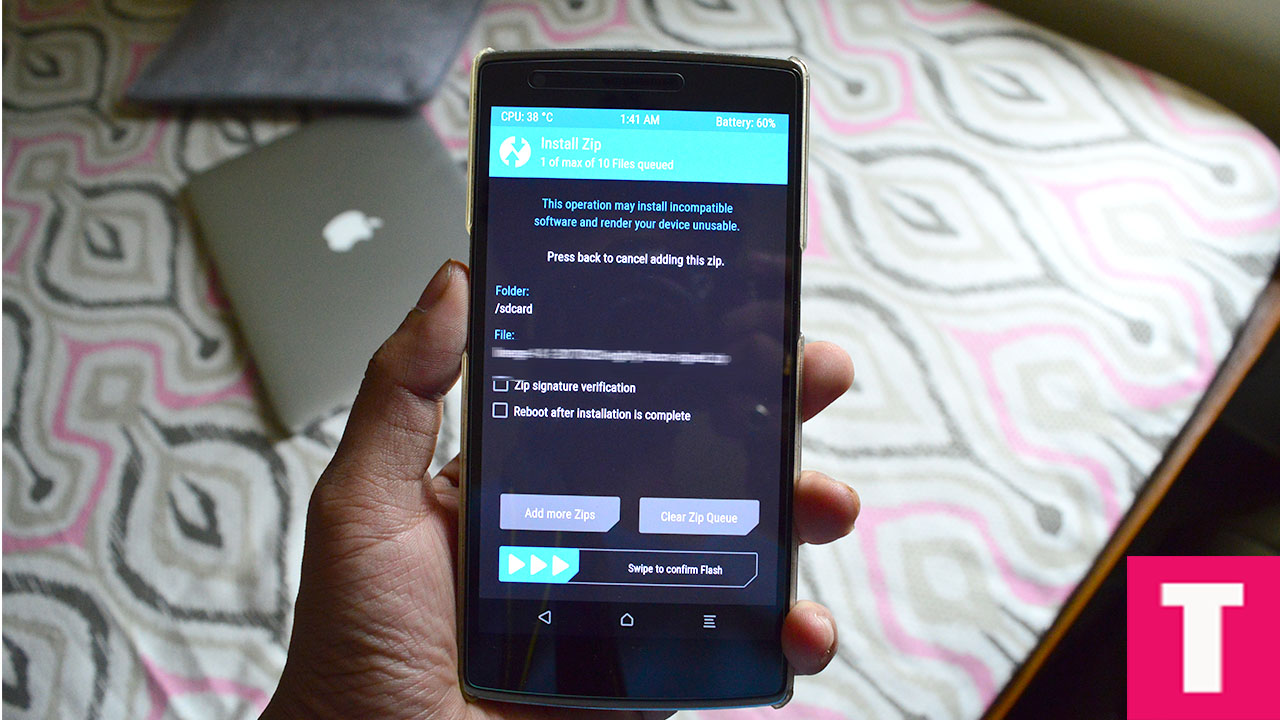
Step 6. Now reflash the Magisk Or SuperSU root pack again by going to install section to maintain the root.Then Wipe Dalvik & Cache again.
Step 7.Once the flashing process with the updated Stock ROM is done, you can reboot your device and do your normal operations.(remember, the first boot may take up to 5-10minutes)













