Contents
How to control application permissions on Android 8.0 Oreo, The security of Android applications is based on the permissions or parts of the system that the application can or can not access. Thanks to these permissions we can delimit the access of the applications to the different parts of our smartphone, like the camera, the microphone, the network or the internal storage, among many other aspects.
In the past, the only control we had about permissions was to know what an application could access before downloading it from the Play Store, but once installed we could not modify these permissions unless we had root permissions and used a specific application. With the arrival of Android 6.0 Marshmallow, everything related to the subject of permissions changed, and now the applications should ask permission for each of the points that need access when you really need it, being able to manage the whole issue of permissions in a much more dynamic way.
In addition, Android also allows us to easily configure the permissions, enabling those we want and disabling all that we do not want to give the program to our liking, easily from the Android Settings menu.
With Android 8.0 Oreo, Google has restructured the Settings menu to make it simpler and has also included new options and functions in the operating system to continue to give users more control over the whole system.
Below, we’ll explain how to control application permissions on Android 8.0 Oreo.
How to control the permissions that our applications have on Android 8.0 Oreo
In order to control and change the permissions of the Android 8.0 Oreo applications, the first thing to do is access the Settings menu of our Android and open the section ” Applications and notifications “.
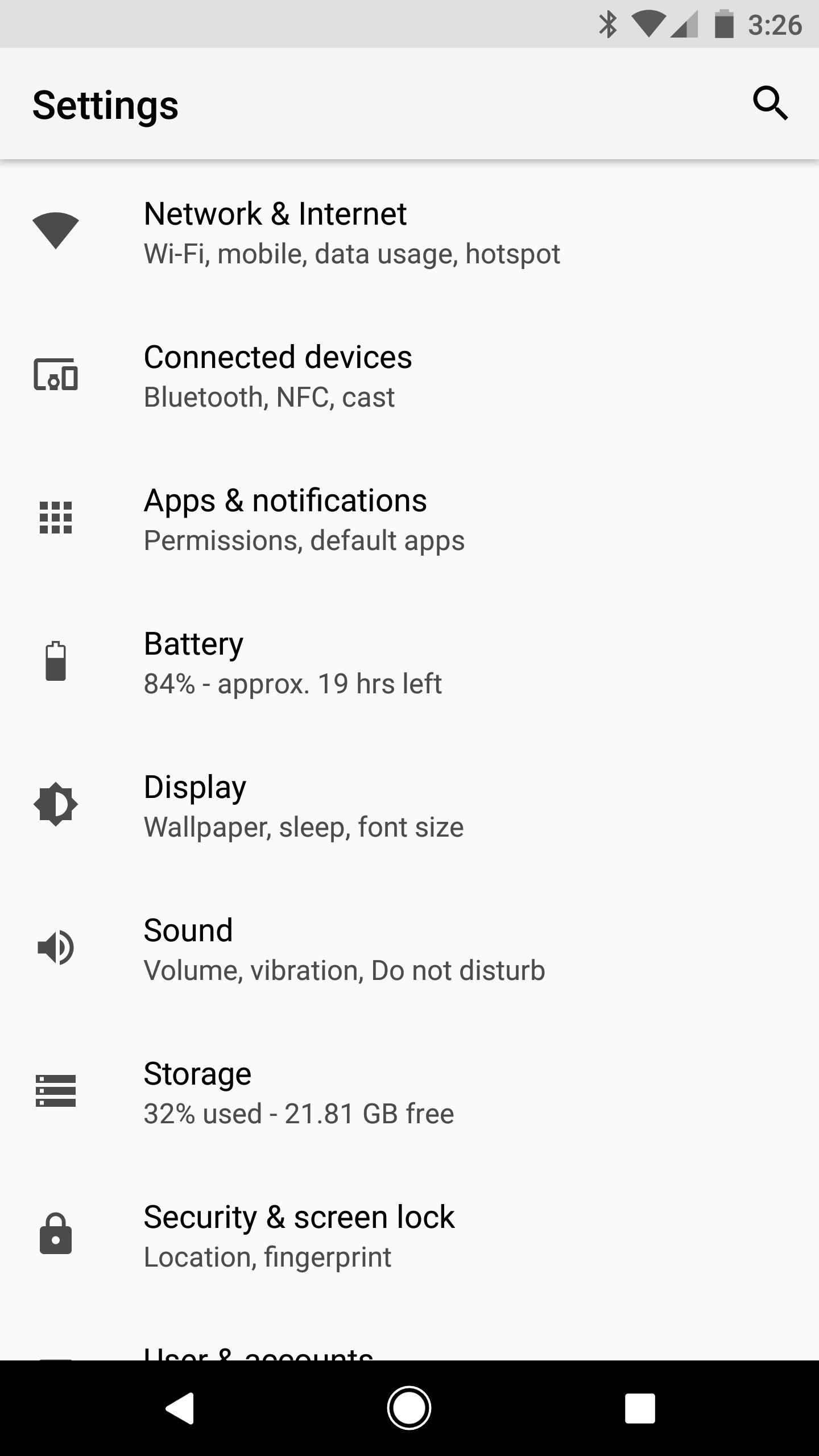
Within this section, we will see a series of options related to the applications and the notifications of our device. The first of these options, ” Application Information “, will show us all the applications that we have installed on our device.
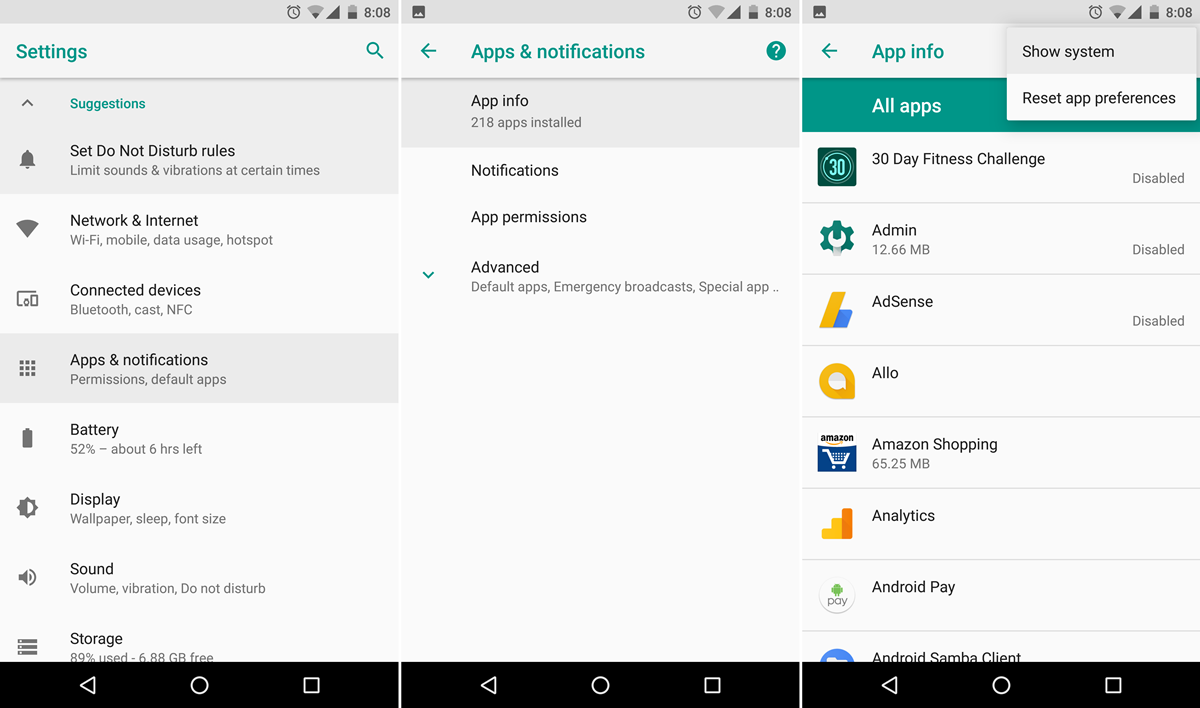
Click on this option and we will see the list with all of them. The next step will be to find the application for which we want to change the permissions in the list. In our case, we will do it with Instagram, so we will select the browser and we will see an information window like the following.
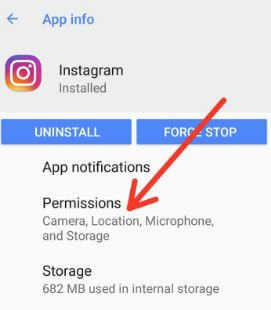
Here, we will select the “Permissions” option to see all the permissions of the application.
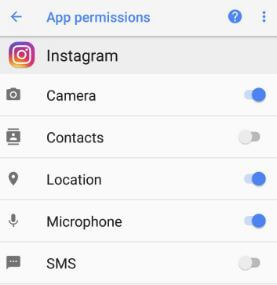
As we can see, all these permissions have a switch associated with each of them, simply by turning this switch on or off we will be able to control the permissions of the application , allowing or denying that it can perform certain tasks.
Other application parameters that allow us to configure Android 8.0 Oreo
In addition to the permissions of the applications, from the ” Application Information ” section of Android 8.0 Oreo, we will be able to have almost absolute control over the applications. In this way, for example, we can stop or uninstall /delete/disable the application in question (useful if we do not use it and want to save space), as well as make some additional settings, such as controlling the notifications of the application in the new Android 8.0 Airing.
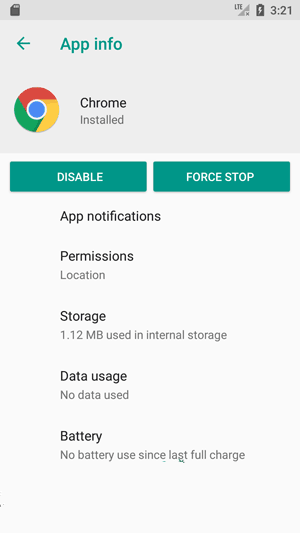
We will also be able to control the storage, the use of data, the memory it consumes (useful to identify if it can be guilty of making our computer go slow) and if we want it to open certain contents by default.
Android 8.0 Oreo undoubtedly solves one of the biggest drawbacks of this operating system, the control users had over applications and their data. Now, finally, the users can have controlled all the applications installed on their devices, to what they can or can not already access its repercussion on the battery and the memory.













