How to share an animated photo with the Samsung Galaxy Note 8, Inside the Samsung Galaxy Note 8 or Galaxy S8 hide some options that, possibly, that are not known – and that allows you to get more out of these terminals with Android operating system. An example is the ability to use the Animated Pictures to later share these as if it were a video. We tell you how to get it.
The use of this option is, by default, disabled in the Camera application that is included in the Samsung Galaxy Note 8 (we will use this model as an example, but the compatibility is total with the other models that include the new user interface of the Korean company). Therefore, the first thing to do is to activate it so that when taking any photo, you acquire the information necessary to generate the animated photo – which is a short span of time that is saved on the smartphone.
The process to do this is very simple, since you simply have to open the Camera application and access the Settings of this by clicking on the icon with gear. In the list of available options, you need to find the animated Photo slider and activate it (this will make each shot take up more space, so if it becomes a problem, you can turn back without complications). Once this is done, simply perform the take as usual as the terminal takes care of everything.
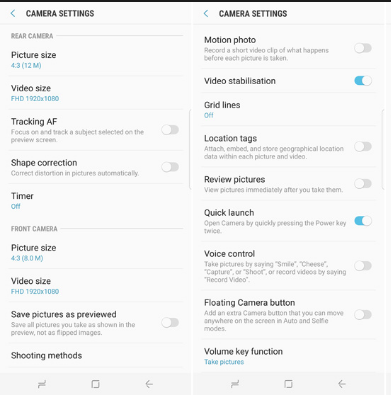
Share with the Samsung Galaxy Note 8 as a video
In order to be able to do this, you must use the Gallery application that is included in the terminal that you use, since it is the one that recognizes the format that is given use with the animated Photos. To see how each of them is, what you have yesterday is to open it on a regular basis, and then, in the lower part you will see a button called Play Animated Photo . Give it use.

If what you see something like above on the Samsung Galaxy Note 8 screen, what you have to do is the following to save it as a video:
- Play the shot again as you did before
- Without ending the animation click on the screen of Samsung Galaxy Note 8 or Galaxy S8
- Now use the icon with three vertical dots in the upper right and select the option called Save Video

- This is stored in the Gallery and then you can use it on a regular basis and share it using the icon with three points linked with a line
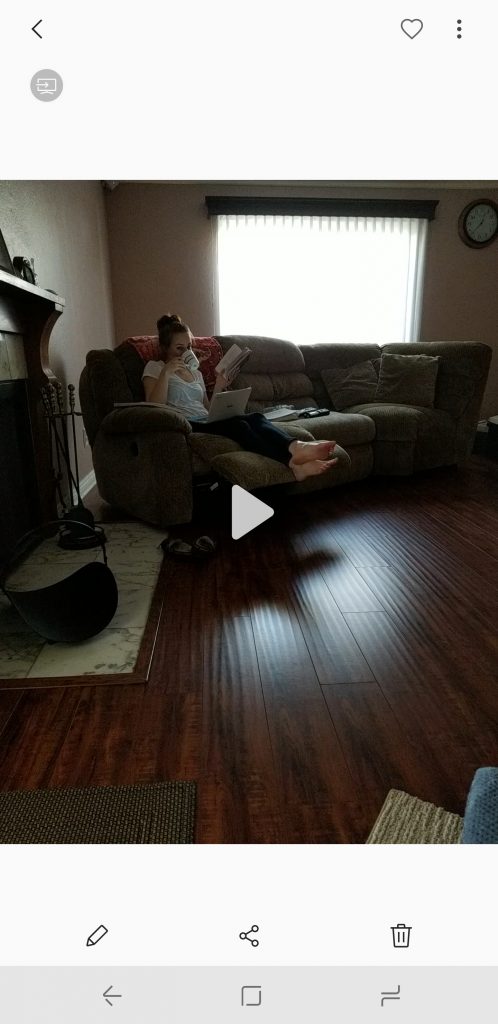
So simple is everything and, the truth is that is a possibility of the most interesting. What we found curious is that there is no possibility to directly create a GIF, now that is used a lot with developments like WhatsApp (and considering that this was possible in the Galaxy S7). But, the truth is that there are many developments to do this that can be used with the Samsung Galaxy Note 8. An example is GIF Maker :
[appbox googleplay com.kayak.studio.gifmaker]The Samsung Galaxy Note 8 and Samsung S8 are no doubt the best smartphones right now in the market. It as soo much of customization that it will take you days to discover features which you even didn’t know or not even heard about.
Motion Photos are the best option to show something extraordinary photos, unlike a decent snap. It just totally defines the photos and adds life to it. Also From the camera settings itself, you can see many options to enhance your snap experience and if you don’t want to take motion photos you can disable it by the reversing the same method as stated above.
Image Credits: Phandroid
