The OnePlus 5 has been very recently updated with the latest OxygenOS 4.5.5 build, which brings forth many new minute attention-to-detail updates, and also many app optimizations. To Download and Install OxygenOS 4.5.5 On OnePlus 5, follow out in-depth guide, and this will ease out the procedure for you.
The OnePlus 5 is a true flagship killer, with 8 Gigs of RAM, the latest Snapdragon 835, the Adreno 540, and so much more, the OnePlus 5 rocks the smartphone industry, giving a clean victory when placed against the iPhones and Samsungs of the world!
If there is no update yet in your region then you can wait for few days or If you don’t want to wait for OTA, then you can follow the below step by step guide to Manually Update OnePlus 5 To OxygenOS 4.5.5 | Android 7.1.1 Nougat
OxygenOS 4.5.5 Changelogs
Table of Contents
- Optimization:
- Further improvement to WiFi Connectivity
- Improvements for Voice Calling
- Video Recording now uses less battery
- Vibration intensity when receiving calls has been deceased
- Bug Fixes:
- Fixed WiFi signal consistently being displayed week
- Fixed certain apps not able to work under IPv6 network settings
- To restore connectivity to a Windows 10 PC, Please turn off USB Debugging prior to update
DISCLAIMER
TheDroidGuru.com is not responsible for any damage happened to your device(s) while following this guide, Proceed at your own risk.
PRE-REQUISITES
- This Update is only for OnePlus 5
- We recommend to take complete backup and proceed.
- Maintain 50-60% battery to prevent sudden shutdown between the process.
- You can Flash the Full ROM via STOCK as well as TWRP Recovery
Downloads
OxygenOS 4.5.4 to OxygenOS 4.5.5 OTA for OnePlus 5 ➩ Download
Steps To Install OxygenOS 4.5.5 On OnePlus 5
Method 1 Installing Using ADB
Step 1.First, Enable “Developer Option” and “USB Debugging” on your OnePlus 5.
- First, you have to enable the developer option.To Do So Go to Settings > About Phone > Build Number then tap on press build number 7 times to enable the developer option
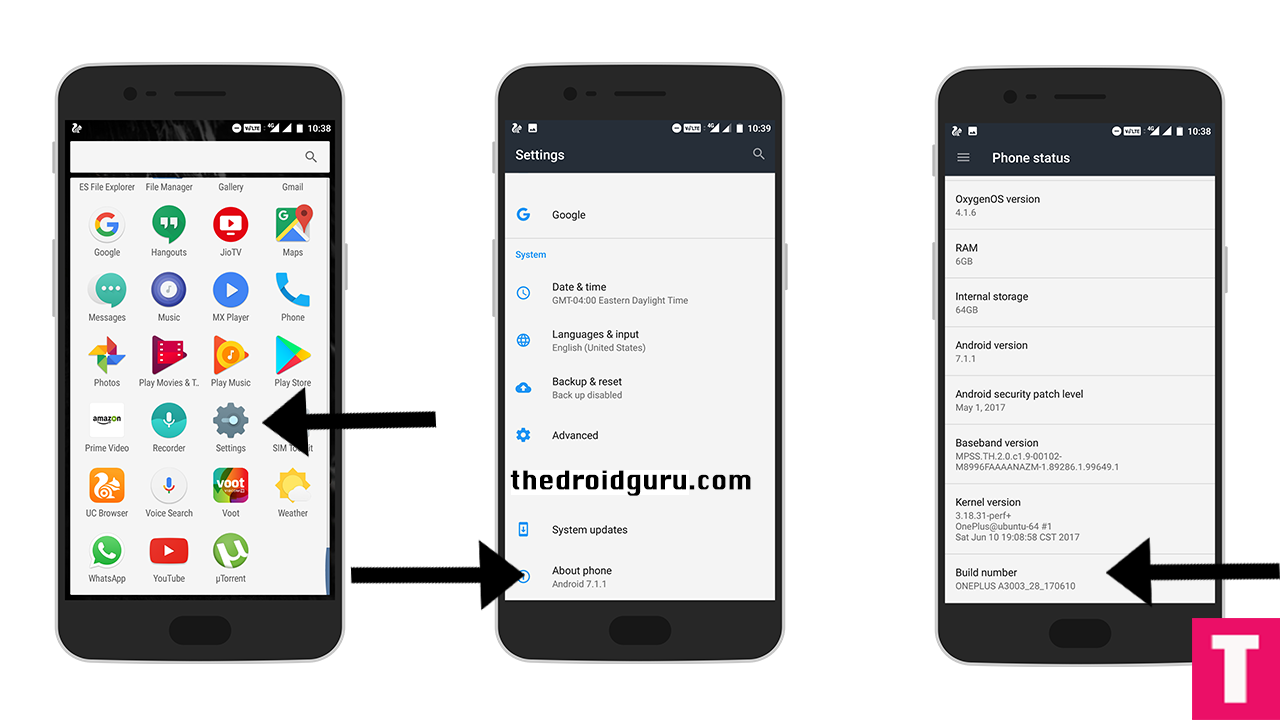
- Now return to the setting’s main menu and scroll down to the bottom, there should be Developer option available above System Update.Now go to Developer option then scroll down to USB debugging and enable that.
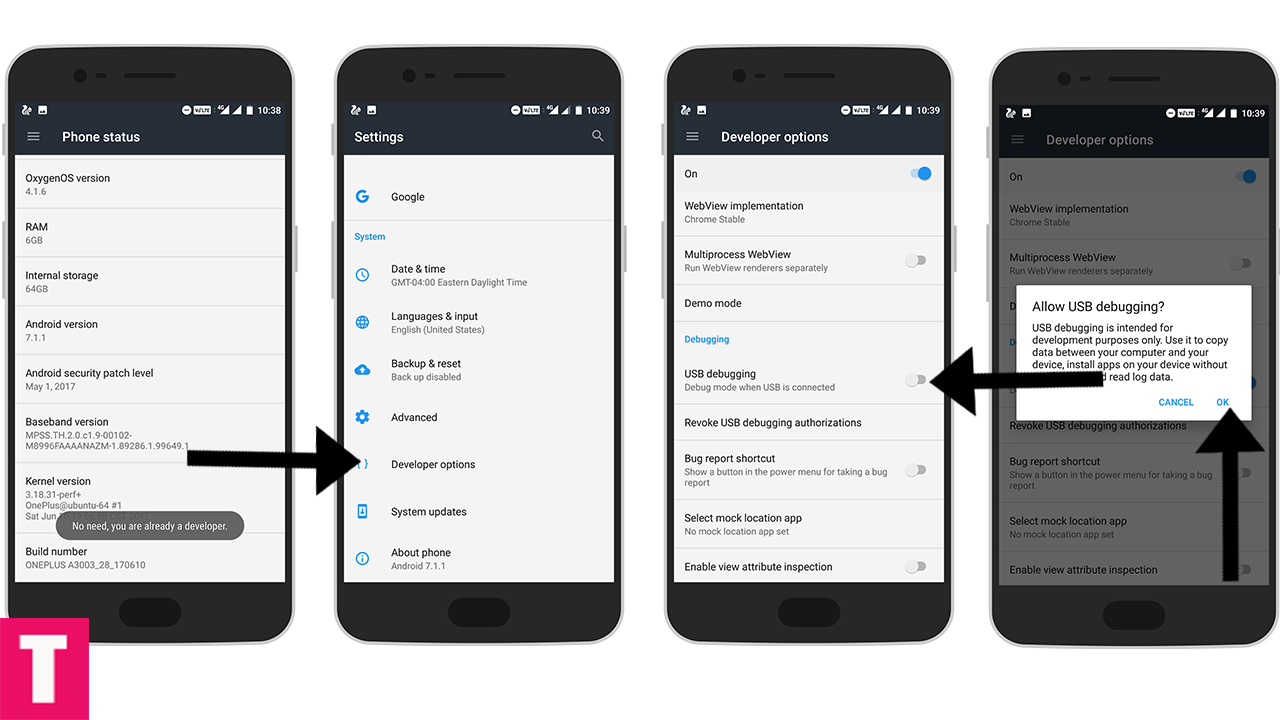
Step 2.Now download and install ADB and fast boot on your PC (Guide contains ADB Installation)
Step 3.Install the OnePlus USB drivers On PC
Step 4.Download OxygenOS 4.5.5 Firmware for OnePlus 5 and save it on your device.
Step 5.Then, switch off your phone and reboot into recovery mode.
- Power off the OnePlus 5
- Once your phone is switched off, press and hold the Power and Volume down buttons at the same time.
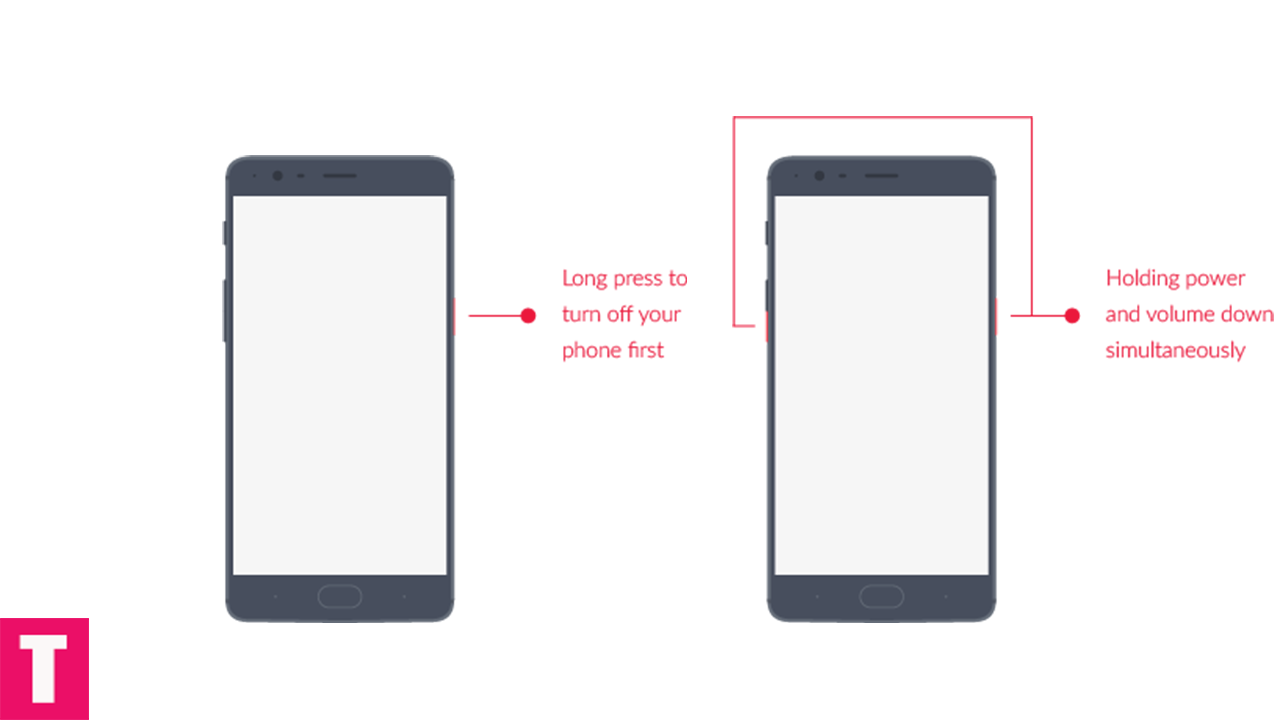
- Continue holding these two buttons till the OnePlus/Android splash screen that appears.
- Once you are in the Recovery mode, release the power and volume down buttons.
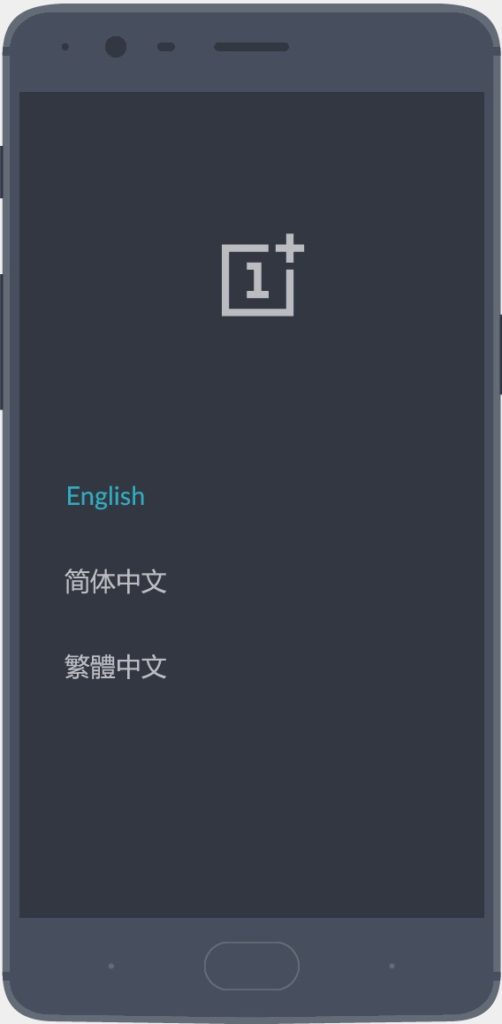
- Connect Your Phone to your PC using provided USB Cable.
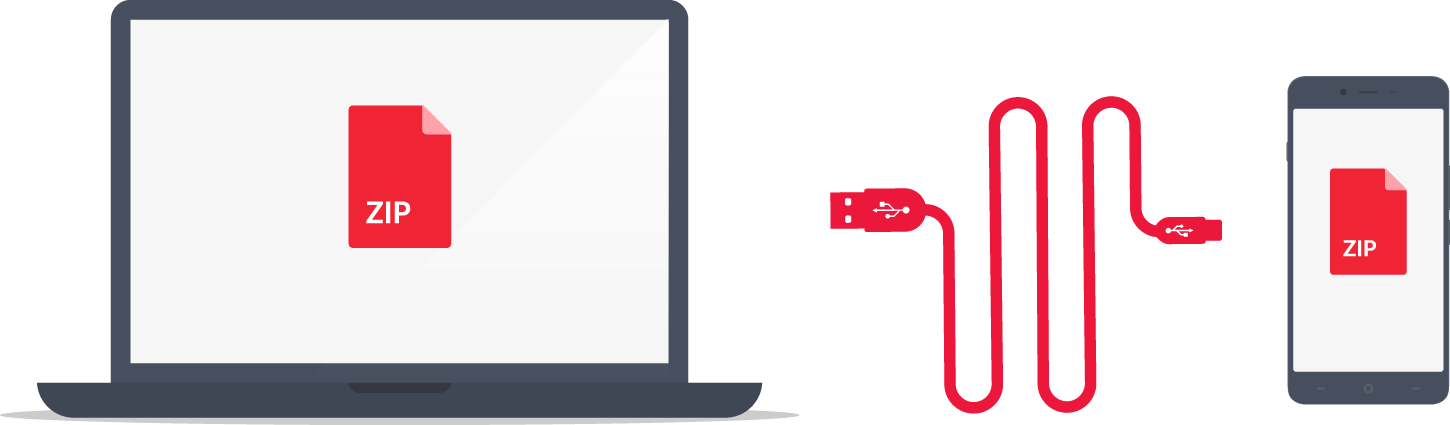
Step 6.Now execute the following codes
adb devices
Step 7.Now, Install OxygenOS executing the following command.
adb sideload <filename>
Step 8.Wait until the installation process completes.Done!
Your OnePlus 5 should boot into latest OxygenOs 4.5.5 (Android Nougat 7.1.1)
Method 2 Installing Via Recovery
Step 1.Download OxygenOS 4.5.5 OTA zip file from the download section above and copy it to the internal memory of your device.
Step 2.Reboot into the Recovery mode (See the first method where we have shared the full steps)
Step 3.Your phone should now be in Stock recovery.Now select ‘Apply Update’ and select ‘Choose from Internal Storage‘.
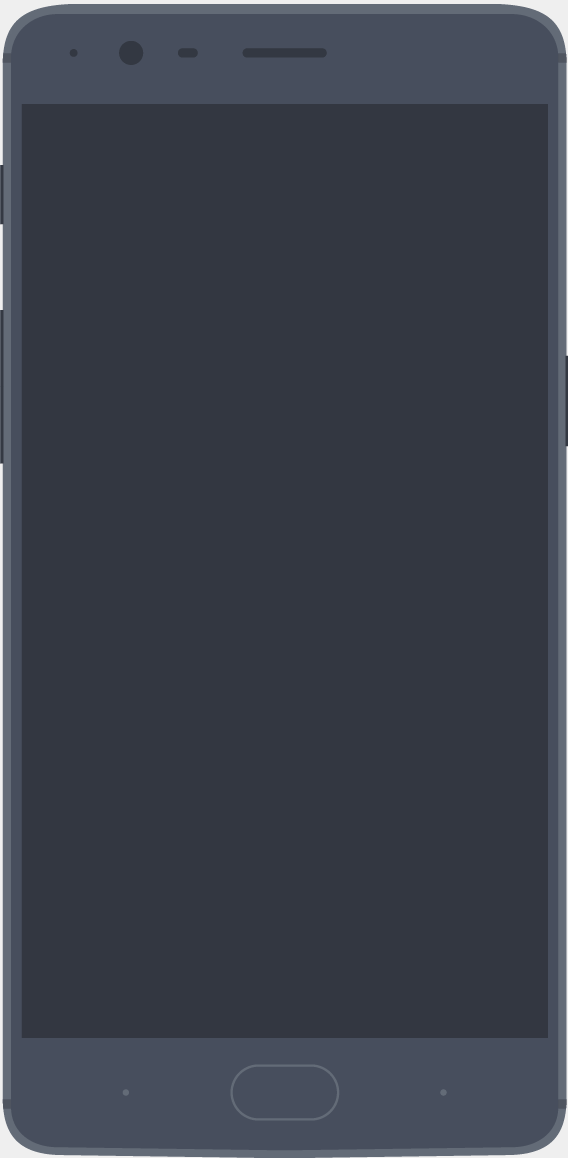
Step 4.Now browse and select the downloaded OTA file.The Installation will start automatically.
Step 5.Wait until the process is finished and then reboot your device.Done!!!!
Hope you found this article helpful. let us know your feedback on OxygenOS 4.5.5 For OnePlus 5 🙂
For Rooted Users
Step 1. Make sure your OnePlus 5’s bootloader is unlocked and TWRP is installed On your phone.
Step 2.Now boot your device into TWRP recovery (mentioned before) and create a nandroid backup so that you can restore if anything goes wrong.
Step 3.Now Wipe cache and Dalvik cache files
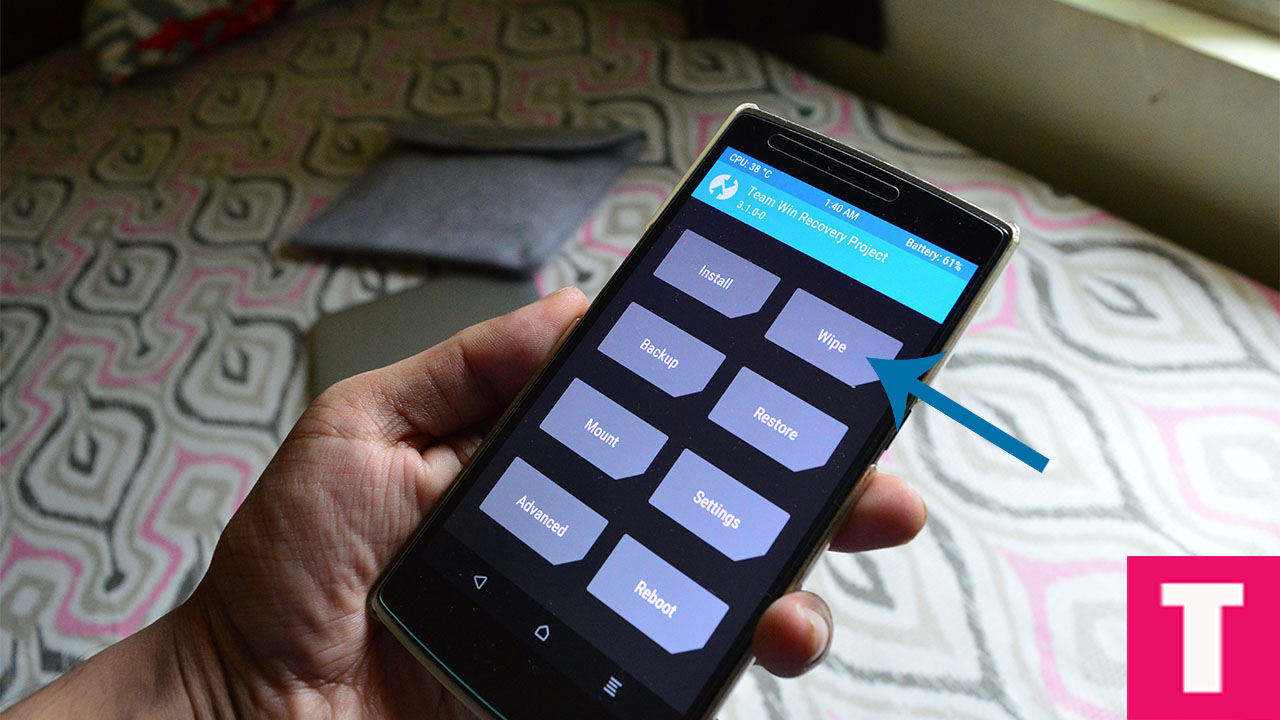
Step 4. Now, Go to Install section and locate the Oxygen OS 4.5.5 Full Rom Zip
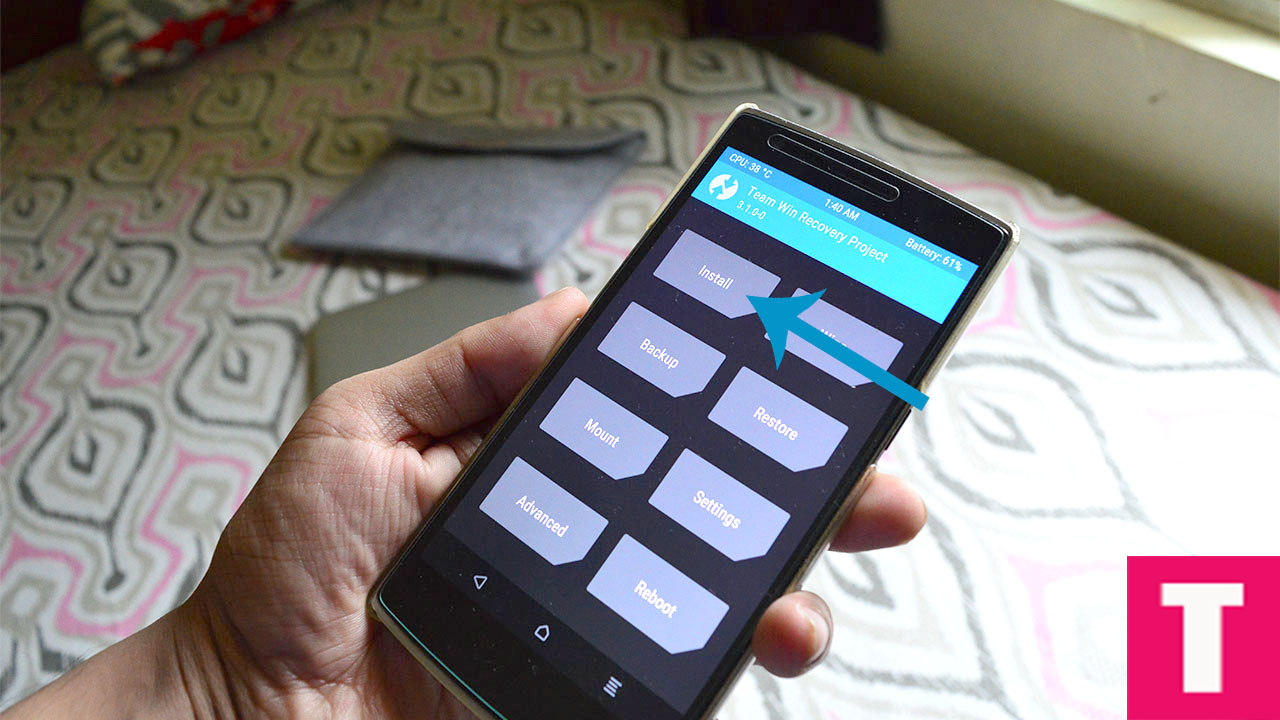
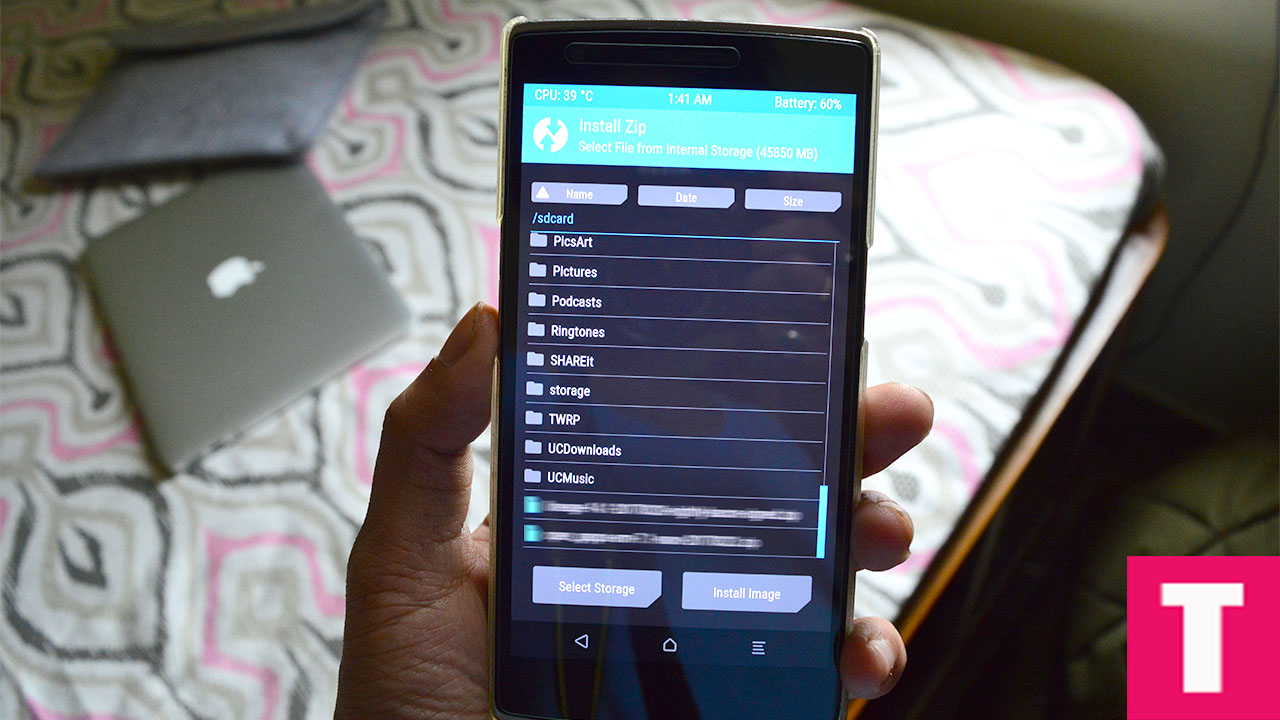
Step 5.Once you select the zip, just swipe to Install the ROM file
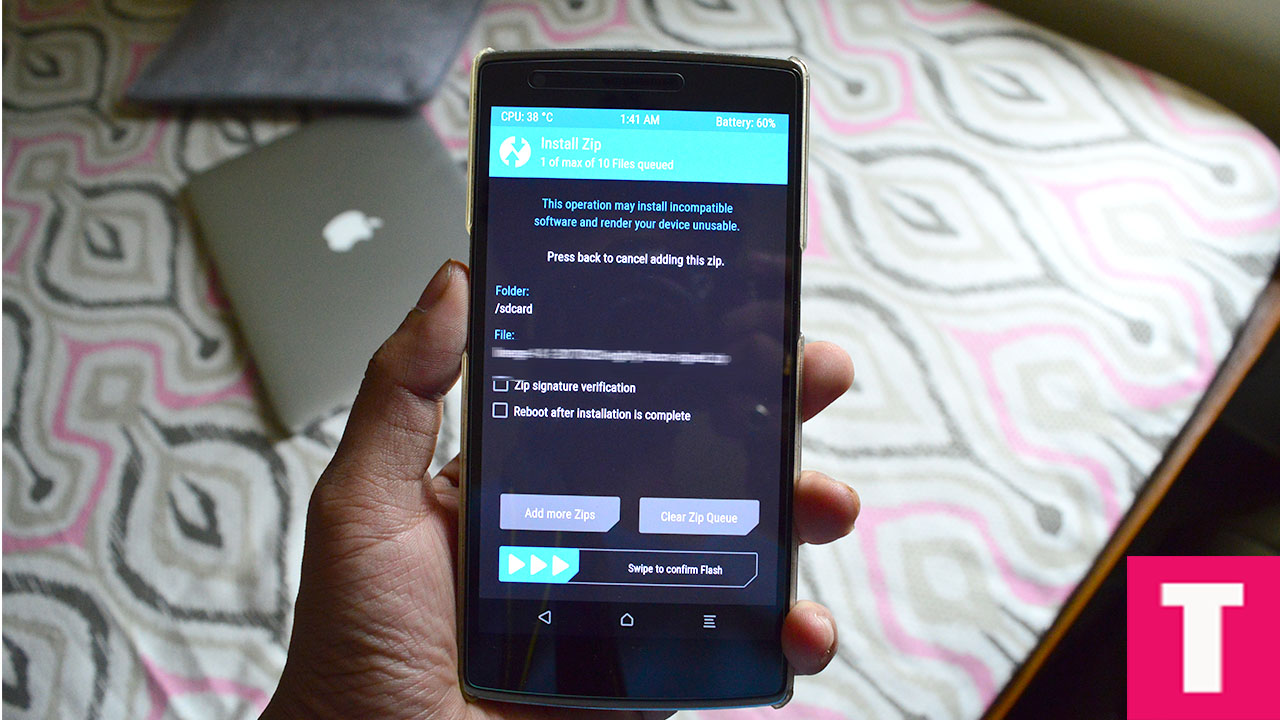
Step 6. Now reflash the Magisk Or SuperSU root pack again by going to install section to maintain the root.Then Wipe Dalvik & Cache again.
Step 7.Done!!! Reboot System to boot your OnePlus 5 into the latest OxygenOS 4.5.5 Firmware (remember, the first boot may take up to 5-10minutes)
If you have any question or suggestion related to this post, feel free to leave that in the comment section below:)
