Every geeky smartphone users install custom firmware on their smartphones to try out cool tweaks, do awesome customization and boost the performance of the device. Sometimes, these custom firmwares have several bugs that are not easy to fix. Furthermore, most of the custom ROMs never receive OTA updates.
If you have already installed third party custom ROMs on your Sony Xperia device and for some reason want to install the stock Xperia firmware/ROM using Sony Flash tool, here is the complete guide for you.
PRE-STEPS
- We recommend to take complete backup and proceed Guide ⇨ How to Backup Your Android Device Without Root
- Maintain 50-60% battery to prevent sudden shutdown between the process.
DISCLAIMER
Perform all the steps mentioned below exactly the way they are stated else your device may get damaged. TheDroidGuru cannot be held responsible for any damage to your device.
Steps To Install Stock Xperia Firmware/ROM Using Sony Flash Tool
Step 1 Download the latest Sony Flashtool and install on your Computer
Step 2 Then download the FTF Files (Firmware) according to your device’s model number and move them to the Sony Flash Tool –> Firmware folder.
Step 3 Now Enable USB Debugging on your Xperia device.
- First Go to the settings > about phone > build number and press the build number 7 times.
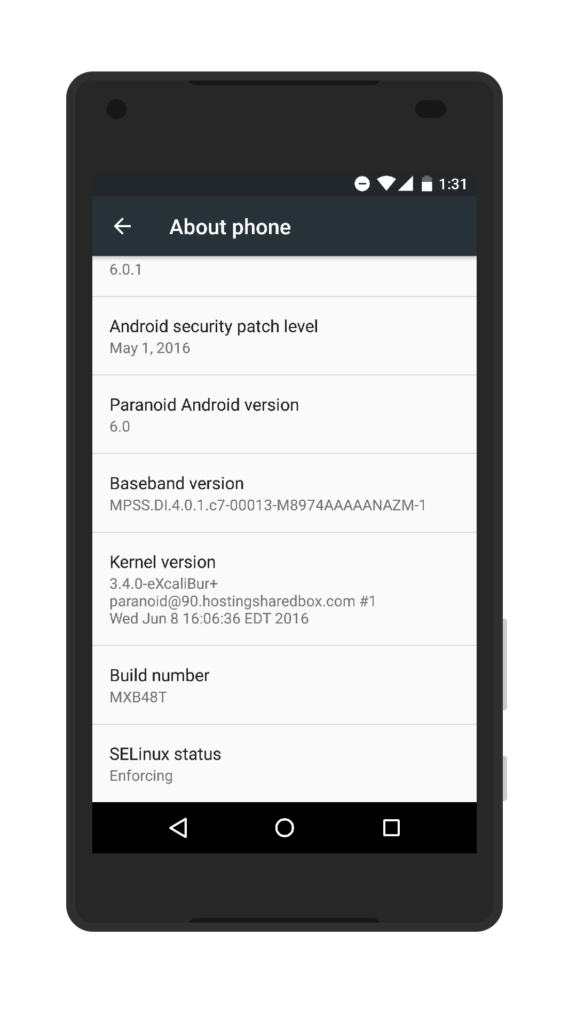
- This will enable the developer option.Return back to the settings and scroll down and you win have developer option above the about phone section.
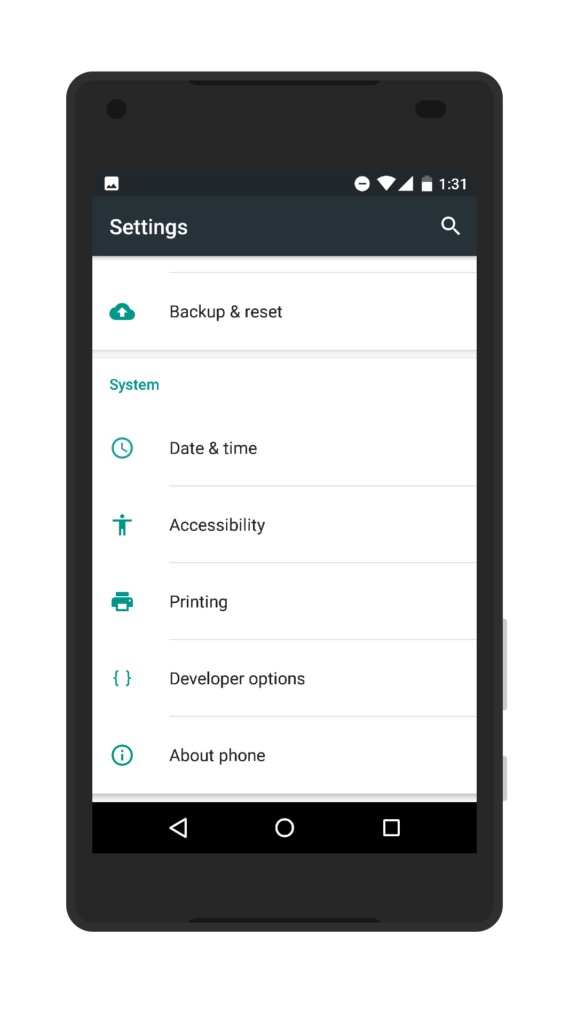
- Now go to the Developer option and scroll down to USB Debugging and turn that on.
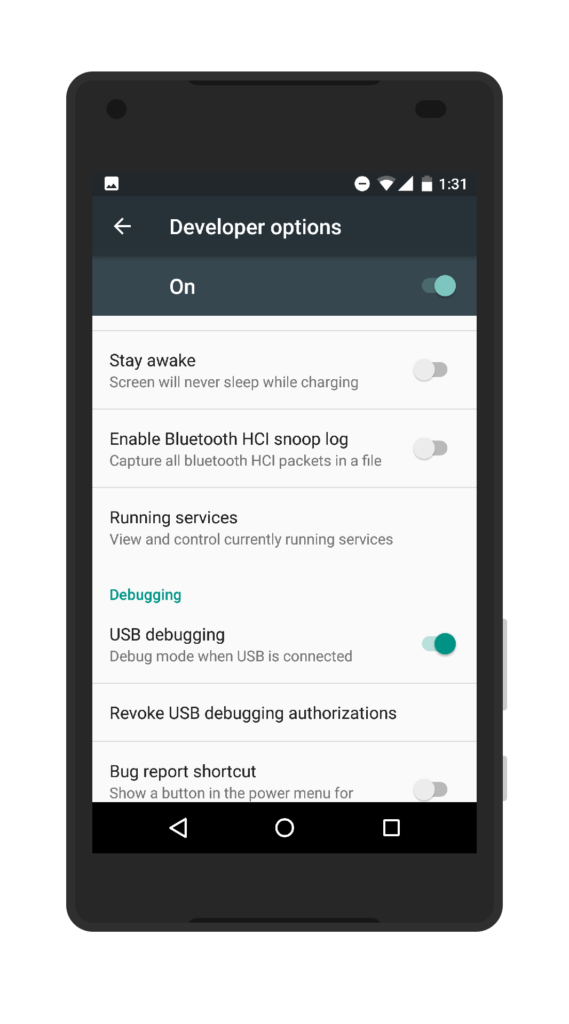
Step 4 Then Open the FlashTool.exe and Click on Flash device –> Flashmode and Select the FTF firmware file which is stored in the Firmware folder.
Step 5 If you want the clean install, then Check Wipe cache, APPS_LOG, data and USERDATA boxes.
Step 6 Once the firmware is successfully loaded, connect your Xperia device via USB cable by turning off the phone and keep Volume Down key pressed
Step 7 If you have done everything right, your device should be detected in FlashMode and the firmware will automatically be started flashing (Keep holding the Volume Down Button until the Flashing completes)
Step 8 Leave the volume key once the installation process completes.
Once it is done, unplug your device and boot it with the stock firmware.
If you have any question or suggestion regarding this topic feel free to leave that in the comment section below 🙂














