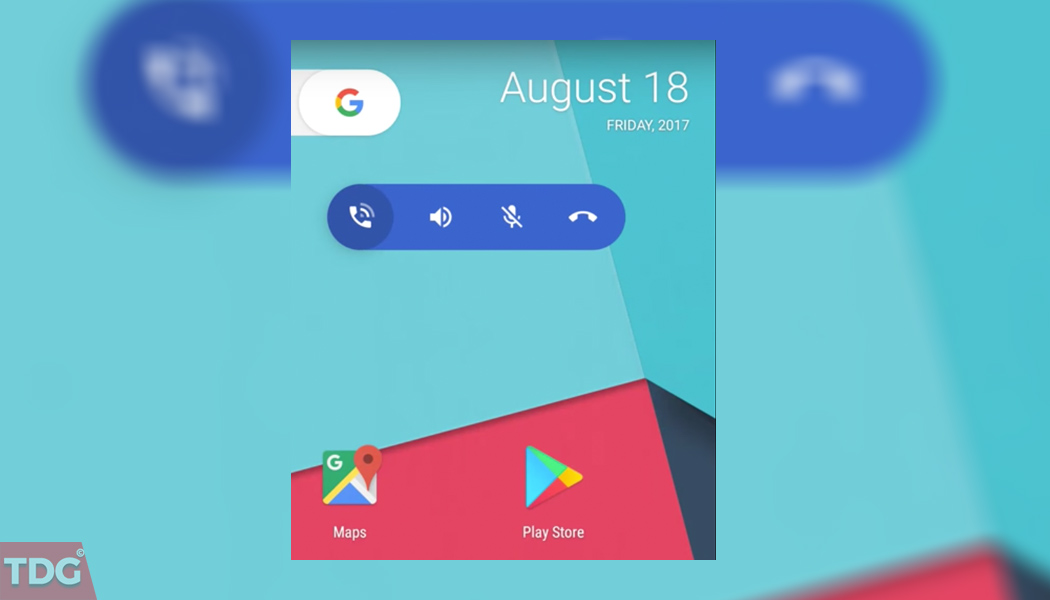Contents
Google Dialer is a modified version of the Android Open Source Project dialer. It has lots of new features which is small but significant. One of the most useful features it provides is that you can search for local number without having them on your contacts and you can get valuable information about them.
One of the coolest features it has is its floating bubble which you can easily enable from its XML file in the shared_prefs folder. This floating bubble allows you to mute your microphone or turn on speaker phone or even hang up while you are using another app. This is one of the most useful features users could ask for as they no more have to keep the dialer open to speak on the phone effortlessly.
Disclaimer
Follow this guide carefully and Exactly or else it may lead to brick your device.The droidguru should not be held responsible for any damage.
Pre-Requirements
2. Your smartphone should have a root enabled file explorer like MiXplorer.
3. If your device comes with a stock dialer, root your device and remove the dialer. Download and install Google Dialer.
4. If you have two dialer and want to make Google Dialer the default dialer, go to Settings>Apps>Phone. Under Configure apps, you will find Default. Tap on that and select Google Dialer as default instead of the one that it is already set to default.
Steps To Enable Google Dialer’s New Floating Bubble Feature
Step 1. Open MiXPlorer and navigate to /data/data/com.google.android.dialer/shared_prefs
Step 2. You will see that it shows a lot of XML files. All these files are for changing the settings and preferences of the app. Spot the file dialer_phenotype_flags.xml and open it in a text editor.
Step 3. Find the string G_enable_return_to_call_bubble which is a boolean variable. You have to change it from False to True.
Step 4. Then Save it and you have to force close Google Dialer for the modification to take place. Alternatively, you can give your phone a reboot and avail the amazing floating bubble feature.
There are various other features and tweaks that you can perform by modifying the parameters present in the XML files under the shared_prefs folder. If anything goes wrong, you can safely uninstall the app and install it back again.
The feature is now made available for non-rooted smartphones as well. You can download the modified Google Phone app and give it a try without rooting.