Stock Recovery Of OnePlus 5 is now available for download.Recently, OnePlus 5 got TWRP and Root and many users have rooted their OnePlus 5s. This is a great news for all the rooted users who want to unroot their devices and revert back to stock.
As you probably know after flashing the stock recovery you will easily get and install latest OnePlus 5 OTA Firmware Updates.So this is a must have file for all the OnePlus 5 users.If any rooted user wants to unroot his phone, he has to flash the stock firmware and stock recovery.He also has to lock the bootloader again.
If you are searching for the stock recovery for OnePlus 5 or a detailed guide on how to Install OnePlus 5 Stock Recovery, then you ae at the right place.
Related:
- Download and Install OxygenOS 4.5.4 On OnePlus 5 | Full Rom + OTA
- How To Setup OnePlus 5 For The First Time | Setting Up Your One Plus 5
- Download and Install Dolby Atmos Sound Port on OnePlus 5
- How To Install TWRP and Root OnePlus 5 (Step By Step Guide)
DISCLAIMER
Table of Contents
TheDroidGuru.com is not responsible for any damage happened to your device(s) while following this guide, Proceed at your own risk.
PRE-REQUISITES
- This Stock recovery is only for OnePlus 5
- We recommend to take complete backup and proceed.
- Maintain 50-60% battery to prevent sudden shutdown between the process.
DOWNLOAD
Steps To Install Stock Recovery On OnePlus 5
Method 1: Using ADB Commands
Step 1. First Setup ADB drivers on your Windows desktop.
Step 2.Install the ➩ OnePlus 5 USB Drivers On your PC
Step 3.Now download One Plus 5 stock recovery from the download section and rename the file “recovery”.
Step 4.Now open the ADB folder and Paste the recovery image files in that folder.
Step 5.Now Open the command window from that folder.
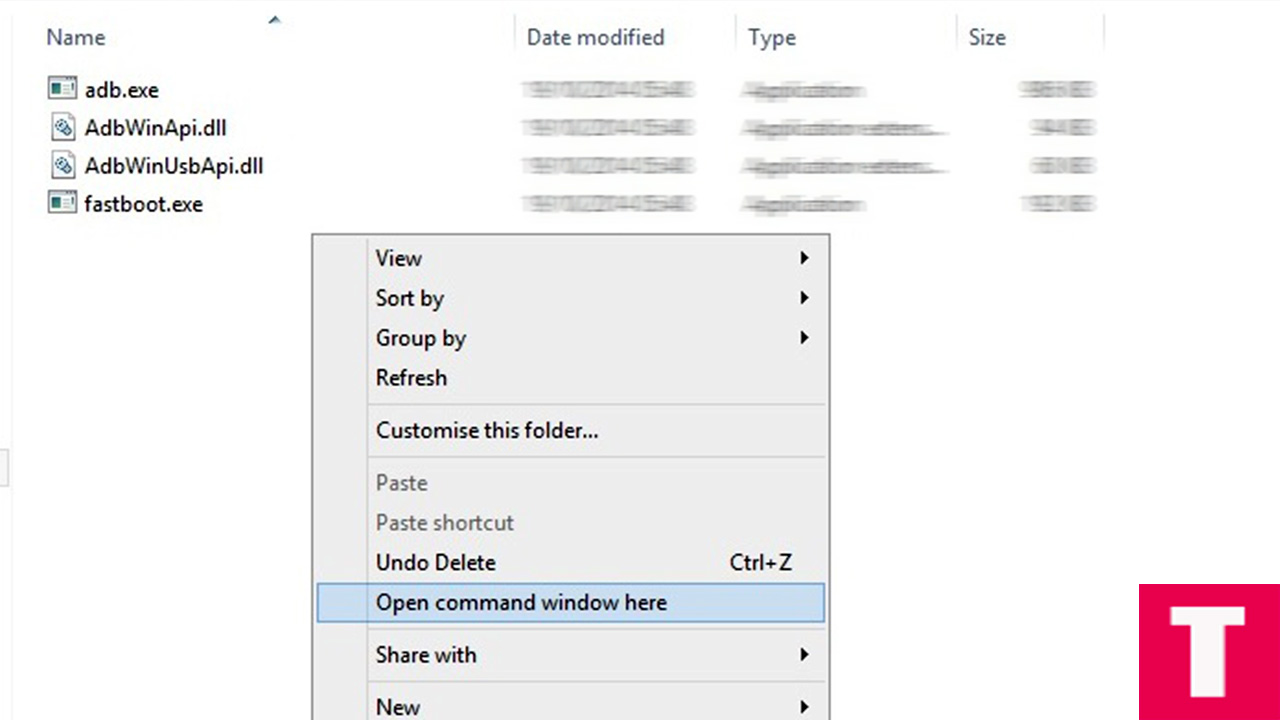
Step 6.Now, connect your OnePlus 5 device to the computer using provided USB cable and issue the following command (this will boot your device into bootloader/fastboot mode) or you can press and Hold Volume UP + Power button at the same time on your OnePlus 5 to boot into fastboot mode.
adb reboot bootloader

Step 7.Once your OnePlus 5 is in the fastboot/bootloader mode, Issue the following command to flash the recovery
fastboot flash recovery recovery.img
└You must have already renamed the stock recovery to “recovery”

Step 8.Now reboot your OnePlus 5 either by holding down the power button or typing the given command below
fastboot reboot
You have successfully installed Oneplus 5 stock recovery
Method 2: Using TWRP Recovery
Step 1. Save the Stock recovery on your phone’s internal memory.
Step 2.Boot Your OnePlus 5 into TWRP recovery.
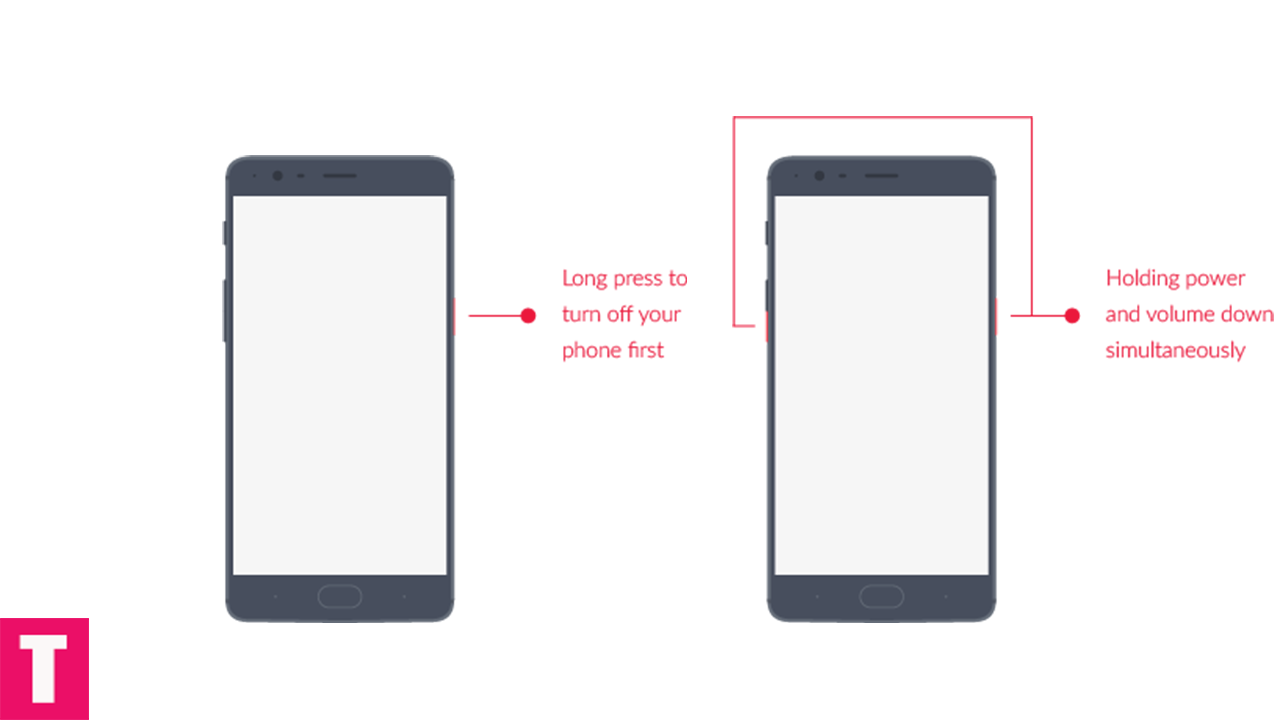
Step 3.Once your are in TWRP main menu, go to Install then select the Stock Recovery zip file that you transferred to your device in the first step
Step 4.After selecting the Stock Recovery zip file, do Swipe to Confirm Flash on the bottom of the screen to start the flashing process.
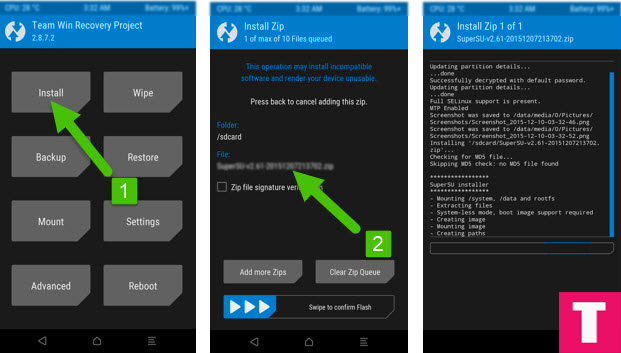
Step 5.When the process is completed then select Reboot system.Done!!
You have successfully flashed the stock recovery back on your OnePlus 5.
If you have any question or suggestion related to this post, feel free to leave that in the comment section below:)
