Contents
Lenovo K-series has been offering the world smartphones that are worth its price. Lenovo’s K-series is a direct competition to Xiaomi’s budget smartphones. Coming specifically to Lenovo K6 Note, it is a good smartphone with Qualcomm SnapDragon 430 chipset, 3 GB RAM and 32 GB internal storage. The display is Full HD and the battery is massive with 4000 mAh. But if you want to do more with K6 Note, you have to root your device and get access to do a lot of tweaks and tricks.
In this step-by-step article, we will tell you how to unlock Bootloader, install TWRP and root your Lenovo K6 Note smartphone.
Disclaimer:
TheDroidGuru will not be responsible for any mishap that happens to your device during unlocking, installation and rooting process and hence, you should proceed at your own risk.
Pre-Requirements
- Take a full backup of your smartphone because everything will be wiped out during the process.
- Keep the battery charge to at least 60%.
- Make sure USB debugging and OEM unlock mode is enabled on your smartphone.
Downloads
Download The USB driver for Lenovo devices
Download Bootloader Unlock Zip
Download Modified Boot Image File.
Download TWRP Recovery Flasher.
Download SuperSu.
Steps To Unlock the Bootloader on Lenovo K6 Note:
Step 1. Install ADB and Fastboot on your computer and connect K6 Note to your computer via USB.
Step 2. Extract the Bootloader Unlock Zip and run Unlock_Bootloader.bat file. Right click and choose Run As Admin option for that. (Link is in the download section)
Step 3. A scripted command prompt will open that will automatically unlock the Bootloader of K6 Note.
After unlocking, the first boot will take some time due to background configuration.
Steps to Flash Modified Boot Image:
You need to disable Secure Boot by flashing your device with modified boot image as, by default, you device with have Secure Boot enabled which will prevent proceedings.
Step 1. Rename the downloaded modified boot image file as Boot.img and place it in ADB folder.
Step 2. Right click on the blank area under ADB folder while pressing shift and click on Open Common Window Here option from the drop down.
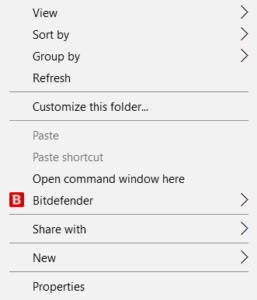
Step 3. Type the following line to reboot your device into bootloader.
adb reboot-bootloader
Step 4. Type the following line to flash your device with modified boot image.
fastboot flash boot boot.img
Step 5. Reboot your device with the following line once the flashing is done.
fastboot reboot
Steps To Install TWRP Custom Recovery:
Step 1. Extract the downloaded TWRP Recovery Flasher.
Step 2. Run Flash-TWRP.bat as Admin from the extracted folder.
Step 3. A scripted file will run and TWRP custom recovery will be installed.
Give your device a reboot once the process is over.
Steps to Flash SuperSu And Root Lenovo K6 Note:
Step 1. Place the downloaded SuperSu.zip file in the internal storage of your phone.
Step 2. Reboot K6 Note into TWRP and tap on Install option.
Step 3. Then go to the directory where you have kept SuperSu.zip and confirm flashing your device with it by swiping right.
Step 4. Once the flashing is done, Wipe Cache/Dalvik from the menu.
Reboot your device and you just completed all the steps successfully.
Must Read: Rooted Users may have issues with the Google Play Store from now on
You have successfully Installed TWRP Recovery and rooted Lenovo K6 Note.If you need any help feel free to leave your message in the comment section below 🙂













