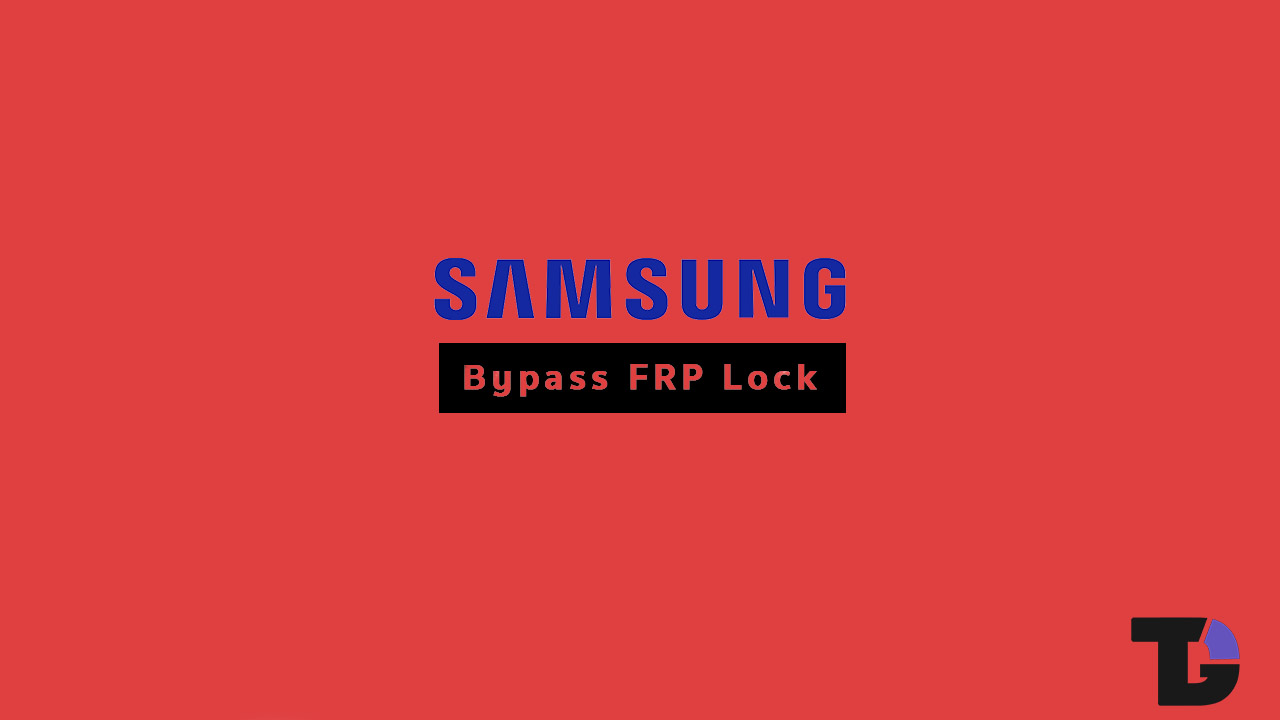Contents
With the launch of Android 5.0 Lollipop, Google introduced Factory Reset Protection feature to protect your personal data and device. Due to this feature, no one else can wipe the personal data and perform data factory reset without your permission or without supplying the credentials that you used to enable Factory Reset Protection. Therefore, in case your smartphone gets stolen or lost, you can be sure that no one can delete your data.
But this could be a problem for you in case you forget the credentials. If you try to hard reset your phone using recovery, your phone will get locked unless you providing FRP credentials. If you get stuck in such a situation, you do not have to worry anymore as an anonymous developer has released an app that can help you bypass the Google account verification step and wipe everything to get back the normal access.
This app is valid for Samsung Galaxy J5, J7, C5, Note 5, S6 Edge, S7 Edge, Galaxy S8 and S8 Plus. There are actually two ways to do the bypassing operation.
Bypass Factory Reset Protection(FRP) On Samsung Devices
Method 1: Using OTG Cable
Step 1. Download Samsung FRP Settings app’s APK file on your computer and transfer the file to a USB device.
Step 2. Transfer it to your phone from the USB device via OTG cable.
Step 3. Go to the file manager app on your smartphone and tap on the APK file to install the app. Make sure you have to enable Unknown Sources from Settings> Security to install the app successfully.
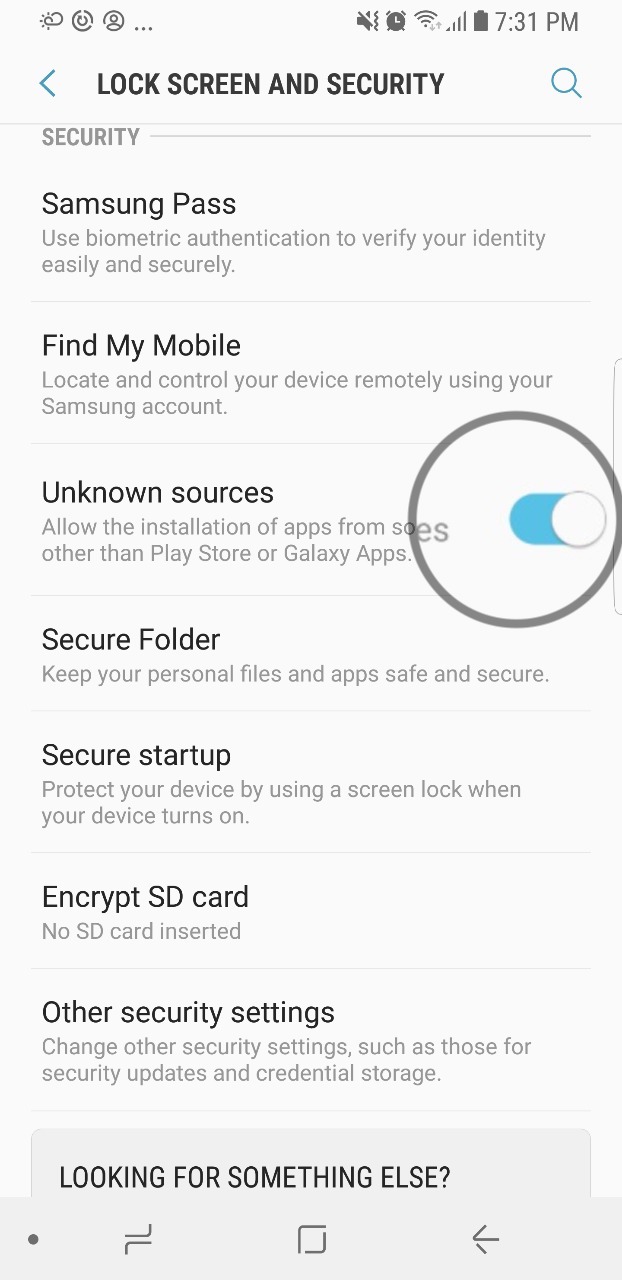
Step 4. Now, go to Settings> Backup and Reset. Tap on Factory Data Reset and Reset Device which will erase Google account, System and App data, Device settings, Downloaded apps, Music, Pictures, Files and other user data.
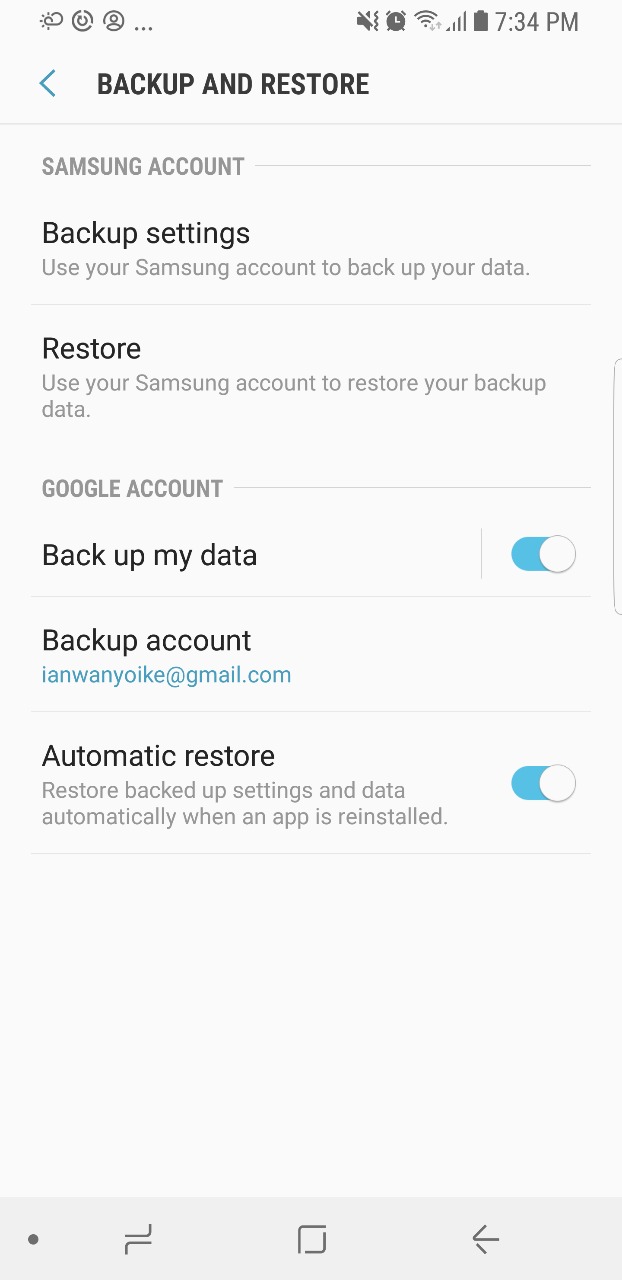
Reboot your phone normally and the booting will take some time, so be patient.
Method 2: Without Using OTG Cable
Step 1. Download and install Samsung SideSync APK.
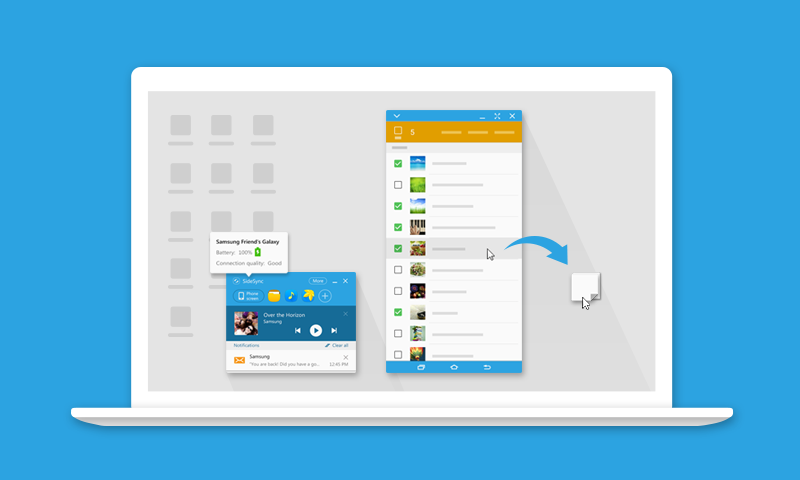
Step 2. Run it on your computer and connect your phone to your computer via USB cable.
Step 3. You will get a popup on the screen and select Chrome. Go to this link download the bypass app APK file.
Step 4. Launch Samsung Apps and it will ask you to install SideSync but you should ignore and search for ES File Explorer and install it.
Step 5. Launch ES File Explorer after installation. GO to the Download folder and tap on the bypass app APK file to install it.
Step 6. Go to the Settings app and scroll down to find Backup and Reset option. Tap on Factory Data Reset and Reset Device.
Reboot your device normally and you have unlocked your device successfully.