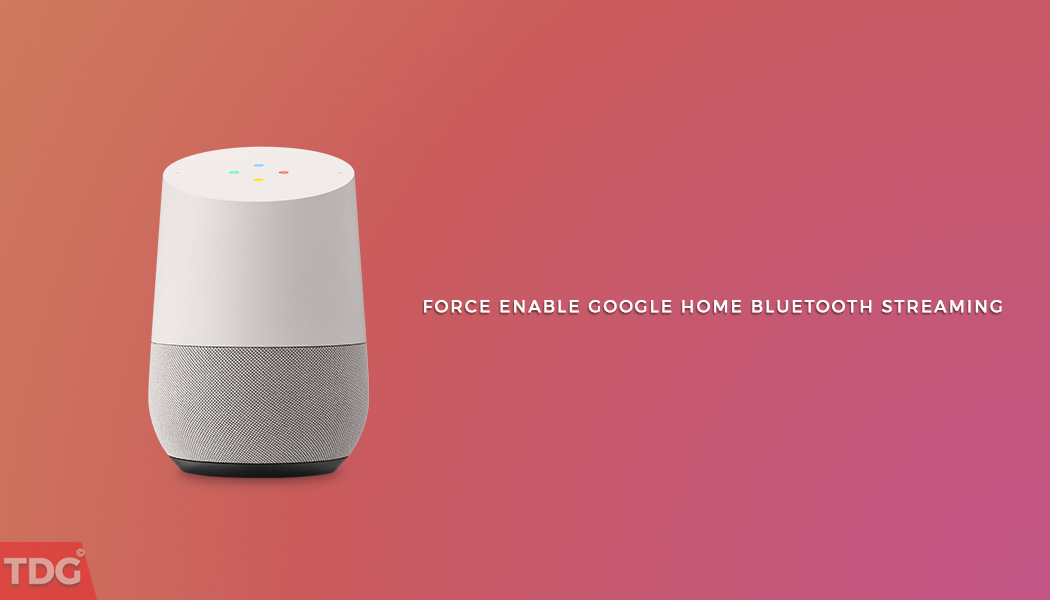Contents
For those of you who do not know yet, Google Home is Google’s smart home assistant device. It is more like Amazon Echo device. You can give commands to the device to plan your day, manage different tasks and plays songs and media files. One of the biggest features of Google Home is that it lets you control your TVs and speakers. In other words, it comes with inbuilt Chromecast for TV and speakers. During Google I/O, Google promised that it would bring a lot of new features on Google Home to make it the best smart home assistant device.
Recently, it launched various features like phone call features, Bluetooth audio support but they are in beta testing now. That is why only a few users have received an upgrade to Bluetooth audio streaming feature. If you have not received the BT audio support and want to get it by any means, here is the way out but first, have a look at Google Home features.
Features Of Google Home Device(Voice Support)
- Play music and select songs based on mood, activity, and other general settings.
- Listen to latest news, podcasts, and radio stations.
- Connect to audio and TVs and control everything with your voice.
- Connect your phone to Google Home and operate audio and TVs with the phone.(Chromecast)
- Get traffic, weather, flight information, local guide help as well as create a snippet of daily activities to perform.
- You can manage alarm, time, shopping list, get answers like facts, dictionary, calculator, translator, nutrition information, finance and sports updates.
- Most importantly, you can control your lights and plugs and even thermostats.
Must Read: How to Enable Daydream VR On Any Android Nougat Device
Steps To Force Enable Google Home Bluetooth Streaming
Step 1. You must have Google App installed already. If not, install it because we will edit the preference file of the app.
Step 2. Download and install MiXplorer which will help in accessing directories and files in the root partition.
Step 3. After installing MiXplorer, launch it and navigate to /data/data/com.google.android.apps.chromecast.app/shared_prefs and open the file sharedPrefs.xml.
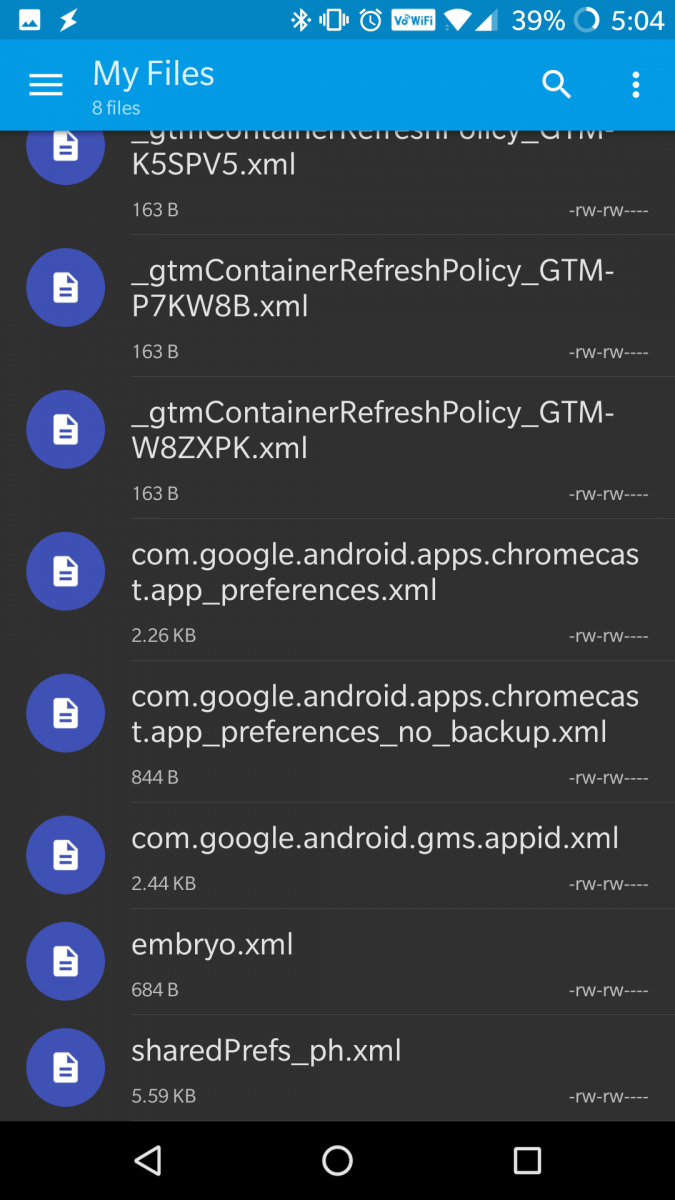
Step 4. After opening the file, search for these lines.
<boolean name="DeviceSettings_enable_bt" value="false" />
<boolean name="enable_bt" value="false" />
And change the value from “false” to “true” and save the file. Therefore, it must look like the following.
<boolean name="DeviceSettings_enable_bt" value="true" />
<boolean name="enable_bt" value="true" />
Step 5. Give your device a reboot or force close Google App from Settings. Then launch it again and go to Google Home Device Settings page. Find the heading Device Info and you will find the option Paired Bluetooth Settings. Tap on the option Enable Pairing Mode” and it will open your Bluetooth Settings page. Pair with your audio device and you are done.