The bootloader is a small bit of code that advises your device working framework how to boot up. Motorola has taken every necessary step to ensure your device has a completely streamlined, certified and tested version of Android. On the off chance that you are a developer, unlocking the bootloader will permit you to customize your device.
By unlocking the bootloader you can install custom recovery and it even helps you in rooting your devices. Moto G5 accompanies AOSP stock Android 7.1.1 Nougat out of the box, it offers insignificant customization. Considering the device is generally new, it will set aside some time for the developers to develop custom ROMs for the device. However, till then you can unlock bootloader of moto g5 plus. In this article, we will guide you how to Unlock Bootloader of Moto G5 Plus.

DISCLAIMER
TheDroidGuru.com is not responsible for any damage happened to your device(s) while following this guide, Proceed at your own risk.
PRE-REQUISITES
- This Update is only for Moto G5 Plus Smartphones.
- Follow the below Guide Exactly, or else it may lead to brick your device. TheDroidGuru.com is not responsible for any damage.
- We recommend to take complete backup and proceed.
- Maintain 50-60% battery to prevent sudden shutdown between the process.
Steps to Unlock Bootloader of Moto G5 Plus
- First enable the USB debugging, and OEM unlock in developer options, to do that you have to enable ‘Developer Options’ by going to ‘About phone’ in settings and tapping build number seven times.
- Now go to Developer options in settings and Enable USB debugging and OEM unlock.
- Go to Adb folder (Usually ABD folder will be in C:\adb). Note: Make sure that you have installed ADB Drivers.
- In the ADB folder and long press ‘shift’ key and right mouse click anywhere in the folder and click on ‘Open Command window here.’
- Now connect your device to the PC using USB cable and execute the following command in the command prompt to boot your device into fastboot mode.
adb reboot bootloader - Now execute the following command.
fastboot oem get_unlock_data - You will get some strings/code, you have to save the code in notepad.
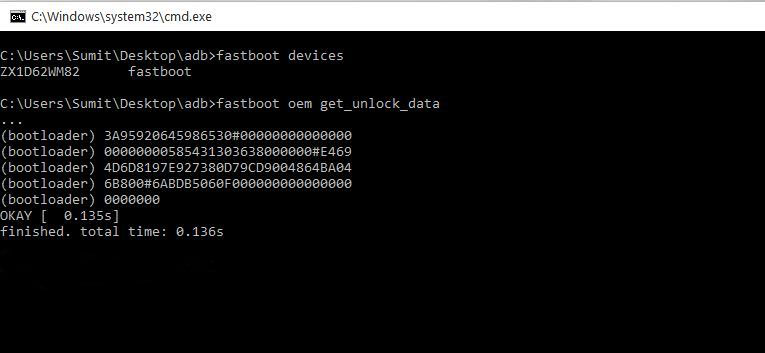
- Now visit Motorola Unlock page. Proceed by pressing the Next button.
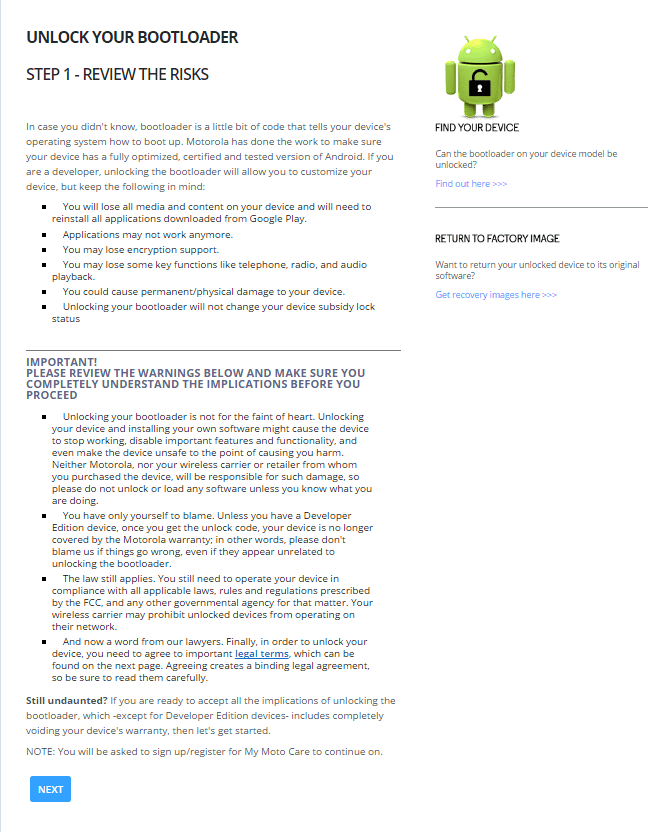
- You will be asked to Sign in. Either sign in with your Motorola account or sign with the same Google account with which you signed in in your device.
- After you signed into your account Click on ‘can my Mobile be unlocked’ and paste the code which you have saved in notepad.
- You will get ‘Unlock ID’ to your mail.
- Copy the unlock key from you mail and enter the following command.
fastboot oem unlock UNLOCK_KEY - Now your device will be unlocked.
- Done !












