You can now Install TWRP and Root Samsung Galaxy Device easily. All you need is to unlock the bootloader of your Samsung Galaxy Device, to begin with, after that you can get the root access on your Samsung Galaxy Device with the help of TWRP Recovery. Gratefully, however, the organization is keeping to its guarantee with simple bootloader unlocking and a developer friendly device that you can root, install custom ROMs and you can play with several Mods from XDA members and other Android developers.
Advantages
Table of Contents
- You can install custom ROM or custom kernel to unlock more features in your device.
- You can install Xposed Framework to tweak your device.
- Increase battery life and performance by killing background running apps
- You can uninstall Pre-installed (System) Apps.
- You can backup and restore your data easily.
- You can install Mods developed by Android Communities.
In this article, We will guide you how to TWRP and Root Samsung Galaxy Device. Follow the below step by step guide.
Similar Guide: How to Flash/Install Stock Samsung Galaxy Firmware Using Odin
DISCLAIMER
TheDroidGuru.com is not responsible for any damage happened to your device(s) while following this guide, Proceed at your own risk.
PRE-REQUISITES
- This Update is only for Samsung Galaxy Device Smartphones.
- Bootloader must be unlocked
- Make Sure Samsung USB drivers are installed on your PC Download Samsung USB Drivers On Windows or Mac (Important)
- Follow the below Guide Exactly, or else it may lead to brick your device. TheDroidGuru.com is not responsible for any damage.
- We recommend to take complete backup and proceed.
- Maintain 50-60% battery to prevent sudden shutdown between the process.
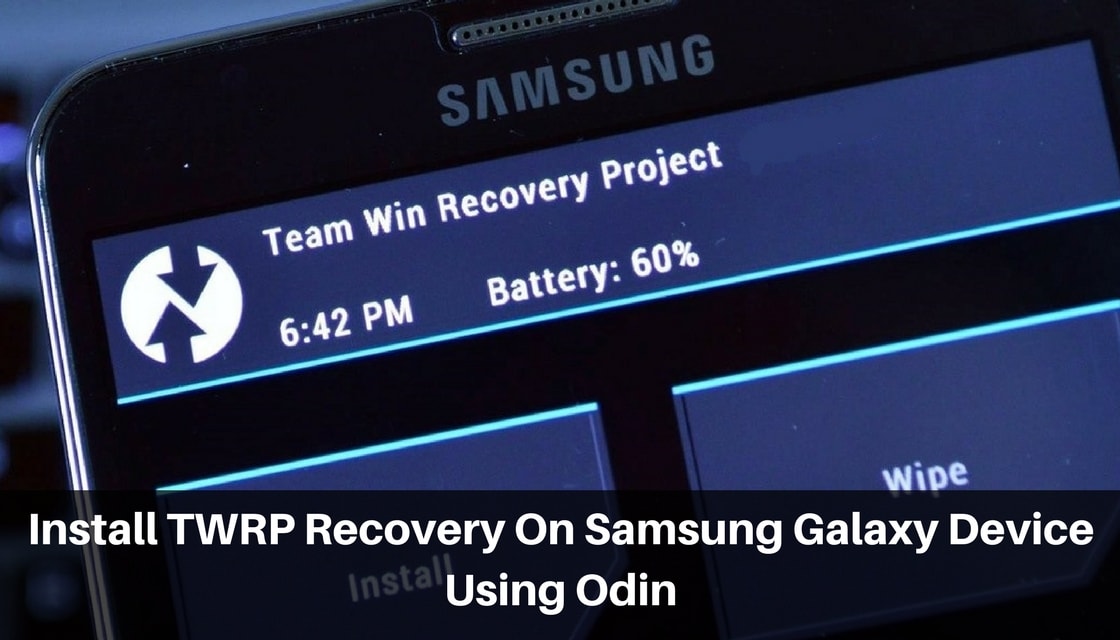
Downloads
Steps to Install TWRP and Root on Samsung Galaxy Device
- Download & install Odin Flash tool on your PC
- Make Sure Samsung USB Drivers are Installed on your PC.
- Download the TWRP File For Note 5 from the download section above (Download according to your model)
- Go to Settings –> About device –> Software info and tap 7 times on Build number to enable Developer options.
- Go back to the main menu –> Developer options enable OEM unlocking and USB debugging.
- Boot your device into Download mode ( Volume Down button + Home button + Power key at the same time for 3 seconds to boot your device into the Download mode.)
- After your reboots into download mode, open the Odin folder and launch the Odin v3.xx.x.exe (Run as Administrator)
- Now connect your Galaxy device to PC
- The ID: COM port will turn blue color in odin when your device is detected.
- In odin click on AP button and add the twrp-3.x.x.x.img.tar file to it.
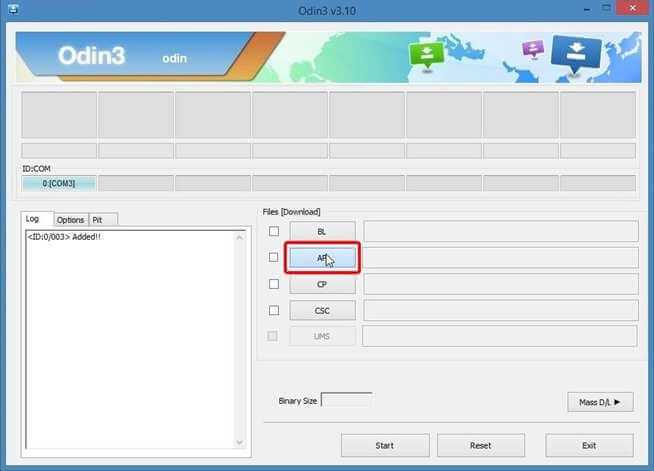
- Now click on the Options tab in Odin tool and uncheck Auto-Reboot box.
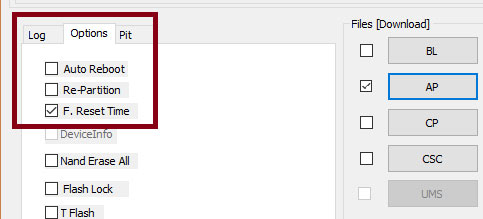
- Then click the Start button to start TWRP installation.
- After Successful installation, you will see PASS! message in odin.
- Disconnect your Galaxy device from PC.
- Done!
- Now press and hold the Volume Down button + Home button + Power button at the same time. As soon as your device screen goes black, immediately leave the Volume down button and swap to Volume Up button while still holding other 2 buttons. Keep the 3 buttons pressed until you get into TWRP Recovery.
If you have any questions related to this post feel free to ask in the comment section.
Teja
Teja is a full-time blogger.He likes learning new things and believes that there can never be an end to learning.
