If you have tried to root your new OnePlus 5 or Install Custom ROM and your smartphone has gone dead completely, you need to unbrick it to bring it back to life. Your smartphone going dead is quite a natural thing to happen when you try to flash your device with custom ROM or other ZIP files due to deletion of OS, or phone getting stuck in a boot loop or Hard bricked.
For new users, it could be scary as no recovery menu will appear and hence, in this article, we have stated How To Unbrick OnePlus 5 Phone With Official Unbrick Tool provided by OnePlus staff member
Pre-Requirements
1. This is a long process, and your smartphone should have the full charge.
2. Download the official OnePlus 5 unbrick tool on your computer which is nearly 2 GB size.
3. Download OnePlus 5 Qualcomm Driver
4. ADB Drivers | Download
Steps To UnBrick OnePlus 5 Phone With Official Tool
Step 1. First Download and Extract Drivers and Recovery Tool files on Desktop.
Step 2. Shut Down your OnePlus 5 Completely. (Device should have enough charge)
Step 3. Now connect your OnePlus 5 to your PC via USB and open Device Manager on your computer. Press Windows key + R and type “devmgmt.msc” and click on OK button for that.
Step 4. Open the Device Manager, search for your OnePlus 5. It will be under Unknown Device with name QHUSB_BULK.
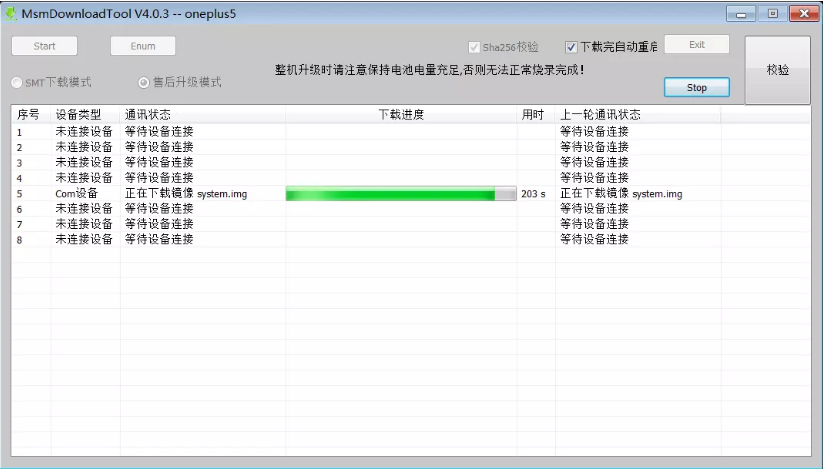
Step 5. Right click on that and select Update Driver. Click on Browse button and go to the folder where you have downloaded Qualcomm Driver. Select x86 folder if you have 32-bit Windows or x64 for 64-bit Windows.
Step 6. Your device should now be mentioned as Qualcomm 9008
Step 7. Now, open the Unbrick tool with elevated privileges (as an Administrator) and hit Start on top left corner.Wait until you see a green text flashing.
↳ This ensures that the device has successfully been restored
Step 8. Once it is over, disconnect OnePlus 5 from your computer and give it a reboot. Now, your OnePlus 5 is running on Hydrogen OS. You can later flash your device with the Latest Oxygen OS after downloading from the official site of OnePlus and flash your device.
If you have any question related to this post, feel free to leave that in the comment section below 🙂

8 Comments