You all know that you can send GIFs to your friends using Whatsapp. It can be sent in 2 ways, one is to send directly from the keyboard using the inbuilt GIF panel in Whatsapp and the other one is to use the Gboard to send GIFs.
Well, there is a third new way which could be used to send GIFs and unlike the other two, you can use this method to send personalised GIFs created by you. Yes, you can actually use your phone’s camera and capture anything you want and then send them as GIFs to your contacts.
Must Read: How To Share Images In WhatsApp Without Loss In Quality
Steps To Convert Videos into GIFs on Android Using WhatsApp
Step 1: Open Whatsapp Messenger on your phone and then choose a contact to send the GIF.
Step 2: Open the contact’s chat window and then select the attach button at the bottom right corner of your screen.
Step 3: Select the camera option from the pop up menu and then start recording what you want to send by long pressing the circle at the center or just choose any video of your choice from your phone that you want to convert into GIF
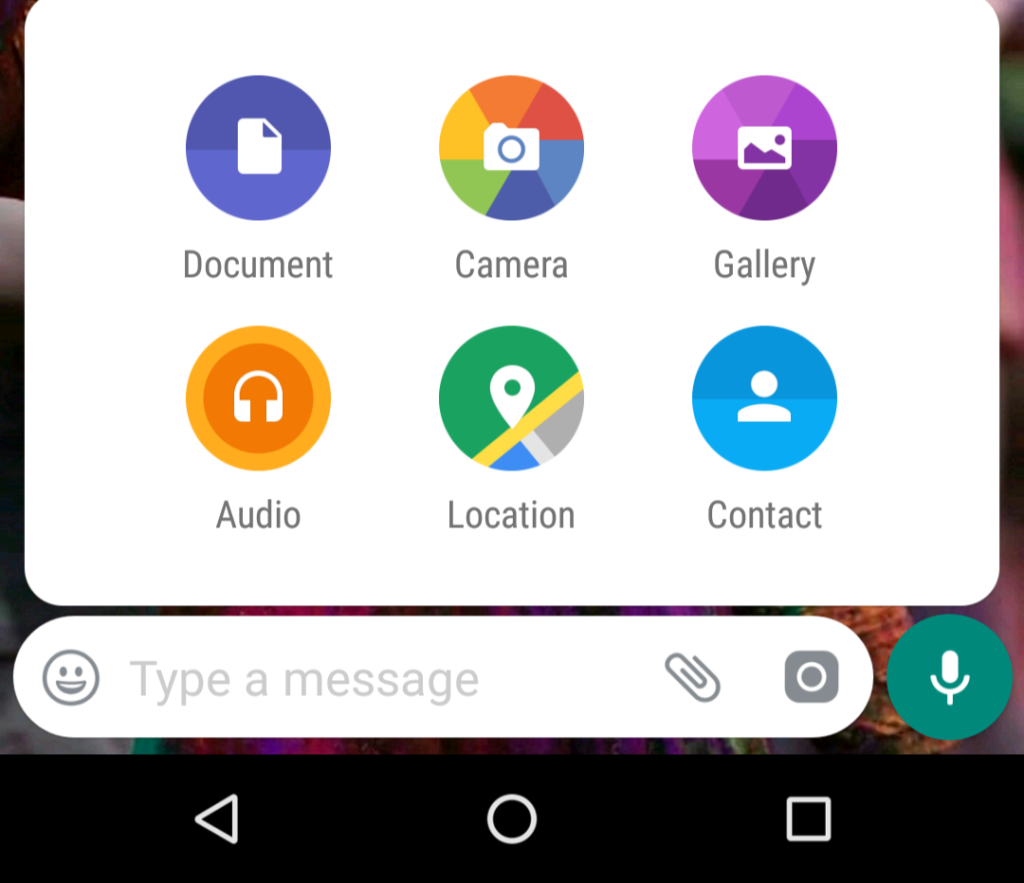
Remember that the maximum time limit for the GIF is only 6 seconds so capture accordingly.
Step 4: Once you have finished recording the video, release the button. You can now use the drag slider on the top to choose a portion from your video which you want to send.
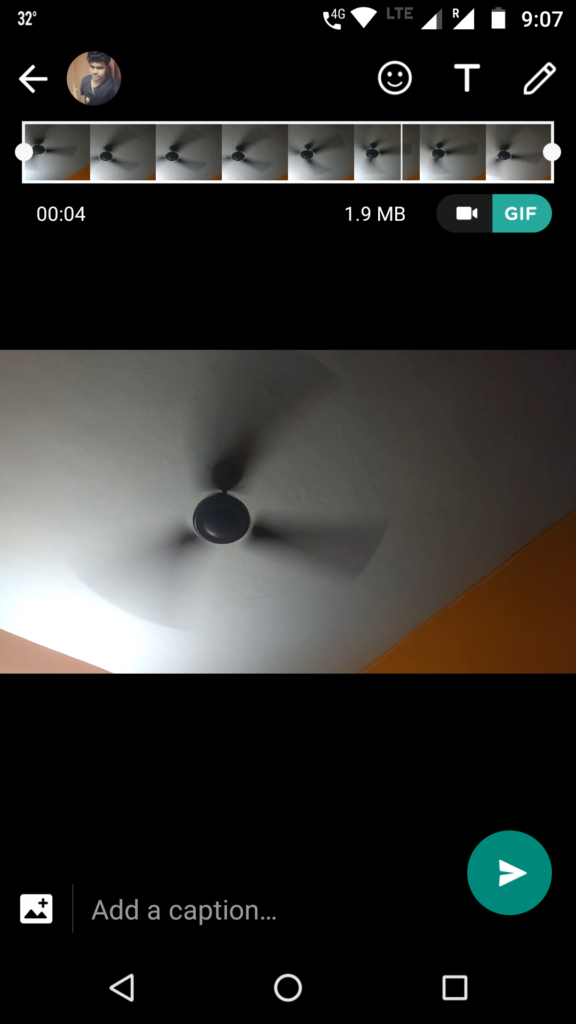
Step 5: Once you have selected the portion of the video, you can find the GIF icon beneath the slider.
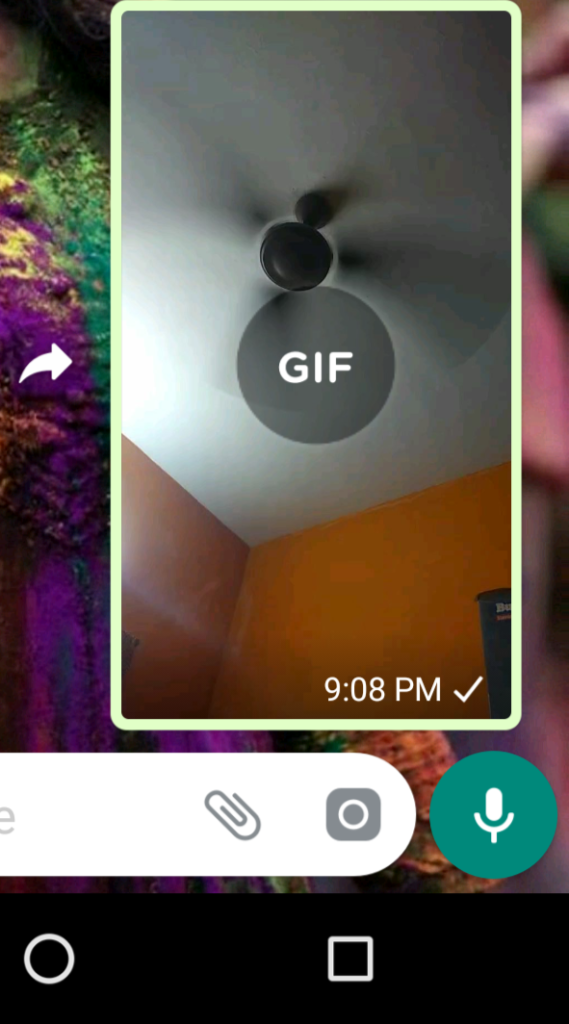
Just click on it and voila, your funny little video has now been converted into a GIF. Go on, send it to your contacts and impress them with your very own personalised Graphics Interchange Format.
