Anyone who frequently roots his smartphones will have an idea about Xposed Framework. It is one of the most popular and frequently used applications for rooted android phones. Using this app, you can do loads of customisation and tweaks on your phone. You can change the looks of your notifications, tweak the theme of your phone, and even the way your icons look.
Xposed Framework functions well for most phones but for it to work properly, your phone needs to be rooted. The case will be similar with Redmi Note 4. If your Redmi Note 4 is rooted with TWRP custom recovery installed, then you can follow this step by step guide to install the Xposed Framework for MIUI 8 on Redmi Note 4.
Must Read: Download And Install MIUI 8 Global Beta ROM 7.7.6 On All Xiaomi Devices
Pre-Requirements
Table of Contents
- This is only for Redmi Note 4
- Your Redmi Note 4 must be rooted and have a custom recovery installed (TWRP)
- Maintain 50-60% battery to prevent sudden shut down between the process.
Disclaimer
Follow the below Guide Exactly or else it may lead to brick your device.Thedroidguru should not be held responsible for any damage.
Download Xposed Framework For Xiaomi Redmi Note 4
How to Install Xposed Framework On Xiaomi Redmi Note 4
STEP 1. First, download the files mentioned above and then save them in a folder.
STEP 2. Now boot your phone in recovery mode by switching off your phone and then long pressing ‘Volume up + Power’ buttons simultaneously for few seconds.
STEP 3. Once the TWRP mode opens, tap on the Install button and locate the xposed-v87-sdk23-arm64-MIUI-edition zip file and then flash in on your phone.
STEP 4. Once the flashing is completed, reboot the device.
STEP 5. The first boot might take time, so you need to be patient.
STEP 6. Once the phone boots up, Enable “Unknown Sources” option on your MIUI 8 phone. Go to Settings > Additional Settings > Privacy and Enable Unknown Sources
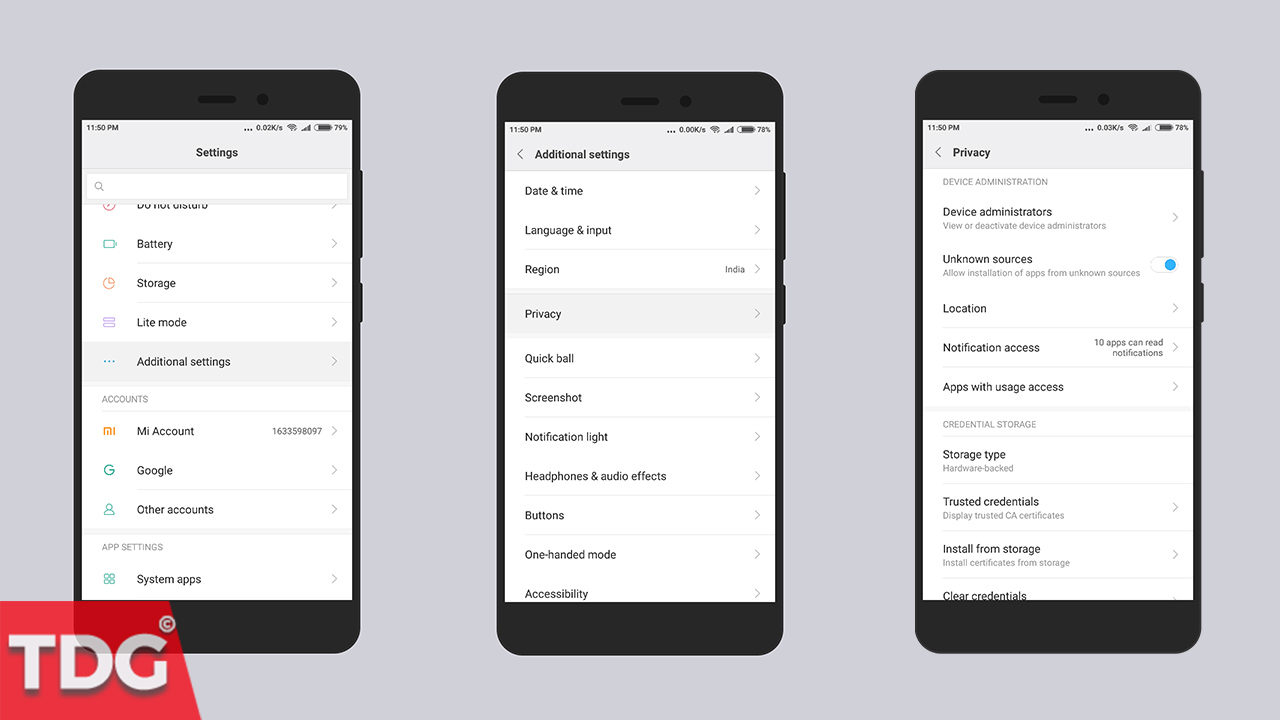
STEP 7. Open the Explorer app and locate the XposedInstaller_3.0_alpha4.apk file and then install it.
STEP 8. Done! Xposed Framework is installed on your Redmi Note 4. You can now see the icon on your App drawer.
The Droid Guru Staff
Thedroidguru is an Android Blog which provides how-to guides, rooting guides, latest news, firmware updates.
