How to turn an S6 / S7 into a Samsung Galaxy S8, Today’s article is dedicated exclusively to the Samsung smartphones updated at Nougat, so we will explain.
How to turn an S6 / S7 into a Samsung Galaxy S8. With the upcoming appointments, we will advise on aesthetic aptitude and customizations compatible with all Android smartphones.
Also Read: How to get unlimited storage in Google Photos
Launcher
Table of Contents

To install the Samsung Galaxy S8 Launcher, follow a few simple steps, listed below:
- Download the .apk file to the following link
- Enable the installation from sources unknown by the settings
- Install the previously downloaded .apk file
- Go to Settings menu -> Applications -> Touchwiz Home -> Memory and clear cache and data
You now have the option to open the drawer with a swipe from the bottom or top, with the various Galaxy S8 launcher and menu settings. Among other things, it will serve as the basis for installing the other customizations.
To go back to the old Launcher, go to Settings -> Applications -> Touchwiz Home and uninstall app updates. This will bring the launcher in its original form.
It seems that with some S6 there are conflicts with apk, unfortunately, there are no solutions at the moment.
Bixby
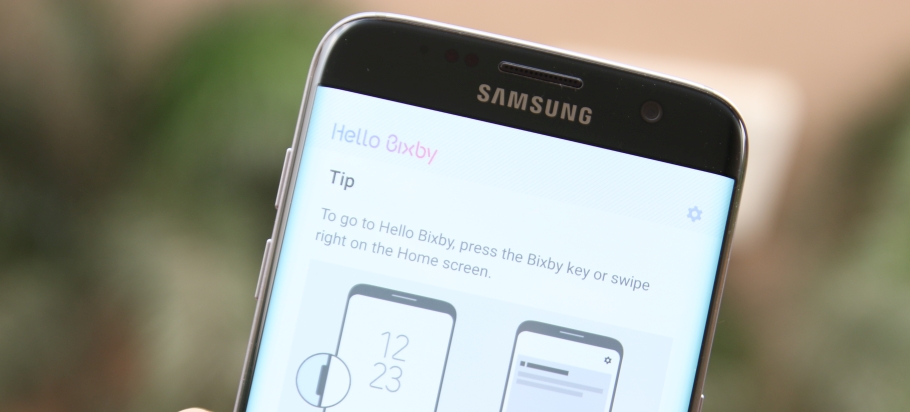
To install the machine-based assistant, now exclusive to Galaxy S8, you will need to follow these steps:
- Make sure you have installed the Galaxy S8 Launcher
- Download the .apk file to this link and install it
- Restart the smartphone
- From home enter Bixby with a swipe to the right and follow the configuration options
All third-party applications supported on S8 are also on S7 and S6 with Nougat and S8 launcher installed. There will be no, unfortunately, the BixbyVision function, since the S8 camera cannot be installed on the other Galaxy.
Upday
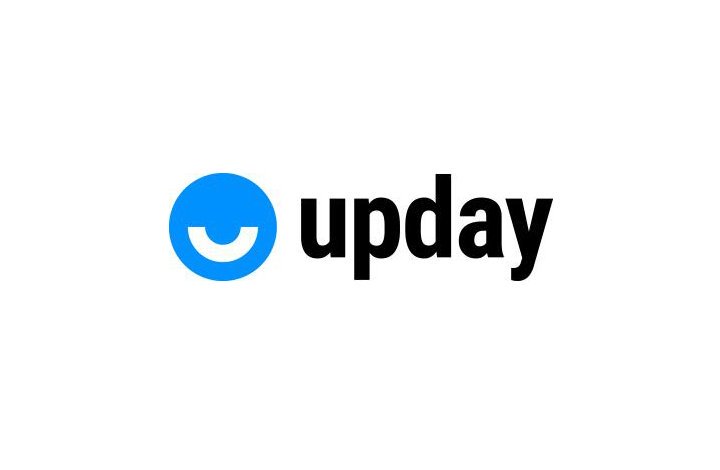
As for Upday, the new Samsung news aggregator, you can choose to install it from the Play Store ( this link ) or use the apk that you find at the following link. In the latter case, Upday will integrate perfectly with Bixby and S8.
Always On Display

Let’s proceed with the Always On Display that on S8 is slightly different, even in this case the steps are pretty straightforward.
- Deactivate Always On Display from Settings
- Download the .apk file from the following link and install it
- Go to the Settings menu -> Applications -> Always On Display -> Memory and Clear Cache and Data
- Activate Always On Display again from the settings
At this point, we will have the Always On identical to that of S8, not by chance in the initial configuration will also show us the central touch key, which obviously will disappear on a smartphone such as S7 or S6 because they have the physical key to turn it on again.
The Always On function, as you know, is only available on Galaxy S7 and Galaxy S8, as a result, this paragraph is only for Galaxy S7 owners.
Weather Widget
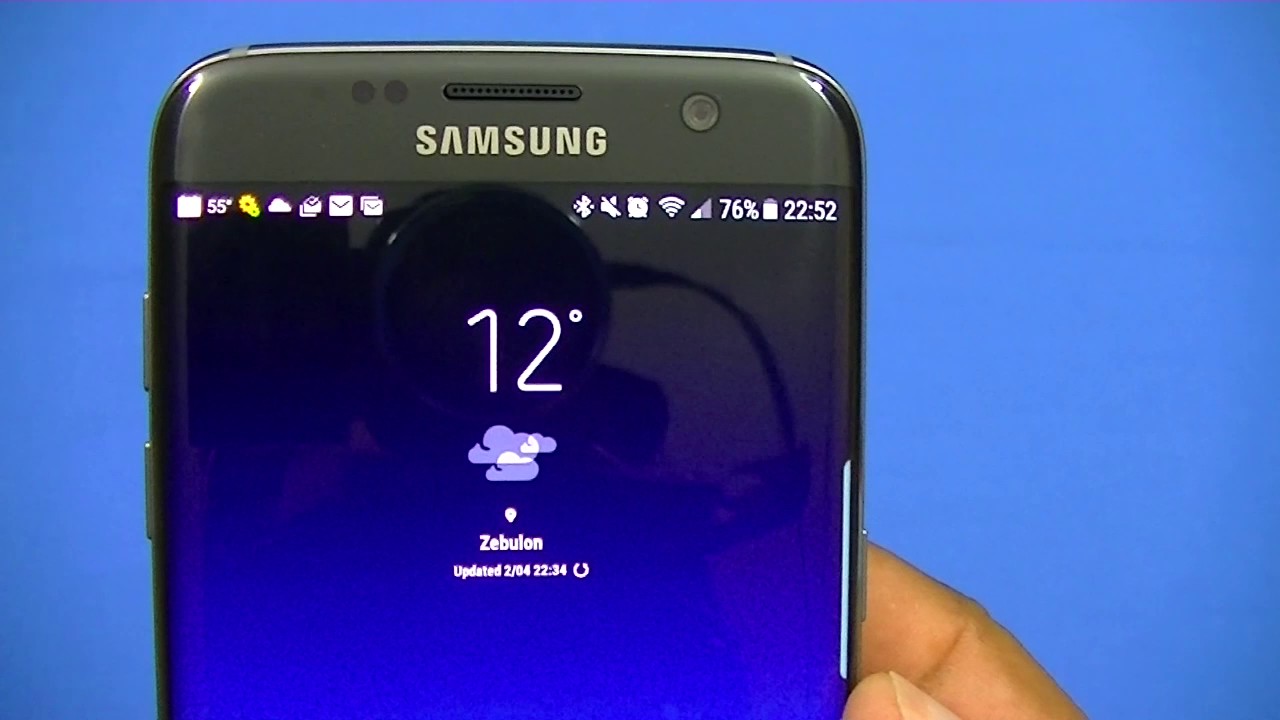
The iconic Vertical Widget Widget on S8, which appears a bit in all the device’s advertising images, is really aesthetically beautiful. In this case, however, we will have to download and install two apk if we want both the widget and the S8 weather application:
- Download the first .apk file from the following link and install it
- Download the second .apk file from the following link and install it
After that you will not have to do anything else, the widget will appear in the list and will be exactly the same as that of the Galaxy S8 and S8 Plus, with a dual vertical or horizontal mode.
Edge Panels

Some Edge panels have been added to S8, such as the one for smart selection and clipboard. Both can be easily installed:
- Download the .apk file for the “edge panels” function from the following link and install it
- Download the SmartClipEdgeService .apk file from the following link and install it
- Download the .apk ClipboardEdge file from the following link and install it
- If something does not work proceed with deleting cache and application data, even if it is not necessary
Once done, we will find both of them in the edge panel menu. At least at the time, however, the only intelligent selection seems to work properly, making it very useful and fun especially for creating GIFs by recording the screen or blocking content in a specific location. As for the clipboard at least on our S7 Edge, we did not get it to work properly, let us know how it goes on your smartphone.
Wallpapers

We could not miss the backgrounds, which were extracted from the S8 and available for download, some are really cute and download even if you do not have a Samsung smartphone. You can find them at the following link.
Varun Kesari
Blogger | Youtuber | Music lover | Tech enthusiastic | Proud To be INDIAN
