Contents
Xiaomi is currently rolling the latest MIUI 9 update based on Android Nougat 7.0. The update is happening in a gradual phase and as of now, only a few Redmi devices are getting the OTA notification. Xiaomi has made a lot of significant changes to this update over the previous ones. So you could expect the MIUI 9 to be more stable and optimized than older versions.
The MIUI 9 update also brings with it the latest July security patch along with the default Android Nougat features like multi window mode and enhanced doze and notification controls. Xiaomi has also added a few new features to the MIUI 9 update like the smart assistant and app launcher and the improved facial recognition in the Gallery app. You can check for the update by going to Settings –> About Phone –> Check for Software Update.
Must Read: How To Install Google Play Store On MIUI 9 China Developer ROM
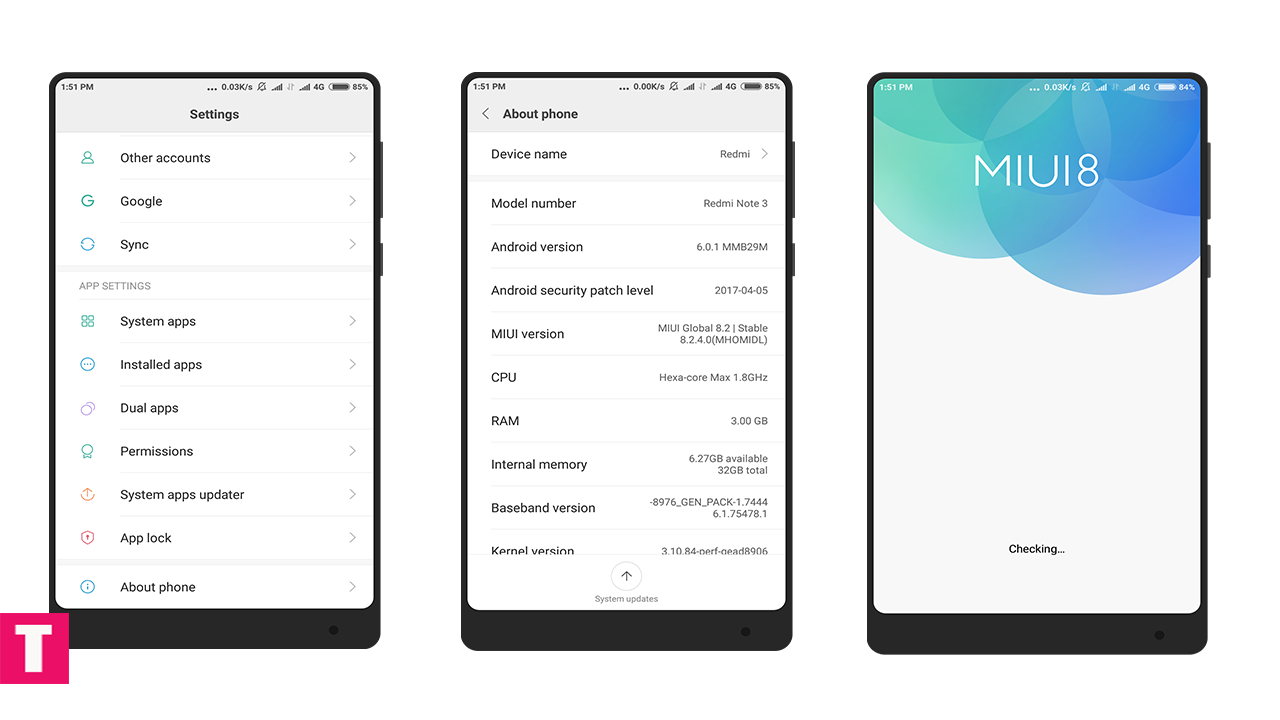
Disclaimer
Follow this guide carefully and Exactly or else it may lead to brick your device. Thedroidguru should not be held responsible for any damage.
Steps To Install MIUI 9 Official ROM On Xiaomi Device (Nougat)
Flashing Recovery ROM
Step 1.Download the MIUI 9 recovery ROM For your device from the download section above.
Step 2.Now Connect your Xiaomi device to your PC/laptop.
Step 3.Now Move the MIUI 9 ROM (recovery ROM) files to your phone.
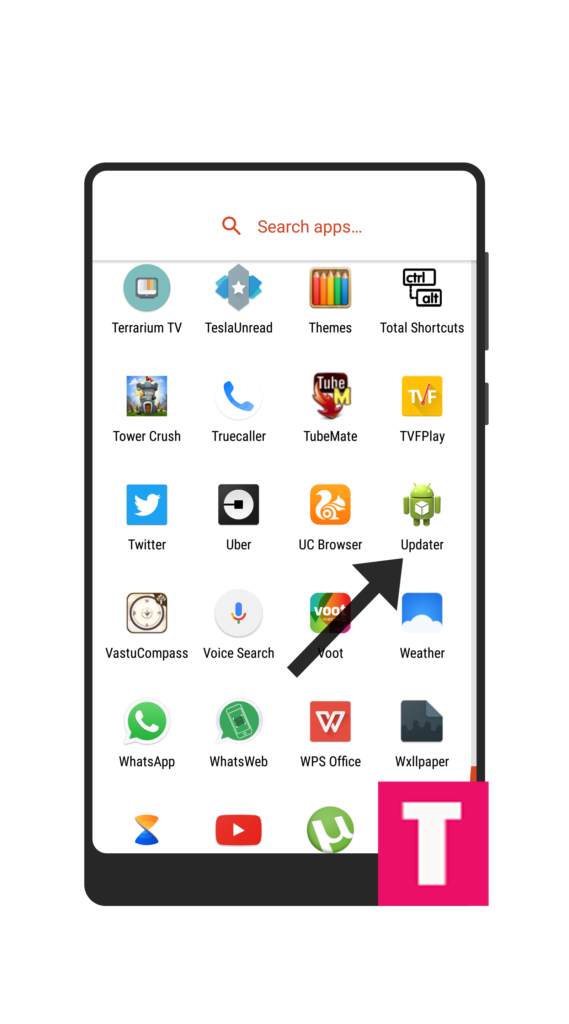
Step 4.Now go to updater App from your phone app menu, and Click on the three dots (‘…’) at the top-right corner, and select the ‘choose update package‘.
Step 5.The installation process will be initiated, so wait for the installation to be completed.
Step 6.Done!! Your Xiaomi device should boot into the latest MIUI 9 Beta ROM
Flashing Fastboot ROM
Step 1.First, Download and Install Mi Flash tool in your PC/laptop.
Step 2.Now locate the MIUI 9 Official ROM file you have downloaded to your device.
Step 3.Move the MIUI 9 Official ROM to the desktop of your PC/laptop.
Step 4.Enable Developer Options and USB Debugging.
- First Go to Settings > About Phone > MIUI Version, then Click 7 time on MIUI Version to Enable the Developer Option.
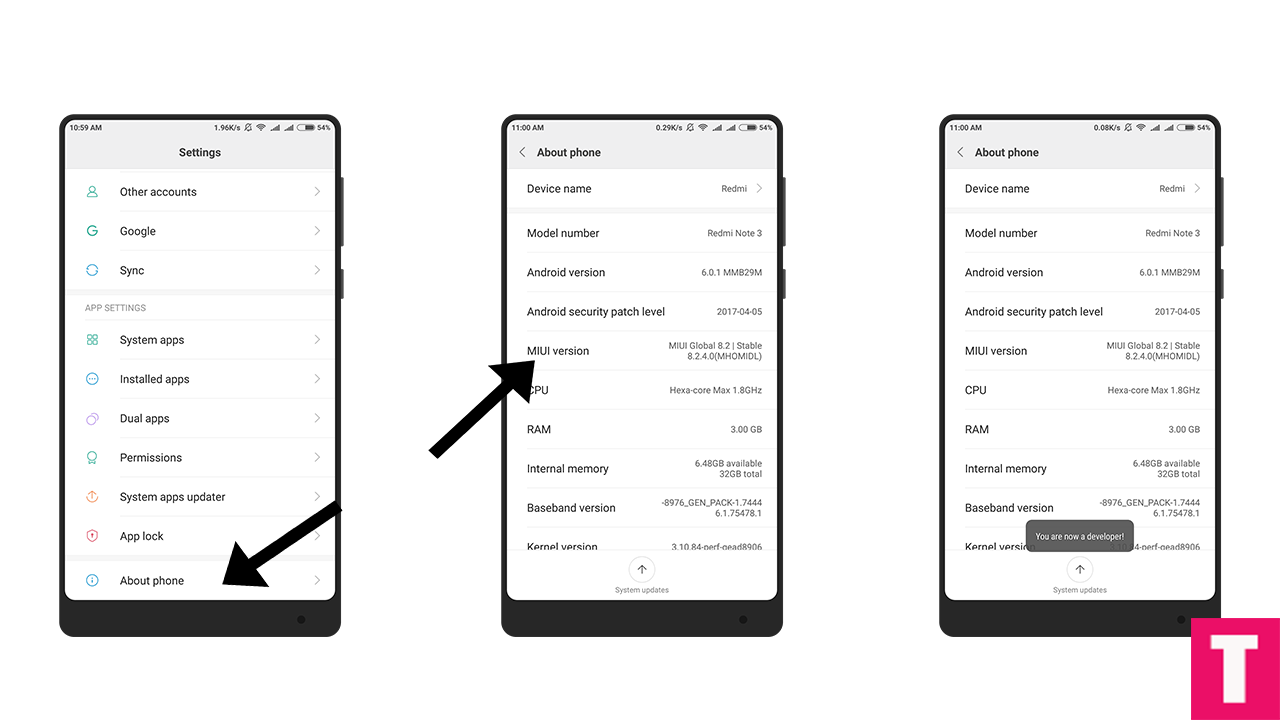
- Now Return Back to Settings main menu then scroll down to Additional settings. Inside the Additional setting, you can find the Android Debugging Option.Just Turn that On.
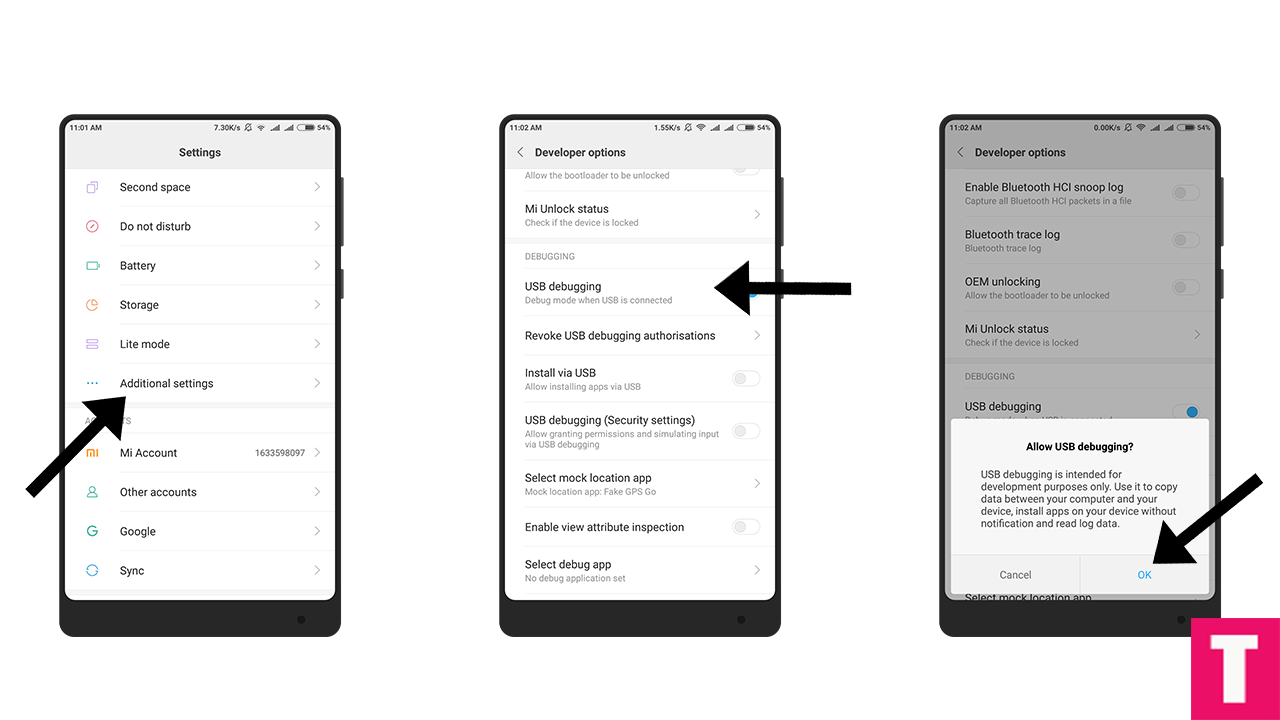
Step 5.Now boot your device into Fastboot mode by pressing ‘Volume Down + Power‘ button.
Step 6.Next, Connect your Xiaomi device to PC/computer via micro USB cable.
Step 7.Now extract the Fastboot ROM and copy its path (address) on the PC.
Step 8.Now open MI Flash Tool and Paste the address bar of the ROM file folder path which you just copied
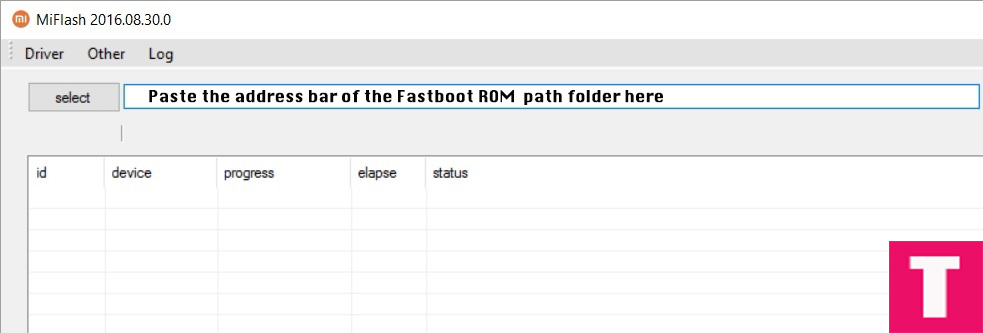
Step 9.Then click on the ‘Refresh‘ button.Your device should be recognised automatically
Step 10.After that click on the ‘Flash‘ button to flash MIUI 9 Official ROM On Your Xiaomi device.
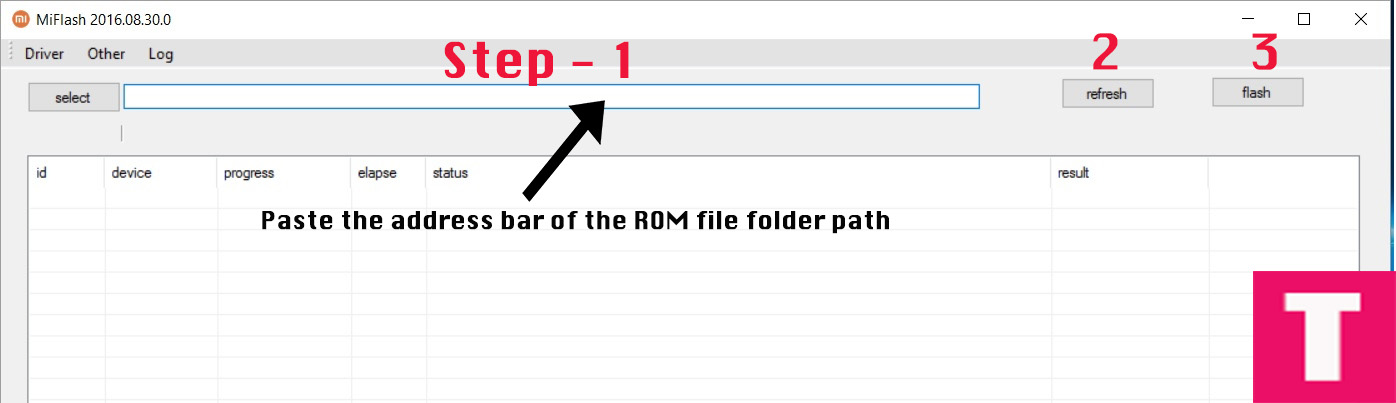
Step 11.The Firmware Flashing should be started, wait until the installation is done
Step 12.Your Xiaomi device will automatically boot into the latest Updated MIUI 9 Official ROM, once the flashing process is completed.
Done!!!
If you have any question or suggestion related to this post feel free to leave that in the comment section below 🙂













