The EaseUS MobiSaver For Android is the world’s first free Android data recovery software. It basically recovers all the lost files, message, contacts, photos, music and videos easily from your Android device. Have you ever deleted or lost your important data or any photos or videos from your smartphone?? Then suddenly you felt that those are important or you should take a backup of them. Now it will possible for you to do that. The EaseUS MobiSaver for Android is Free to download and free to use. In this post, we will provide a complete guide on how to use EaseUS MobiSaver for Android and how to recover deleted data from your Android via EaseUS MobiSaver.
What is EaseUS MobiSaver for Android
Table of Contents
The EaseUS MobiSaver is a data recovery software for PC and runs on Android device via USB tethering. This application is developed by EaseUS team which will allow the rooted Android device users to recover all the deleted data, images, videos, messages etc from any Android device. This software is able to recover lost Android data from various conditions. Such as Accidental Deletion, Virus Attack, Rooting, Improper Handling, SD Card Issue, and more. The installation process and steps of use are given below.
Android Device Compatibility with EaseUS MobiSaver
The EaseUS MobiSaver for Android is developed for Windows and works great with any Android smartphone. The software is compatible with Windows 10/8.1/8/7/Vista/XP. It’s also available for Mac version as well. In order to connect your device and work properly, your Android device version must be 2.3 or later.
Now the EaseUS MobiSaver for Android Free 5.0 version works well with the all latest Android Marshmallow, Nougat, Oreo, and Pie. But it only requires a rooted device. While the company already provides you with a method to root your device. The free data recovery software supports 6000+ Android Phones and Tablets including Samsung, Google, Sony, Huawei, Motorola, HTC, LG, ZTE etc.
How to Use EaseUS MobiSaver For Android

If you need to recover your lost Android data, just go for the following steps:
- Download EaseUS MobiSaver for Android on your PC/Laptop.
- Install the software on your PC.
- Open the Recovery Tool > Connect your Android device via USB.
- Go for Scan to find the lost files on your device.
- Preview the recoverable files on Android.
- Recover lost files on Android.
- You’re done. Enjoy.
3 Easy Steps to Recover Deleted Data on Android
Please Note: Before start the Android data recovery process, please restart your smartphone and clean all of your running background applications. To get a successful data recovery, you need to root your Android device first and then use MobiSaver to scan for lost data. EaseUS MobiSaver for Android Can Recover Files From both Internal Memory and SD Card on the Android device.
Step: 1
Connect Android Devices to Windows PC
Launch the EaseUS MobiSaver for Android free tool and connect your Android device via USB. The software will automatically detect your connected Android device with PC.
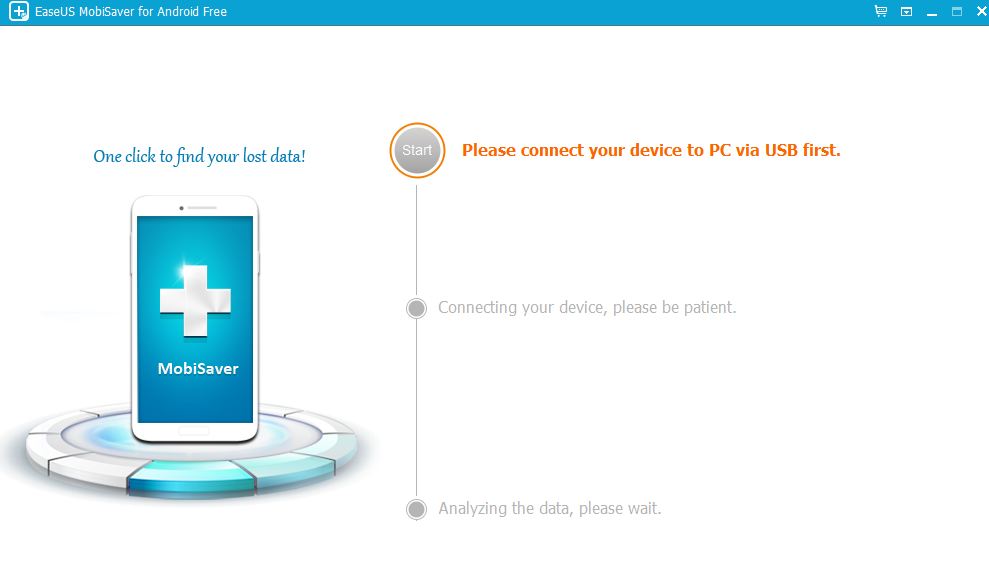
Step: 2
Scan Your Android Device to Find Lost Files
Start the scanning process and the data recovery tool will start to analyze all found images, videos, music, documents, contacts, messages, etc. Wait for the complete scanning.
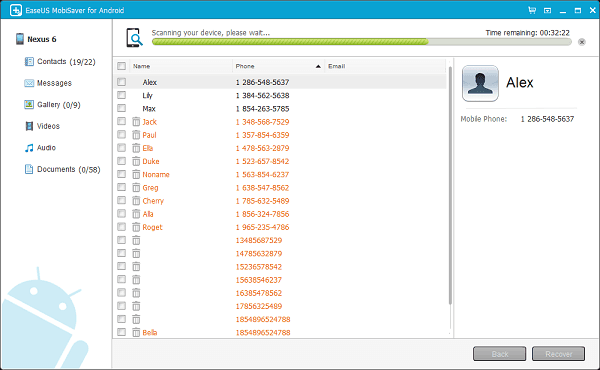
Please Note: Kindly make sure to keep your Android device battery charge more than 20% before scanning.
Step: 3
Preview Recoverable Files on Android
All scanned files are listed on the interface. Choose any specific file to get a preview before recovery. In this step, you can see an option to only display deleted data.
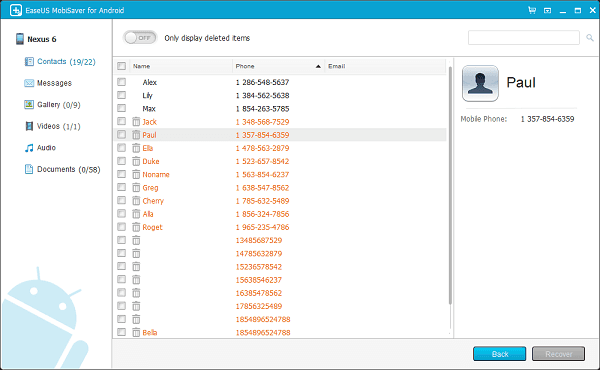
Please Note: All deleted data such as messages, contacts will be highlighted in Red color.
Step: 4
Recover Lost Files on Android
After checking all the deleted or lost files properly, just select the required files or folders to recover. Then select the destination folder from your PC to save the recovered data and click on Recover. You can export your recovered files in multiple formats such as contacts in CSV, HTML, and VCF format and messages in HTML format.
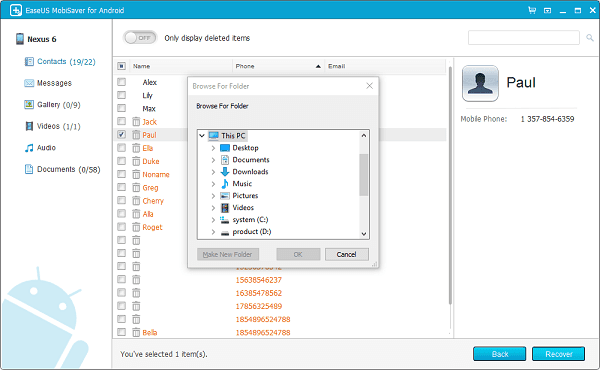
Please Note: Kindly don’t save recovered data on your Android device until you get all deleted or lost files back again. That will reduce the possibility to retrieve some data may be overwritten and cannot be recovered forever.
