Bloatware is probably the most irritating thing about almost every smartphone and tablet. Pre-installed apps are good when they are useful. But more often than not they are annoying and they become a headache and everyone wants to get rid of them. Even some of these pre-installed apps are actually spyware.
But the devices are locked down so that the apps cannot be disabled or uninstalled like other apps. The reason why carriers/OEMs pre-install these apps is that you want to promote their own in-house apps and get paid for pre-installing third party apps. There are certain spyware apps that keep track of what you do and report them back to the carriers/OEMs to analyse and understand user behaviour.
It is a common known fact that to uninstall the Carrier/OEM you have to root your device which will void your warranty claim. Today, in this article, we will give a complete guide on how to uninstall carrier/OEM bloatware without root access.
Pre-Requirements
Table of Contents
Take a complete backup of your device and maintain the battery charge percentage at least 60%.
Disclaimer
TheDroidGuru.com will not be responsible for any damage that might occur to your device while performing the following operation. Therefore, proceed at your own risk.
Must Read: 15 Best Android Build.Prop Tweaks You Must Try (2017)
Steps To Uninstall Carrier/OEM Bloatware Without Root Access | Uninstall System Apps without Root
Step 1. Install the USB driver for your smartphone to be compatible with your computer.
Step 2. Download ADB Library(Windows, Mac, Linux) and extract the ZIP file in a folder.
Step 3. Go to the Settings option of your smartphone and tap on About Phone. Find Build Number and tap on it 7 times in a row. This will enable Developer Options.
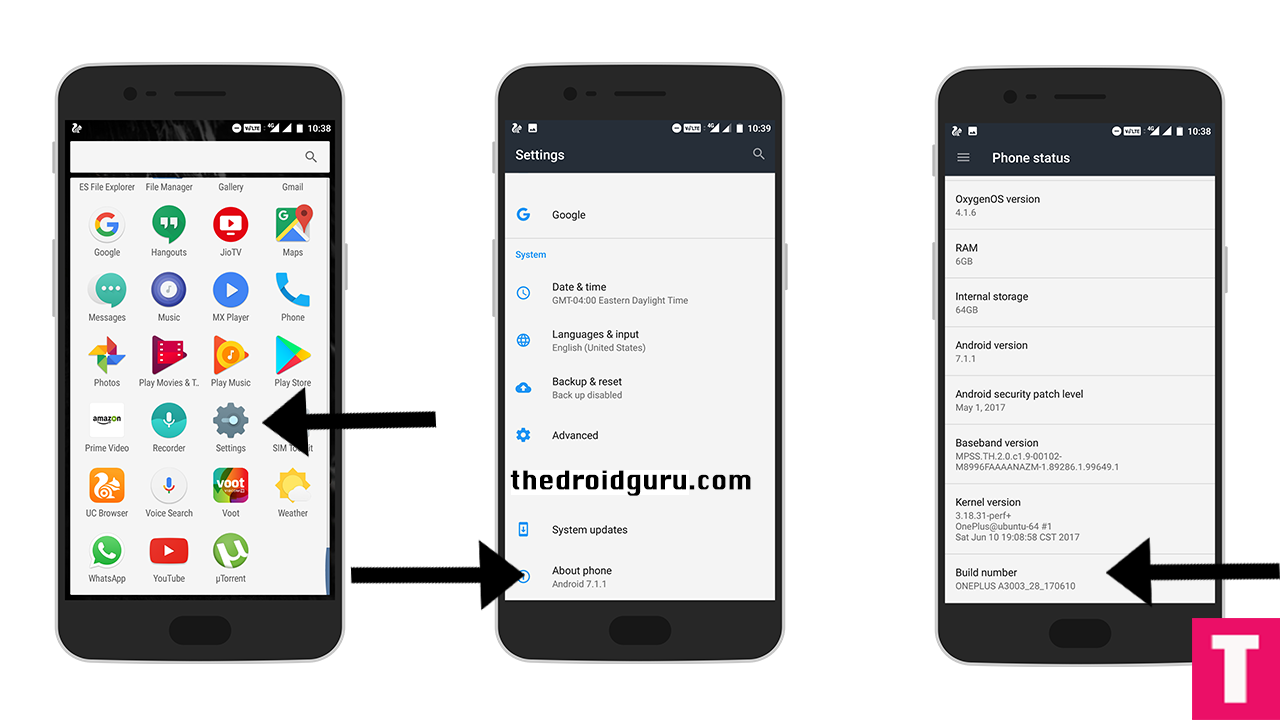
Step 4. Go back to Settings and then tap on Developer Options. Final USB Debugging and turn it on.
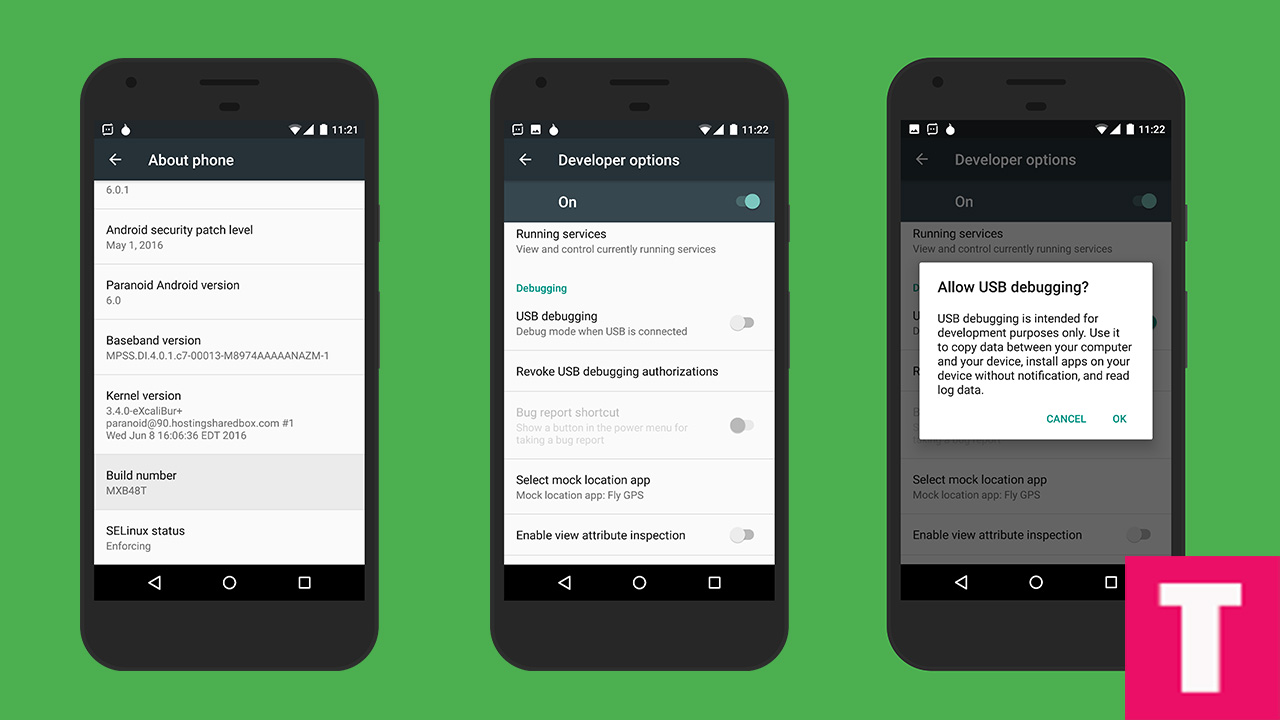
Step 5. Connect your smartphone to your computer via USB cable and change the mode to Media Transfer Protocol(MTP). GO to the folder on your computer where you extract ADB Binary.
Step 6. Run the command prompt from the folder by pressing Shift key and right clicking on the blank area and click on Open Command Prompt Here option from the menu.
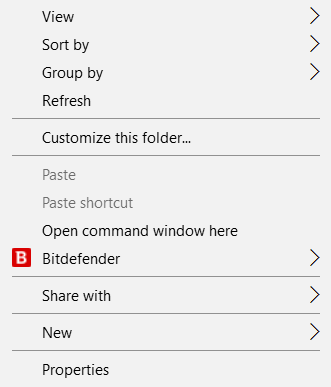
Step 7. In the command prompt, type command “adb devices” press Enter. You will be shown a message to grant access. Click Allow/OK button.

Step 8. Then execute the command ‘adb shell’ and then the command “pm list packages | grep ‘Carrier/OEM Name’. (For example, pm list packages | grep ‘OnePlus’. This will show you all the pre-install apps)
Step 9. Now all you have to do is to uninstall them one by one. Execute the command “pm uninstall –k –user 0 package_name”. Replace package_name with the app package name you want to uninstall. You can find them in the result of the previous step.
Once the process of uninstallation is done, disconnect your device from computer and reboot it. If the device becomes unstable, go for a factory reset to revert it back to the original state.
Monojit Dutta
Hello Everyone, I am a B.Tech(CSE) graduate and blogging is my passion. Article writing is my profession and I am an Ex-Infoscion. Tech articles are my strength though I have worked with many popular viral Entertainment sites. Looking forward to your feedback for my articles. Thanks.
