If you have an Android device, you may require flashing Stock ROM / Firmware under various circumstances. If you have flashed custom ROM or Kernel and facing several issues, you have to flash Stock ROM to bring your device back to its original state. Custom ROMs general have glitches and bugs which your device is not programmed to handle effectively. On the other hand, Stock ROMs are manufactured by the companies and all the glitches and bugs are debugged.
Furthermore, if you have Custom ROM, you may like to switch to Stock ROM to get the latest OTA updates and install them. Moreover, your device may get bricked and flashing Stock ROM is the only way out. Flashing Stock ROM using Smart Phone Flash Tool is one of the easiest ways of performing this advanced process. You can restore your device even when it gets switched off during the execution of the process. It will also work even when your device’s recovery mode is damaged permanently by some means.Now follow our simple step-by-step guide to Flash Stock ROM Using Smart Phone Flash Tool
Pre-Requirements
Table of Contents
- Make sure you have a complete backup of your device as everything will be wiped out.
- Maintain the battery charge percentage at least 60%.
- Disable any anti-virus software you have installed on your computer.
Disclaimer
TheDroidGuru.com will not be responsible for any damage that might occur to your device while performing the following operation. Therefore, proceed at your own risk.
Steps To Flash Stock ROM Using Smart Phone Flash Tool
Step1. Download and extract Smart Phone(SP) Flash Tool on your computer. Install the USB driver for your device as well.Once downloaded, extract the SP Flash Tool Zip file.
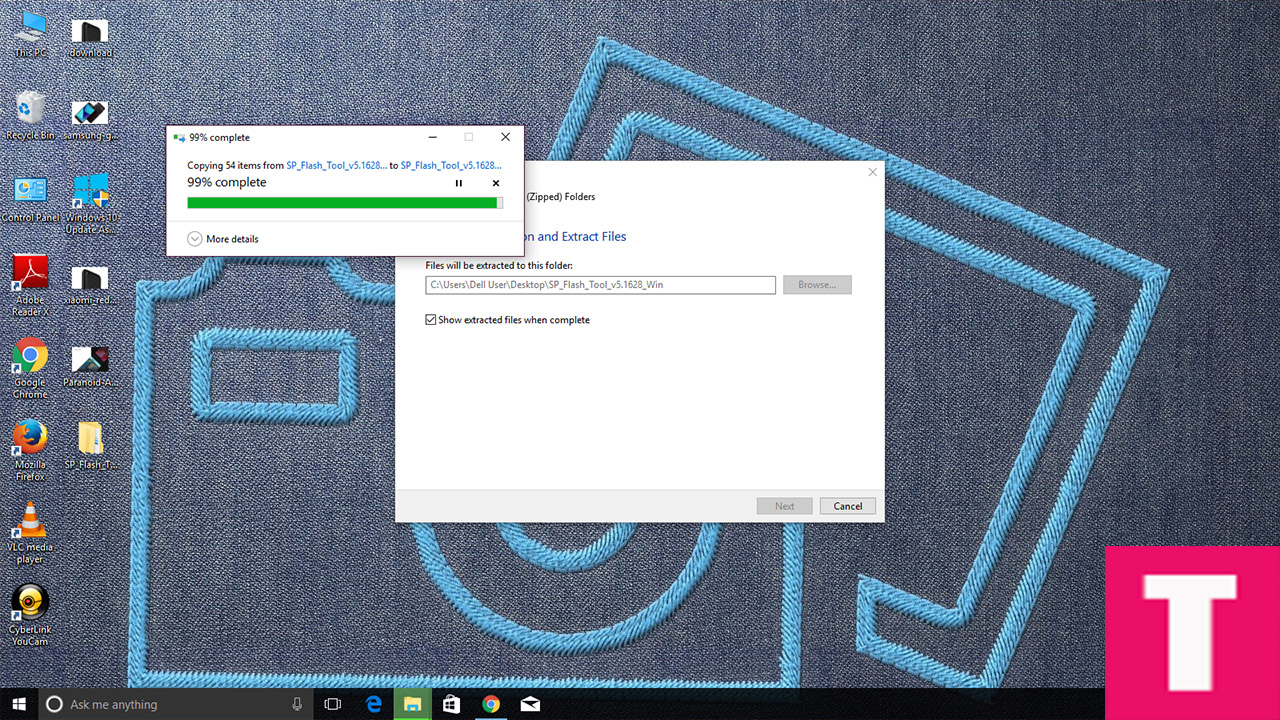
Step 2. Download and Extract the Stock ROM for your device according to its model number. A wrong Stock ROM can damage your device.
Step 3. Run Flash_Tool.exe file from the extracted folder in (See the shared image below)
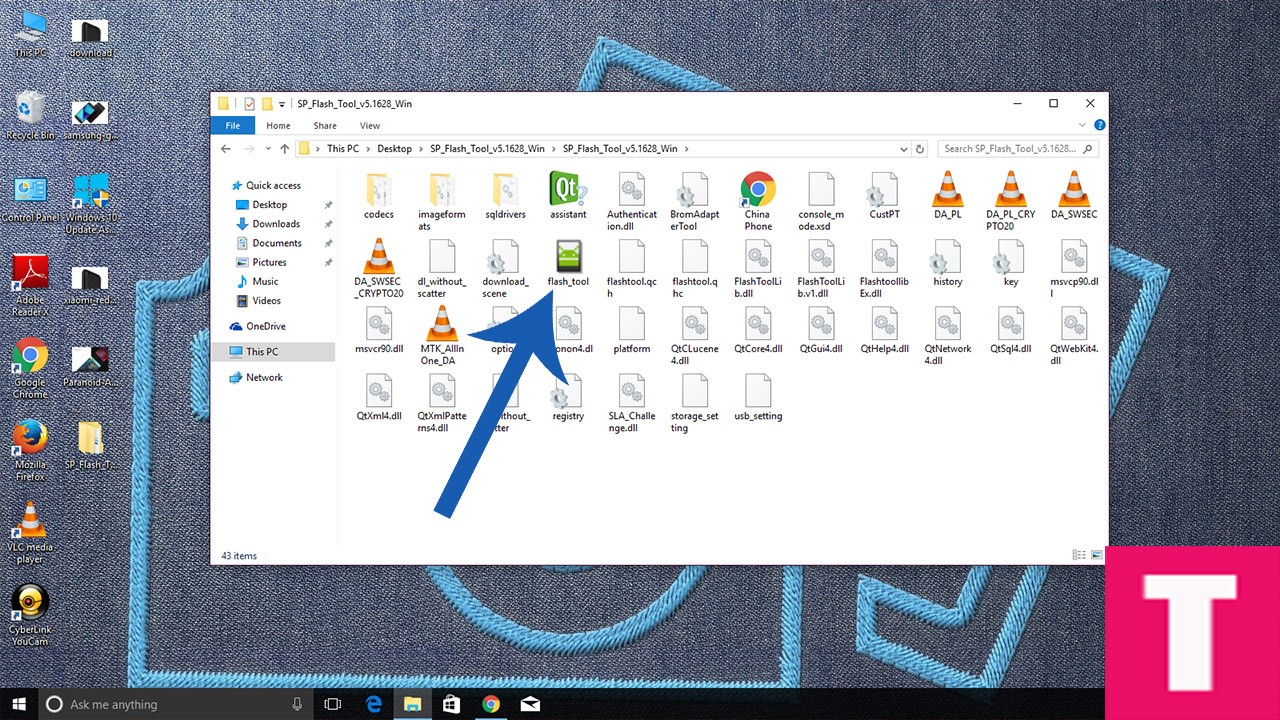
Step 4.If any Warning pop-up appears on your screen click Yes.
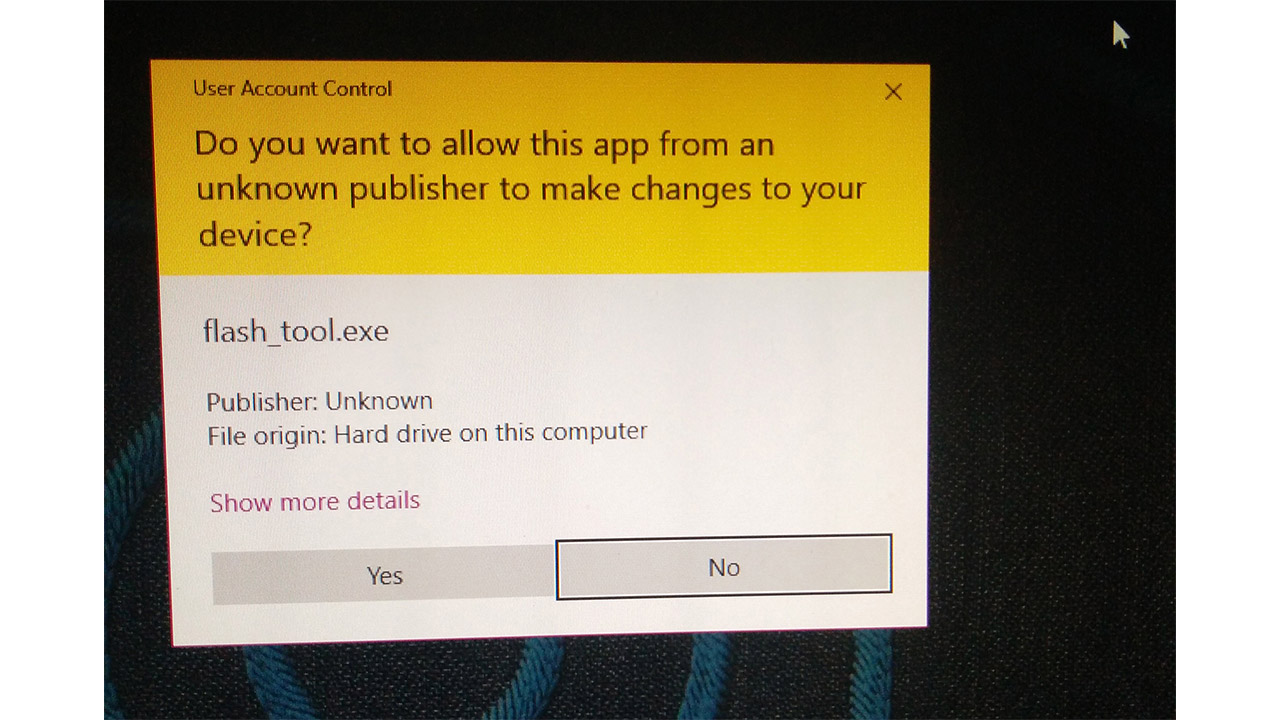
Step 5.Once SP Flash Tool launches, click on Download tab.
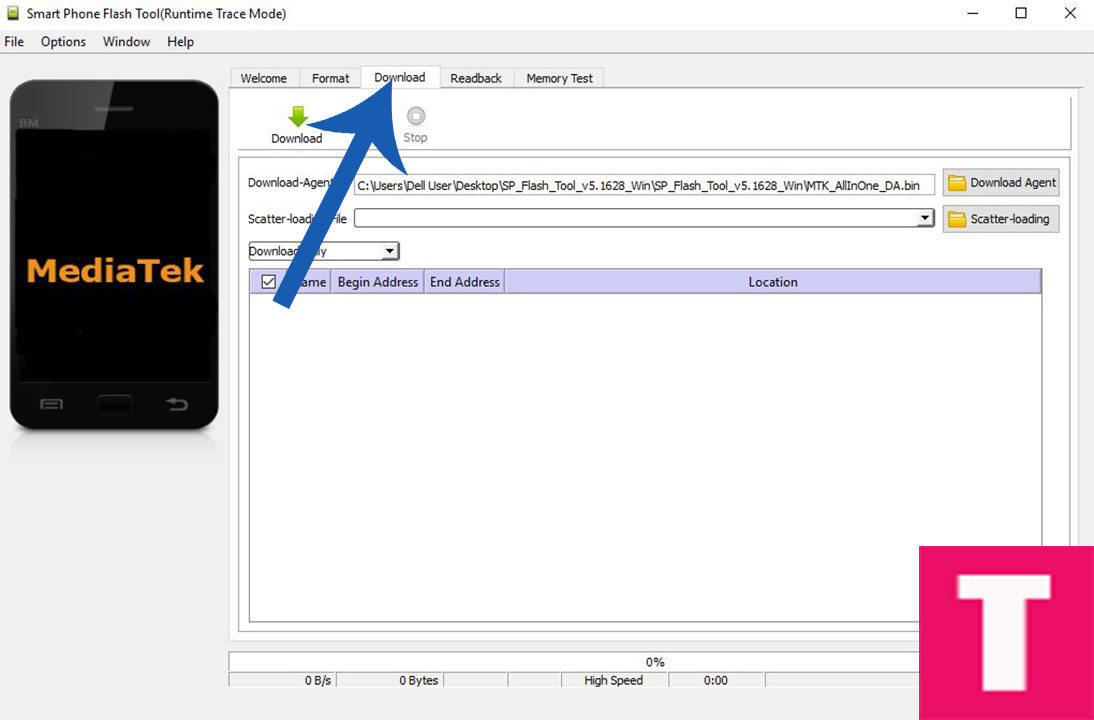
Step 6. Under Download tab, click on Scatter-Loading button. Go to the extracted stock ROM folder and select the scatter file. The name of the file will have the word “scatter” in it. Then click on Download button just below the Download tab.
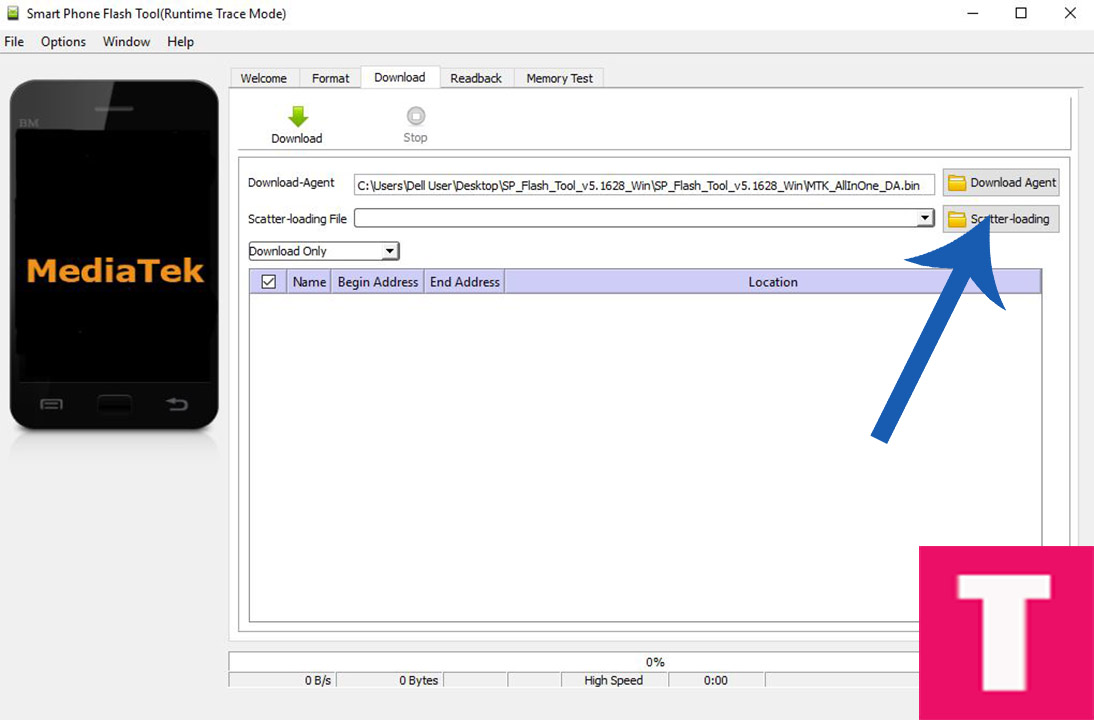
Step 7. Connect your device to your computer using USB cable. There is no need to having your device in Recovery mode. Just press the volume buttons a couple of times so that computer detects your device.
Step 8.Once your device is recognised, the flashing will begin automatically.
Step 9.Once Flashing is completed, a Green Ring will appear.
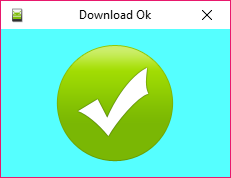
Now close SP flash tool application and disconnect your device from your computer. Reboot it and start using it with the Stock ROM in it.
Monojit Dutta
Hello Everyone, I am a B.Tech(CSE) graduate and blogging is my passion. Article writing is my profession and I am an Ex-Infoscion. Tech articles are my strength though I have worked with many popular viral Entertainment sites. Looking forward to your feedback for my articles. Thanks.
