Here in this guide, we will talk about How to Enable Developer Options and USB Debugging on Android Pie 9.0 running devices. If you’ve ever owned an Android device, then you definitely know that the Android system has so many hidden features. Those hidden features can be enabled from the device Settings menu easily.
Under this hidden option, you will find one of the most popular options called ‘USB Debugging’. It basically offers a system-wide connection from your Android device to a Windows computer, allowing you to do enabling options like unlocking the bootloader via ADB and Fastboot.
Read More: Download and Install Minimal ADB and Fastboot Tool (v1.4.3) On Windows 7/8/10
In order to unlock your device’s bootloader, you would also require to enable the OEM Unlock option from the Developer Options. So, let’s start the guide in an easy way.
3 Simple Steps To Enable Developer Options and USB Debugging on Android Pie 9.0
Table of Contents
Enable Developer Options
- Go to Android device Settings > About Phone > Tap on the Build Number 7 times to enable the Developer options.
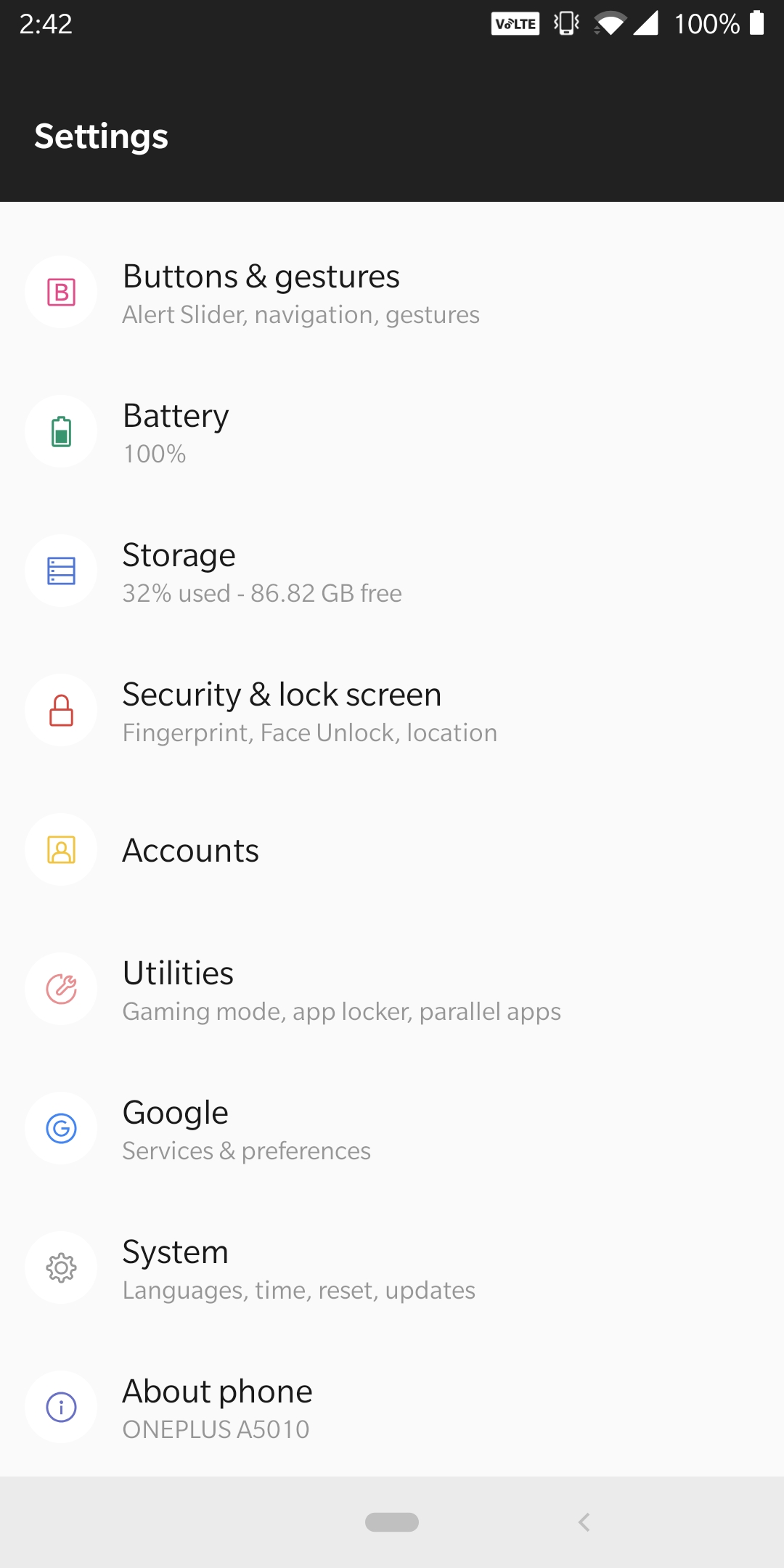
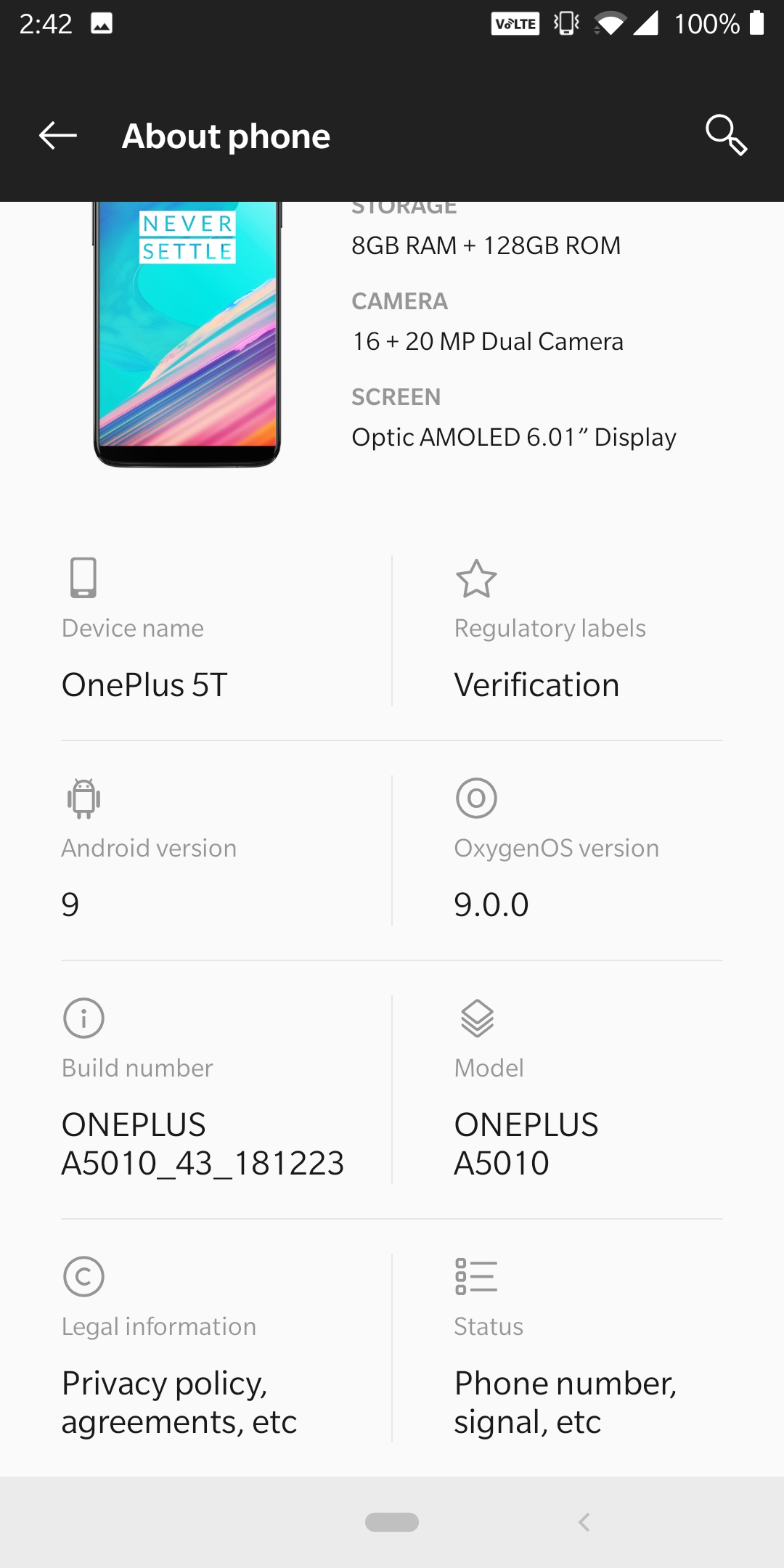
Enable USB Debugging
- Now go back to the Settings main menu. There should be Developer Options at below or just search Developer option. Now go to Developer option then scroll down to USB debugging and enable that.
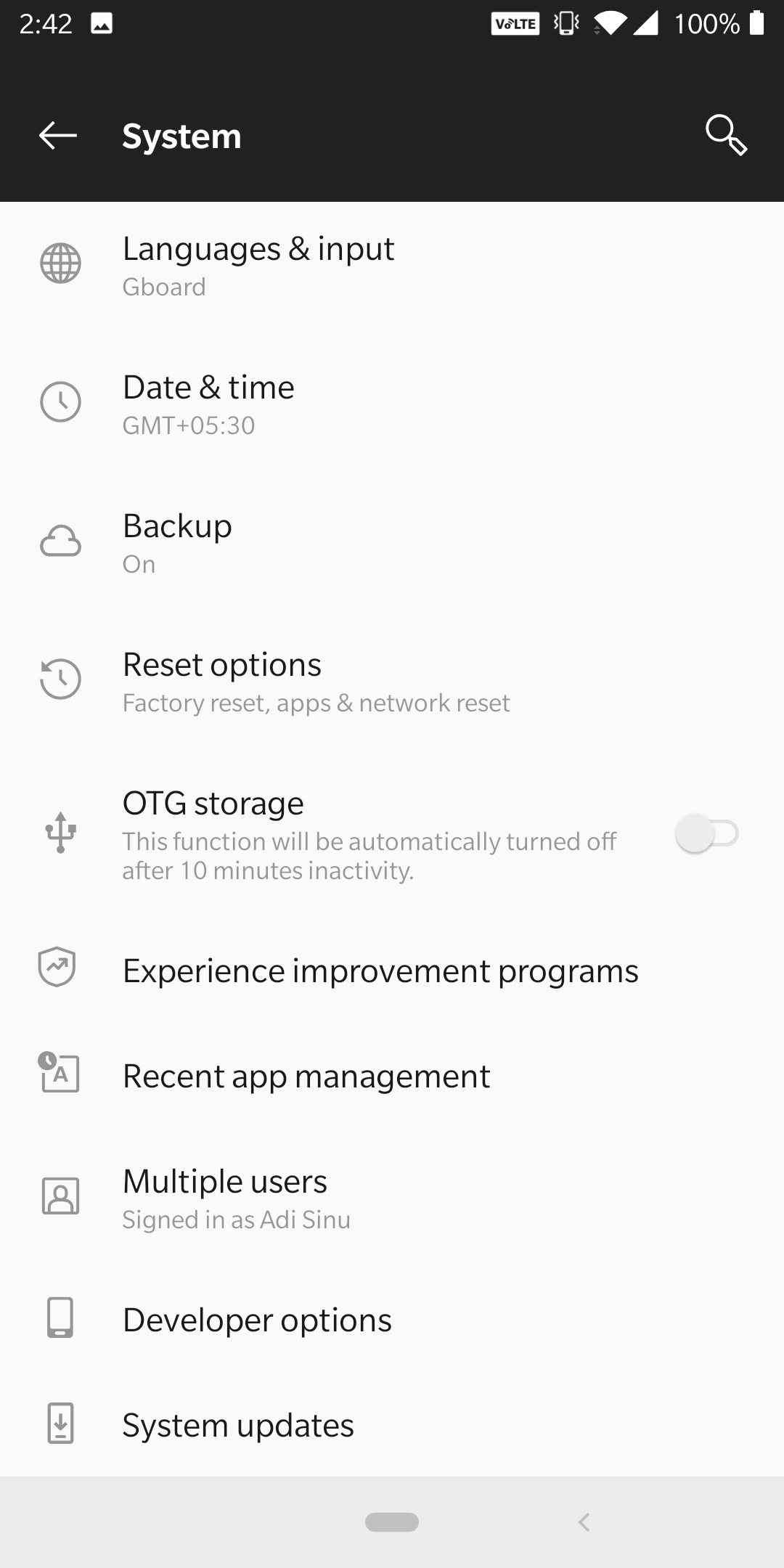
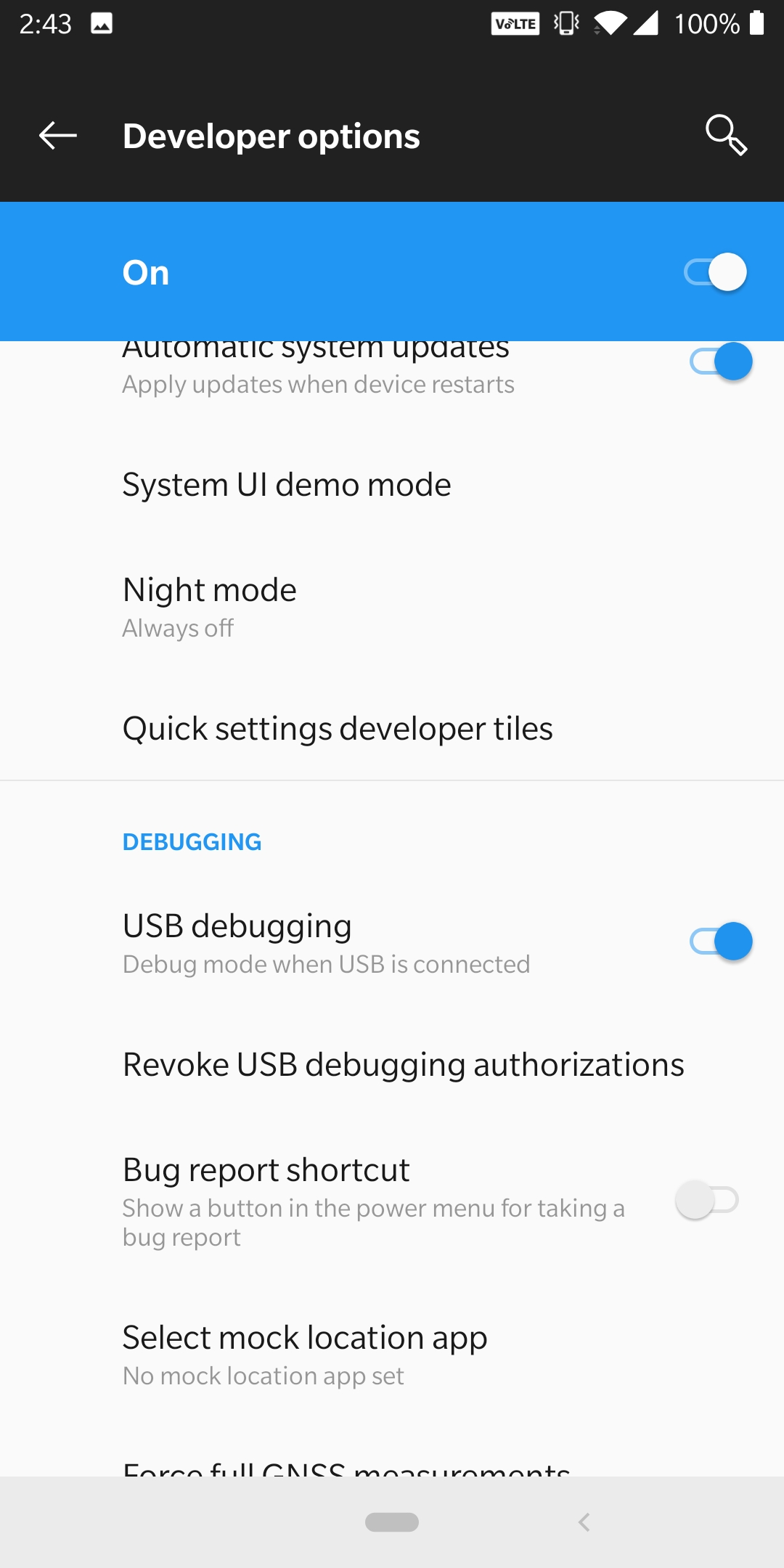
Enable OEM Unlock
- Go to Developer option > OEM Unlock > Provide Your Lock Screen Unlocking Pin/Pattern > Now Click on Enable OEM Unlock.
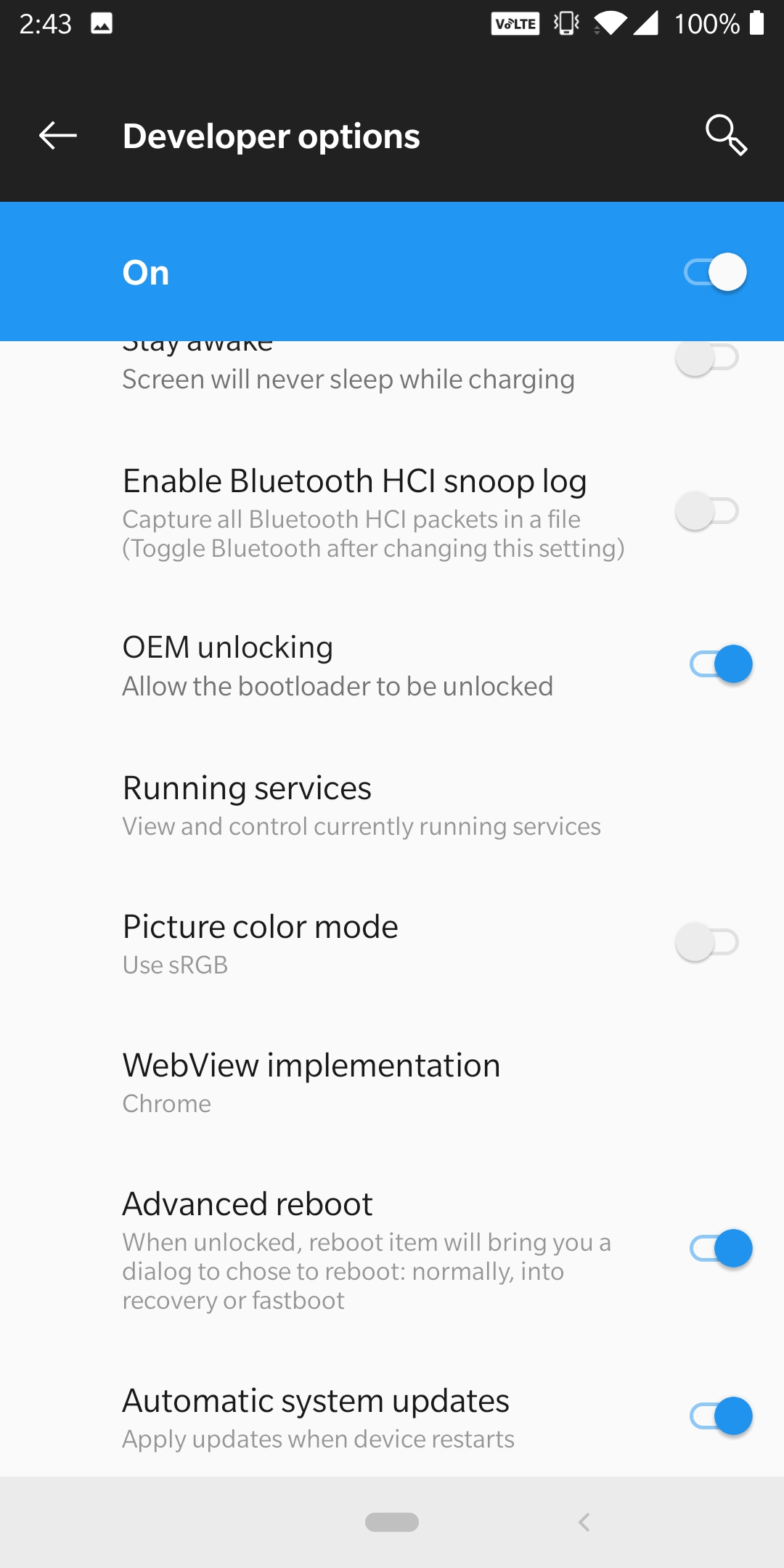
So, after enabling all of these three options from the device easily, you’re good to go.
