Recently, Xiaomi released MIUI 10 Chinese Beta and Global Beta ROM for most of the supported Xiaomi devices. The MIUI 10 is the most recent and upgraded version of Xiaomi’s custom ROM MIUI series. Most of the flagship, mid-range, and budget segment Xiaomi devices are available for MIUI 10 Global Beta update via Recovery and Fastboot method. But the Beta update contains full of bugs, and development issues in terms of Global Stable version. So, if any user doesn’t like the new version then How to Downgrade from MIUI 10 to MIUI 9? We will talk about it.
Reasons for Downgrade from MIUI 10 to MIUI 9
Table of Contents
The MIUI 9 is still a better option in terms of performance and stability. However, most of the smartphone users always waited for newer updates (ROM version / Android version). This latest update includes the latest security patches, the latest firmware upgrade, and the latest Android version update etc. All the update contains system performance and improvement along with major bug fixes (As per MIUI updates). We can notice that most of the MIUI 9 updates and even MIUI Global Beta update changelog only contains two lines with –
- Improved System Stability
- Optimized system performance
The MIUI 10 will bring so many customization features including faster and smoother performance. It features smoother multi-tasking, swipe gestures, on-screen navigation gestures, improved notification and toggle bar, new UI, recent menu, and so on… But all of these features and options will be available in MIUI 10 Global Stable ROM and it will take some time. Whereas, some of the MIUI 10 users are not happy with the stability or battery charging or camera / UI issues. The Redmi device users facing issues with notification in the lock screen. From the below-mentioned process, you can downgrade from MIUI 10 to MIUI 9 on any Xiaomi device.
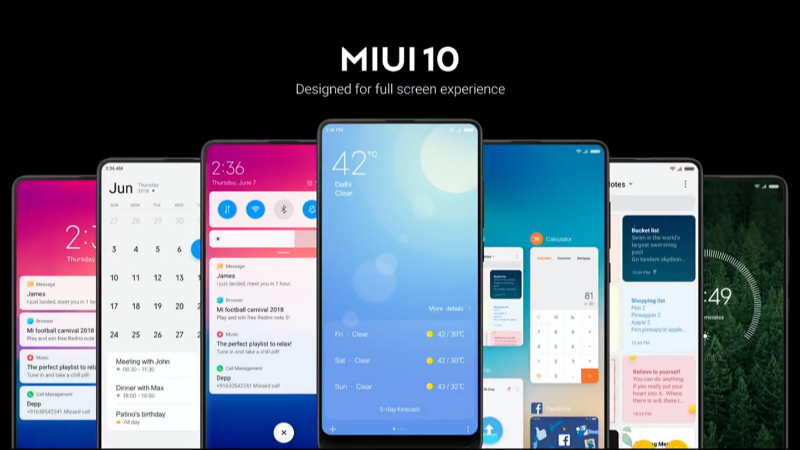
Read More: Xiaomi Mace (Mobile AI Compute Engine) – An Open Source Project Released at GitHub
Anti-Roll Back Feature for Xiaomi Redmi Note 5 / Note 5 Pro
Please Note – The Redmi Note 5 and Note 5 Pro received the Anti-Roll Back feature with MIUI 10 Global Beta v8.7.5 update onwards. This Anti-Roll Back feature policy is announced officially to maintain the security and system stability. So, if you’re already upgraded to MIUI 10 Global Beta v8.7.5 version then stick with it to carry out the weekly updates or wait for the MIUI 10 Global Stable ROM update. Otherwise, the downgrade process will hard brick your device and your phone will be dead. Then you have to completely change your device motherboard to start as a new device. So, please make sure what you’re doing and what you want to do…There is a little bit of confusion about downgrading for all other Xiaomi devices.
If your Redmi Note 5/Pro not upgraded to MIUI 10 Global Beta v8.7.5 version till now, then unlock your bootloader and flash another ROM via the fastboot method. That will only avoid the anti-rollback protection.
MIUI 10 Global Beta ROM –
1. If you have updated to MIUI 10 Beta ROM v8.7.6 or above, you can flash all ROMs after v8.7.6 (including v8.7.6), but you can not downgrade to MIUI 10 Global Beta ROM v8.7.5 or ROM previously.
2. If you are on MIUI 10 Global Beta ROM v8.7.5 or ROM previously, you can flash your device using all those previous ROMs.
MIUI 9 Global Stable ROM –
1. If you are on MIUI 9 Global Stable ROM v9.5.19 (It will be released soon) or above, you can flash all Stable ROMs after v9.5.19 (including v9.5.19), but you can not flash or downgrade your device to Stable ROM v9.5.17 or ROM previously.
2. If you are on MIUI 9 Global Stable ROM v9.5.17 or ROM previously, you can flash your device using all those ROMs.
If you want to test ROM prior to 8.7.6, you can remain on the previous ROM, which will not affect your using of the device.
How to Roll Back from MIUI 10 to MIUI 9
At first, Please keep a full backup of your device data to prevent any type of data loss during flashing/upgrade/downgrade process and believe me it’s a good practice to make a backup of everything before doing any changes of any data related work. In terms of the downgrade process, all of your data will be wiped out naturally.
This Downgrade from MIUI 10 to MIUI 9 process guideline will be used for all of the Xiaomi devices such as Redmi Note 4, Redmi 3s/Prime, Redmi 4, Redmi 4a, Redmi Note 4G, Redmi Y2, Mi 5, Mi Mix 2, Mi 4i, Mi 5, Mi 6, Mi Max, Max 2 etc. Please make sure to unlock your bootloader and keep battery charge at least 50-60% or above.
Downgrade from MIUI 10 to MIUI 9 via Recovery File
1. Download the MIUI 9 Recovery ROM file (latest version) for your device from the official MIUI site.
2. Save or copy the downloaded .zip extension file to your mobile internal storage.
3. Go to device Settings > About Phone > System Update > Tap on the three dots placed on the top right corner > choose update package > select the .zip file from the internal storage and select Ok to start the downgrading process.
4. Now the device will ask you to erase device data and update option. Tap on Erase and Update button and leave it for around 10-15 minutes. The device could reboot several times during the flashing process but don’t panic at all.
5. After flashing done, your device will be completely booted into MIUI 9 version and you can see the MIUI 9 welcome screen. Setup the initial settings and you’re done. Enjoy.
Sometimes, a few devices get some error after choosing the .zip file from system updater app. If you also get the error notification like ‘couldn’t verify package’, then try the second method to downgrade from MIUI 10 to MIUI 9 via TWRP Custom Recovery process.
Downgrade from MIUI 10 to MIUI 9 via TWRP Recovery
1. Downloading the .zip recovery file for your device will be the same as before.
2. Save the downloaded file into your internal/external storage.
3. Now boot your device into TWRP Recovery mode using Power button + Volume Up button. (Press and Hold both buttons simultaneously for a few seconds)
4. Your device will be booted up into TWRP mode. Now go to Advanced Wipe > select the four options such as Dalvik, Cache, System, and Data. Then swipe right to wipe data.
Please Note – Don’t select the internal/SD card storage option. Otherwise, your downloaded ROM file will be deleted.
5. Now go back to TWRP Recovery homepage and select Install option > then choose the .zip file (ROM) from storage and swipe right to flash it.
6. Please wait for 1-2 minutes to fully flash the ROM file. After flashing done, it will show the flashing completed on your screen and select reboot option.
7. Same as before, the bootup process will take at least 10-15 minutes. Please keep patience and you will get the MIUI 9 welcome screen.
Downgrade from MIUI 10 to MIUI 9 via Fastboot Method
If these two methods won’t work for your device which is mentioned above, then follow the fastboot method to downgrade from MIUI 10 to MIUI 9 easily. This will require a PC, adb Fastboot Driver, Xiaomi Mi Flash Tool, and an unlocked bootloader. You can download Fastboot ROM file for your Xiaomi device.
Here is the detailed guideline about – How to flash MIUI 10 via the Fastboot method. The same will be applicable for MIUI 9 flashing also. Read the guide completely and do the steps as mentioned.
In case, if you’re facing any issue or can’t understand on any point you can always leave a comment below. We would love always to hear from you.
