Here we are sharing a guide to Fix Oreo Firmware Flashing Error With Odin For Samsung Devices.Android Oreo is now available for Samsung’s flagship smartphones Galaxy S8 and S8+. The update brings in all the new features of Android Oreo starting from the new Picture-in-Picture mode to the enhanced Settings app. Along with that, you get Samsung Experience 9.0 which is a replacement for TouchWiz UI that everyone hated.
One more shuttle change noticed with Android Oreo update is that there is a change in the compression method used to pack firmware files. This has led to several issues during the installation of Odin. The following is a complete guide on how to fix Oreo Firmware installation issue in Odin for Samsung devices.
Thanks to the XDA member Murtaza02, the issue has been resolved. The cause of the issue is due to the presence of an extension .lz4 which is completely new for Odin and hence, it is having trouble in reading it. Since it cannot even read it, there is no question of unpacking and flashing the firmware to your smartphone. Murtaza02 has found out the way to solve it and then you can flash your smartphone with Android Oreo firmware with Odin. All you have to do it unpack the firmware and repack such an archive format that Odin is capable of reading.
Disclaimer
Table of Contents
Even though it is not a rooting or flashing guide, but messing with firmware files and then flashing it to your device can damage it. In case something goes wrong and your device get bricked, we at thedroidguru.com will not be held responsible. Therefore, proceed at your own risk.
Pre-Requirements
- A Samsung galaxy device and a computer.
- The appropriate firmware files as per the model number of your device.
- Comsy’s Odin and Modded 7zip on your computer.
Downloads
Steps to Fix Oreo Firmware Flashing Error With Odin For Samsung Devices
Step 1. Download and install Odin and 7zip. Also, download the appropriate firmware file on the internet.
Step 2. Extract the downloaded firmware zip file and there will be five files with extension .tar.md5 extension.
Step 3. Rename the files to remove .md5 from the names and hence, the extension for the files should become just .tar.
Step 4. Once the trimming of the extension of all the files is done, extract the .tar files using 7zip into separate folders. When you extract the files, you will notice that there could be a few folders and files some of which are .lz4. Move all the extracted files and folders of each .tar file into different folders.
Step 5. Now, it is time to extract .lz4 files inside each of the five folders one by one by right-clicking on them and select 7-zip Zstandard> Extract here. Once you extract the .lz4 files, there will be no .lz4 files that Odin will not find illegible. After the extractions, delete the .lz4 files.
Step 6. Now, select all the files and folders inside each of the primary five folders and select 7-zip Zstandard> Add to archive. Do the same for each of the five folders but make sure that the names of the folder are the same as they were in step 3. Furthermore, the extensions of the files should be .tar and you can do that by going to Archive format from the dialog box that appears when you click on Add to archive option and select tar from the drop down. Check the following image to understand.
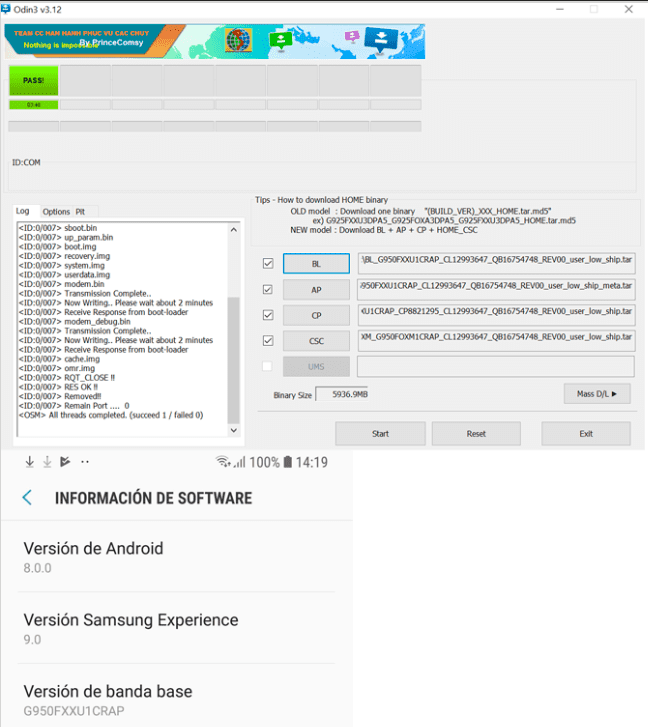
At the end of all the above steps, you will have 5 Odin-ready tar files to flash on your Samsung device and get Android Oreo in return.
The Droid Guru Staff
Thedroidguru is an Android Blog which provides how-to guides, rooting guides, latest news, firmware updates.
