Motorola has been doing a great job by providing the latest and greatest of software updates to its entire lineup of Moto devices like the G4, Moto X, and more. Good news for all Moto X Force users, your phone has now gotten the Android 7.0 Nougat update.The OTA Update comes with build number NPK25.200-12.The Update was mentioned in Moto’s Australia and New Zealand site. Here we are sharing direct link download NPK25.200-12 Nougat Update.This guide will help you to Manually Download and Install Official Android 7.0 Nougat Update On Moto X Force.
The Moto X Force was launched 2 years ago, and hence the fact that it got the update is a surprising one for sure. In any case, whatsoever, we recommend you to first check for the OTA in the Settings Apps. This update is rolling out via OTA (Over The Air).The update may take a few weeks to reach all the corners of the world.You can also manually check for updates in the settings menu
Must Read: Latest Motorola Gallery App on Any Android | Download & Install
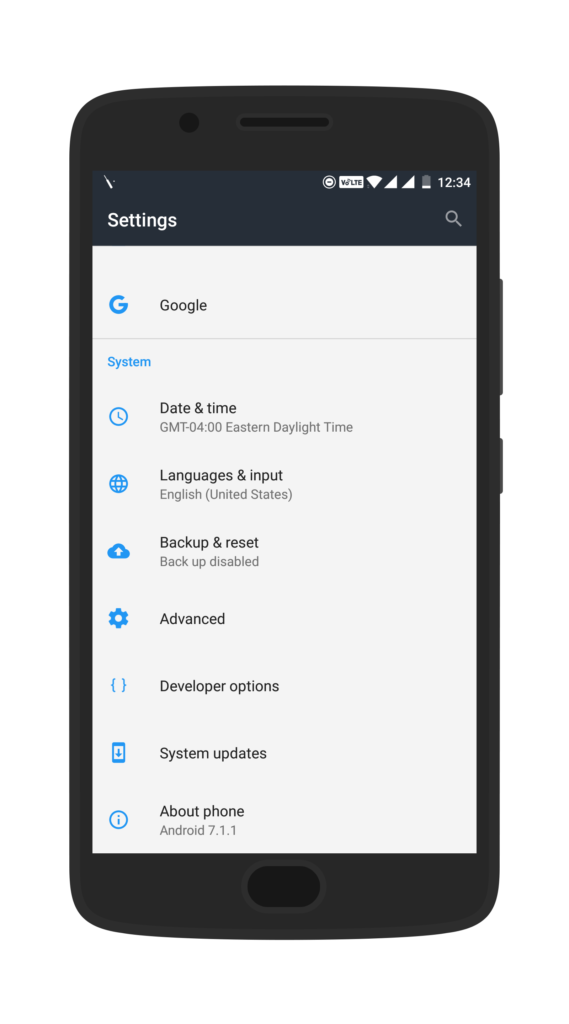
If there is no update yet in your region then you can wait for few days for the update to come or you download manually flash the OTA update. Just follow the step by step guide below to Manually Update Moto X Force To Official Android 7.0 Nougat | NPK25.200-12
DISCLAIMER
Table of Contents
TheDroidGuru.com is not responsible for any damage happened to your device(s) while following this guide, Proceed at your own risk.
PRE-REQUISITES
- This Update is only for Moto X Force XT1580 variant do not install in on any other variants it will damage your device.
- We recommend to take complete backup and proceed.Guide ⇨ How To Backup Your Moto X Force
- Maintain 50-60% battery to prevent sudden shutdown between the process.
Downloads
Steps To Install Official Android 7.0 Nougat Update On Moto X Force (XT1580)
Step 1.First, Enable “Developer Option” and “USB Debugging” on your device
- First, you have to enable the developer option.To Do So Go to Settings > About Phone > Build Number then tap on press build number 7 times to enable the developer option
- Now return to the setting’s main menu and scroll down to the bottom, there should be Developer option available above System Update.Now go to Developer option then scroll down to USB debugging and enable that.
Step 2.Now download and install ADB and fast boot on your PC (Guide contains ADB Installation)
Step 3.Download Stock Firmware for Moto X Force from the Download section and extract its files to the ADB installation directory.
Step 4.Then, switch off your phone and reboot into bootloader mode.
Step 5.Now Connect Your Phone to your PC using provided USB Cable.
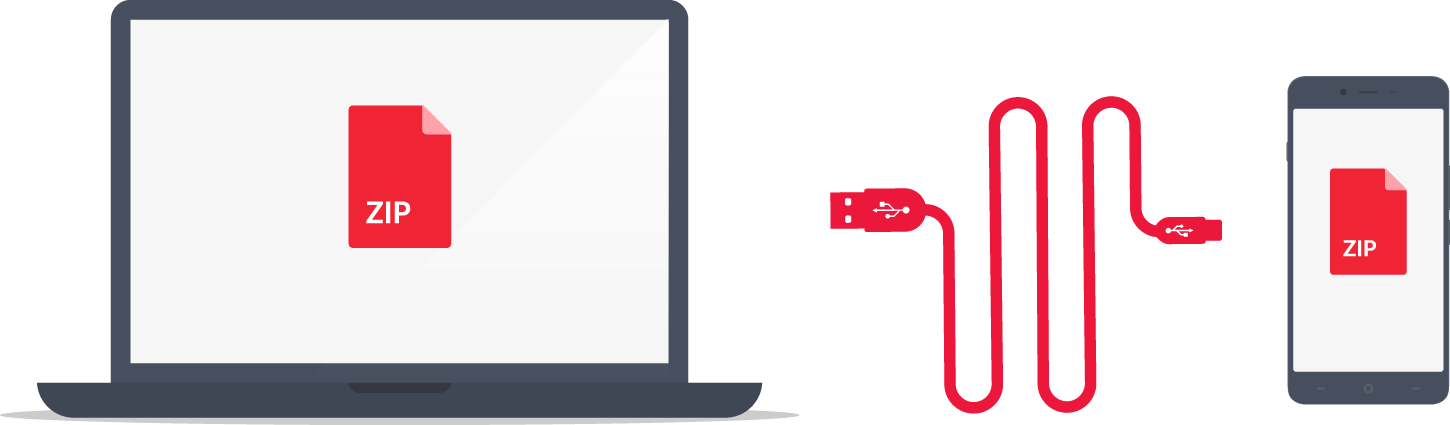
Step 6.Open Command Window from the Firmware Folder by pressing shift+right click and click on open command here.
Step 7.Now execute the following commands to flash the Stock ROM/Firmware (If you are using mfastboot then type ‘mfastboot‘ instead of ‘fastboot‘)
fastboot getvar max-sparse-size fastboot oem fb_mode_set fastboot flash partition gpt.bin fastboot flash bootloader bootloader.img fastboot reboot-bootloader fastboot flash logo logo.bin fastboot flash boot boot.img fastboot flash recovery recovery.img fastboot flash system system.img_sparsechunk.0 fastboot flash system system.img_sparsechunk.1 fastboot flash system system.img_sparsechunk.2 fastboot flash system system.img_sparsechunk.3 fastboot flash system system.img_sparsechunk.4 fastboot flash system system.img_sparsechunk.5 fastboot flash system system.img_sparsechunk.6 fastboot flash system system.img_sparsechunk.7 fastboot flash system system.img_sparsechunk.8 fastboot flash system system.img_sparsechunk.9 fastboot flash system system.img_sparsechunk.10 fastboot flash system system.img_sparsechunk.11 fastboot flash system system.img_sparsechunk.12 Fastboot flash modem NON-HLOS.bin fastboot erase modemst1 fastboot erase modemst2 fastboot flash bluetooth BTFM.bin fastboot flash fsg fsg. Mbn fastboot erase cache fastboot erase userdata fastboot erase customize fastboot erase clogo? fastboot oem fb_mode_clear fastboot reboot
Step 8.Done! Above steps will flash Stock Android Marshmallow on Moto X Force.
Step 9. Now Download Android Nougat zip file for Moto X Force from the Download section and save it to internal memory.
Step 10.Now Turn Off your phone and boot into Recovery Mode.
Step 11.Once you are in Recovery mode select option Apply Update From Sdcard.
Step 12. Now select the Nougat OTA zip file you downloaded from in step 1.
Step 13.Now, wait until the installation finishes completely.Once it is Done, reboot your Moto X Force
Step 14.Wait until the installation process completes.Done!!!
Your Moto X Force Should Boot into latest NPK25.200-12 Android 7.0 Nougat Firmware.
If you have any questions or suggestions related to this post, feel free to leave that in the comment section below:)
Adnan Ahmed
An avid technology reader, author, and admirer, Adnan has been into all-things technology since age twelve. Since then, thanks to the exposure he has been brought into, Adnan now serves as an author on multiple sites including TheDroidGuru. As a passion being developed, he loves filmmaking and cinematography.

i think ‘fastboot flash fsg fsg. this is messing with wifi
WiFi not working after installing marshmallow stock rom Indian Moto x force
Sou do brasil estou precisando com urgencia da rom 7.0 para meu moto x force xt 1580 ele nao liga nem carrega so fica na tela fastboot
I am from Brazil, I am urgently in need of rom 7.0 for my bike x force xt 1580 he does not turn on nor does he just get on the fastboot screen
Try to install the stock firmware
My moto x force phone both sim are not working only one sim working nd don’t volet support … Plz suggest me…..
This is only for Moto X Force XT1580.What model number do you have?
it continues to say it failed to verify whole file signature and cancels the installation. can you please help?
If your phone is rooted then it will show the verification failed warning.Unroot your device and revert back to stock recovery to get the official update
mine does the same on stock non- rooted??
the update file you are providing is 6.0 and not 7.0 plz recheck in mega
Thanks for informing.Now the whole guide is updated with new links and source is mentioned below for more info related to the update 🙂