Download and Install Huawei Mate 9 Android 8.0 Oreo Firmware (8.0.0.321), The new Huawei Mate 9 Android Oreo update is now ready for your device and it is rolling out region by region, this update is based on Emotion User Interface 8.0 which covers almost all the highlights of the newly launched terminal from the Huawei Mate family aka The Huawei Mate 10 pro.
If you happen to have a Huawei Mate 9 device but still didn’t get any update yet, Well don’t worry we got you covered. This update Firmware is now available as a file version so you can download and install it manually on your device and be good to go to enjoy the new Mate 10 features packed update on your Huawei Mate 9.
Huawei Mate 9 a high-end model that reaches the market finished in metal and with the integrated fingerprint reader on the back. This device uses Android 7.0 operating system (Nougat), a pro with an EMUI 5.0 customization onboard.

The processor is a Kirin 960 with eight cores compatible with Cortex-A72 architecture and working at a maximum frequency of 2.4 GHz. Its evolutionary leap is great allowing a very high performance. Inside uses a Mali-G71MP8 GPU that is as advanced as it currently exists with games and places the terminal as one of the best on the market. The RAM, as seen in the Huawei Mate 9 data sheet, is 4 GB. More than enough. with 64Gb of Internal storage and further support extension by MicroSD card input.
The battery of this model is 4,000 mAh, which has a fast recharge and includes seven layers of protection against high temperatures. This allows that the inclusion of a screen of 5.9 inches with Full HD quality (which allows a pixel density of 373 PPI) for a great autonomy. Finally, it must be said that the rear camera is double, with a sensor of 20 and another of 12 megapixels (the first apr RGB and the second for monochrome). They have optical stabilization, PDAF, aperture F: 2.2 and focus assist laser … being possible to record at 4K. The front sensor is 8 Mpx, which is not bad. A model of the best you can find this model as seen in the technical sheet of Huawei Mate 9, which does not lack USB port type C.
Firmware Information –
- Device – Huawei Mate 9
- Model – MHA-L29/MHA-L09
- Android Version – 8.0
- EMUI Version – 8.0
- Firmware – B321
- Build Number – MHA-L29 8.0.0.321 (C432log/C636log/C185log)
- Region – Europe/Asia/Middle-East
- Status – Official
- Type – Full firmware image
- Changes – Changelog
Download 8.0.0.321 Oreo Update for Huawei Mate 9 MHA-L29 8.0.0.321 (C185log) (Middle-East) –
Table of Contents
- Update.zip
- update_full_MHA-L29_hw_meafnaf.zip
- update_data_full_public.zip
- Custom ROM URL – http://update.hicloud.com:8180/TDS/data/files/p3/s15/G1819/g1699/v101430/f1/
Note: This firmware update should only be flashed on devices which are from the Europe region, with GRA-L09 variant particularly, Also if you are flashing this update make sure your device has at least 60% of battery available otherwise if while flashing the update it gets lower down, It might lead to brick your device.
Pre-Requirements
- The firmware is only for Huawei Mate 10 and you should not try it on any other Huawei device because it might brick the device.
- You should have the bootloader of your Huawei Mate 10 unlocked.
- Take a complete backup of device data as everything will be wiped out during the process.
- Keep the battery charge to 60% at least to prevent accidental shutdown.
Disclaimer
TheDroidGuru will not be responsible for any damage that might occur to your device while executing the following step and hence, you should proceed at your own risk.
Steps To Install Huawei Mate 10 Android Oreo Update
METHOD:- 1
Step 1.First, Download the Firmware for Huawei Mate 10 (according to your device’s model number) from the download section above
Step 2.Extract that file and create a folder ‘dload’ and place the ‘update.app’ file in that folder and then move that ‘dload‘ folder to your SD card.
Step 3.Now reboot your device and press ‘Volume Up + Volume Down + Power Button’ together for a while.
Step 4.This will start the firmware installation process automatically.Wait till the process is finished
Step 5.Once the process is finished, reboot your device.Your Huawei Mate 10 should boot into Latest Android Oreo Version.
METHOD:- 2
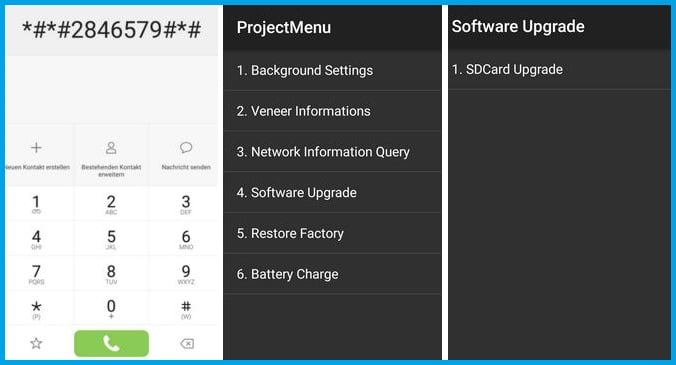
Step 1.Follow the above download links given, and extract the appropriate one as per your region/model number.
Step 2.In the root storage of your device, create an empty folder called “Dload“.
Step 3.Now, copy the update.app file extracted to the “Dload” folder on your smartphone.
Step 4.Now dial *#*#2846579#*#* to open a hidden menu.
Step 5.Next, click on Project Menu > Software Upgrade > SDCard Upgrade.
Step 6.Now select the update and run it.
Step 7.Once done, reboot your Huawei Mate 10 for maximum performance.It should boot into the latest Android 8.0 Oreo Update.
If you have any question or suggestion regarding this post, feel free to leave that in the comment section below
Varun Kesari
Blogger | Youtuber | Music lover | Tech enthusiastic | Proud To be INDIAN

Same here problem
I downloaded firmware and install through
Phone code
Software upgrade.
Click it and restart set and message show update fail
Need clarification
update failed..please help