Contents
Xiaomi had scheduled the official launch of the MIUI 9 ROM for its devices on 11th of August. However, some of the Xiaomi devices are currently receiving the firmware update of MIUI 9 weeks before the official release. The update is said to come with a lot significant OS improvements and UI changes and the Redmi Note 4 is the first device to receive it.
The MIUI 9 update is based on the latest version of Android Nougat 7.0 along with the latest security patches. However, as of now, only the China ROM is available for download, which means you have to change the system language once you install the ROM. But in case you are a beta tester you might have received the update already (Only Chinese Variant). You can check for it by going to Settings –> About Phone –> Check for Software Update.
Must Read: Xiaomi announces MIUI 9 update with Smart assistant
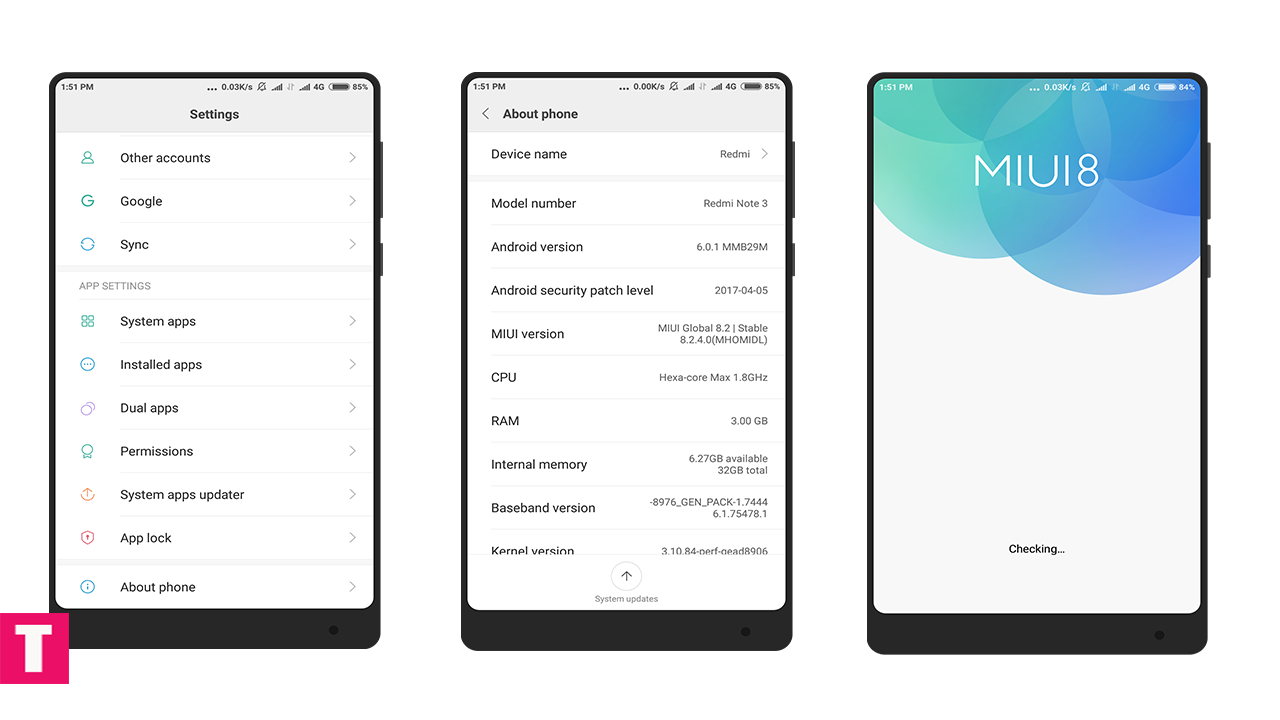
Downloads
Disclaimer
Follow this guide carefully and Exactly or else it may lead to brick your device. Theedroidguru should not be held responsible for any damage.
Steps To Install MIUI 9 China ROM On Xiaomi Redmi Note 4 (Nougat)
Flashing Fastboot ROM
Note: This ROM is not tested by us.You can read the original Xda thread to gain more info about the download links and flashing guide.
Step 1.First, Download and Install Mi Flash tool in your PC/laptop.
Step 2.Now Download the MIUI 9 China ROM On file from above link.
Step 3.Move the MIUI 9 China ROM to the desktop of your PC/laptop.
Step 4.Enable Developer Option and USB Debugging.
- First Go to Settings > About Phone > MIUI Version, then Click 7 time on MIUI Version to Enable the Developer Option.
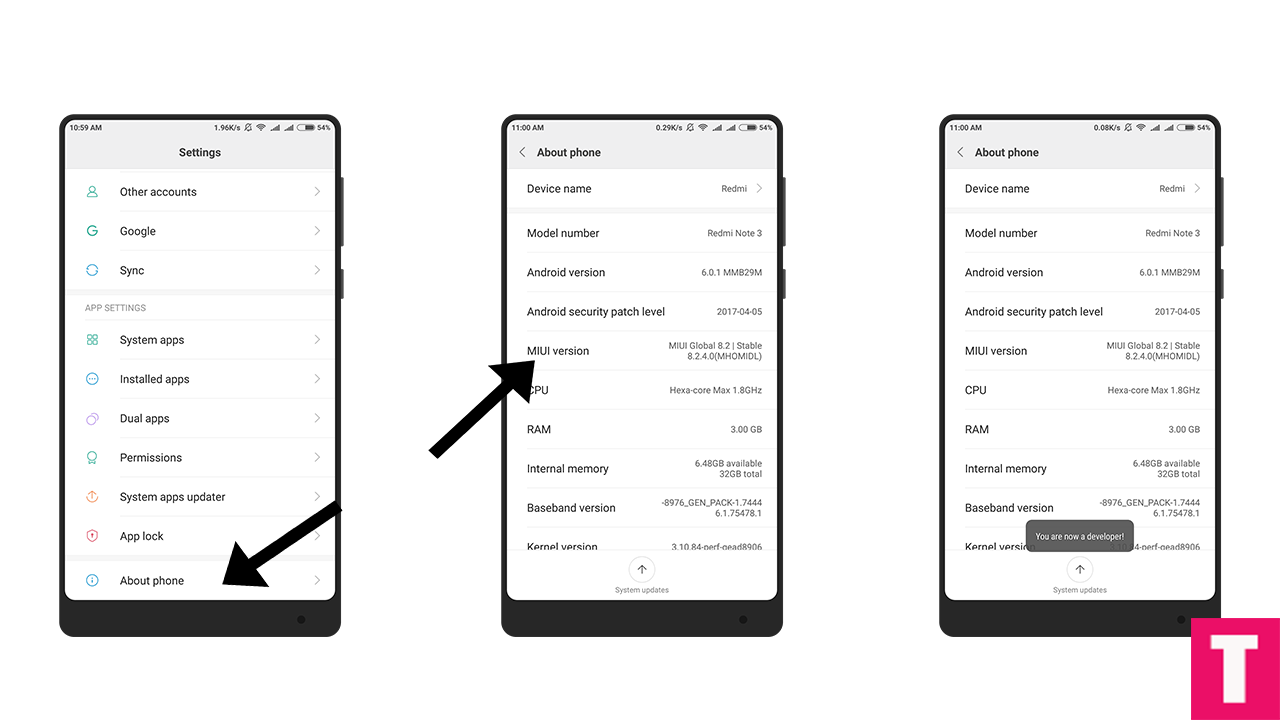
- Now Return Back to Settings main menu then scroll down to Additional settings.Inside the Additional setting, you can find the Android Debugging Option.Just Turn that On.
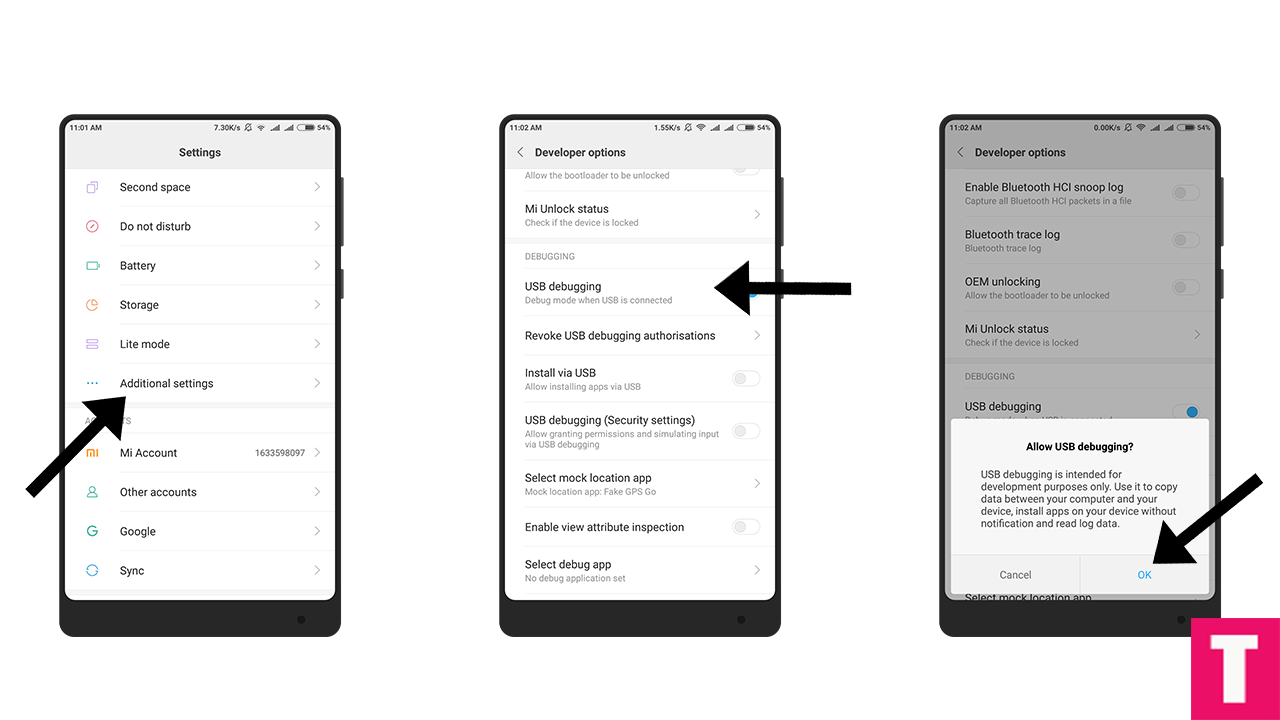
Step 5.Now boot your device into Fastboot mode by pressing ‘Volume Down + Power‘ button.
Step 6.Next, Connect your Xiaomi Redmi Note 4 to PC/computer via micro USB cable.
Step 7.Now extract the Fastboot ROM and copy its path (address) on the PC.
Step 8.Now open MI Flash Tool and Paste the address bar of the ROM file folder path which you just copied
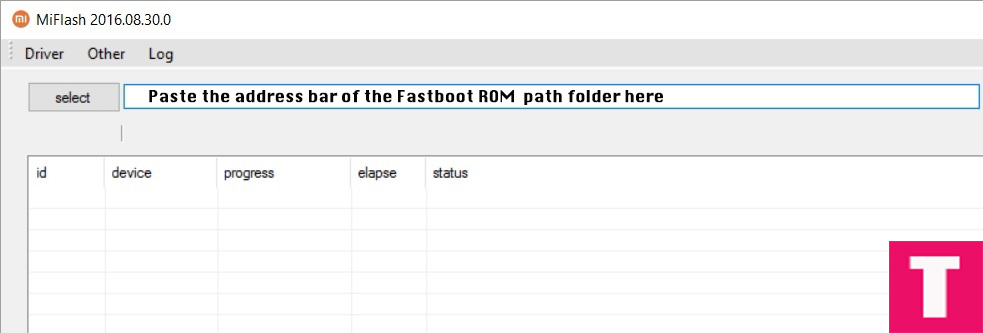
Step 9.Then click on the ‘Refresh‘ button.Your device should be recognised automatically
Step 10.After that click on the ‘Flash‘ button to flash MIUI 9 China ROM On Your Xiaomi Redmi Note 4.
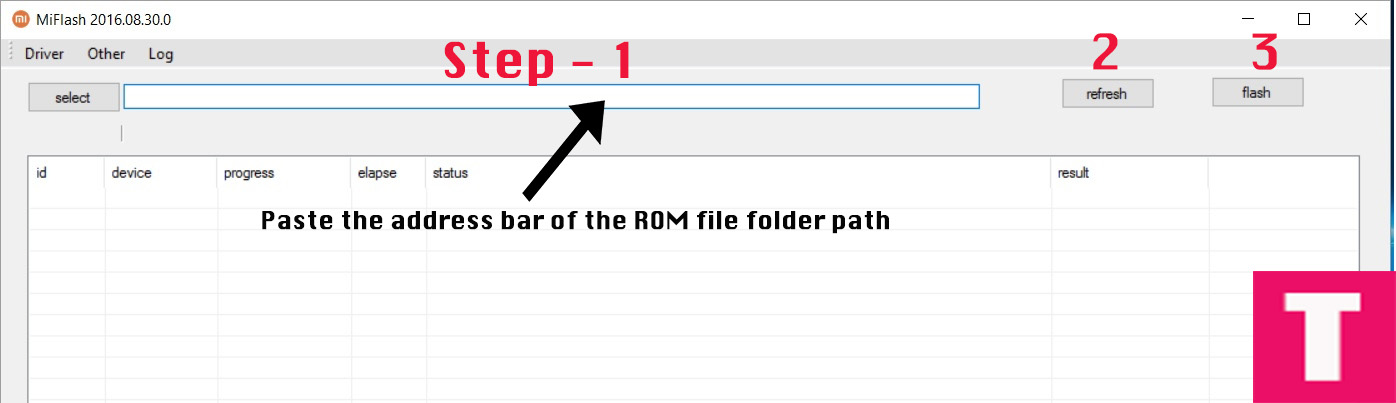
Step 11.The Firmware Flashing should be started, wait until the installation is done
Step 12.Your Xiaomi Redmi Note 4 will automatically boot into the latest Updated MIUI 9 China ROM, once the flashing process is completed.
Done!!!
If you have any question or suggestion related to this post feel free to leave that in the comment section below 🙂














