Recently, Motorola decided to release the Android 7.1.1 update soak test for its Moto G4 Play and luckily for us, this 26.21.8 soak test OTA update zip file has become available for download to those of us to would like to flash/install Android 7.1.1 on their Moto G4 Play.
The latest soak test OTA zip file requires you to have the MPIS24.241-15..3-16 build (along with February security patch) to be installed on your Moto G4 Play for you to be able to install the Android 7.1.1 update. In case, you have the updated build (the May security patch) installed on your device, then you need not roll back to the February version for installing the soak test OTA as it might lead to your device getting bricked.
We will be showing you how you can update your Moto G4 by grabbing the Android 7.1.1 OTA update zip from the download link mentioned below and then installing/flashing it just like you would install any other OTA update from the recovery. You can follow this step-by-step guide given below and within no time will you be able to update your Moto G4 Play.
Must Read: Verizon Moto G4 Play Gets MPIS24.241-2.35-1-17 Update With June Security Patch
DISCLAIMER
Table of Contents
TheDroidGuru.com is not responsible for any damage happened to your device(s) while following this guide, Proceed at your own risk.
PRE-REQUISITES
- This Update is only for Moto G4 Play so do not install in on any other variants it will damage your device.
- We recommend to take Complete Backup and proceed.
- Maintain 50-60% battery to prevent sudden shutdown between the process.
DOWNLOAD
How to Install Android 7.1.1 Nougat 26.21.8 Soak Test Update On Moto G4 Play
Step 1.Download the Nougat OTA for Moto G4 Play and then transfer the downloaded file to a specific folder.
Step 2.Now, Enable “Developer Option” and “USB Debugging” on your Moto G4 Play
- First, you have to enable the developer option.To Do So Go to Settings > About Phone > Build Number then tap on press build number 7 times to enable the developer option
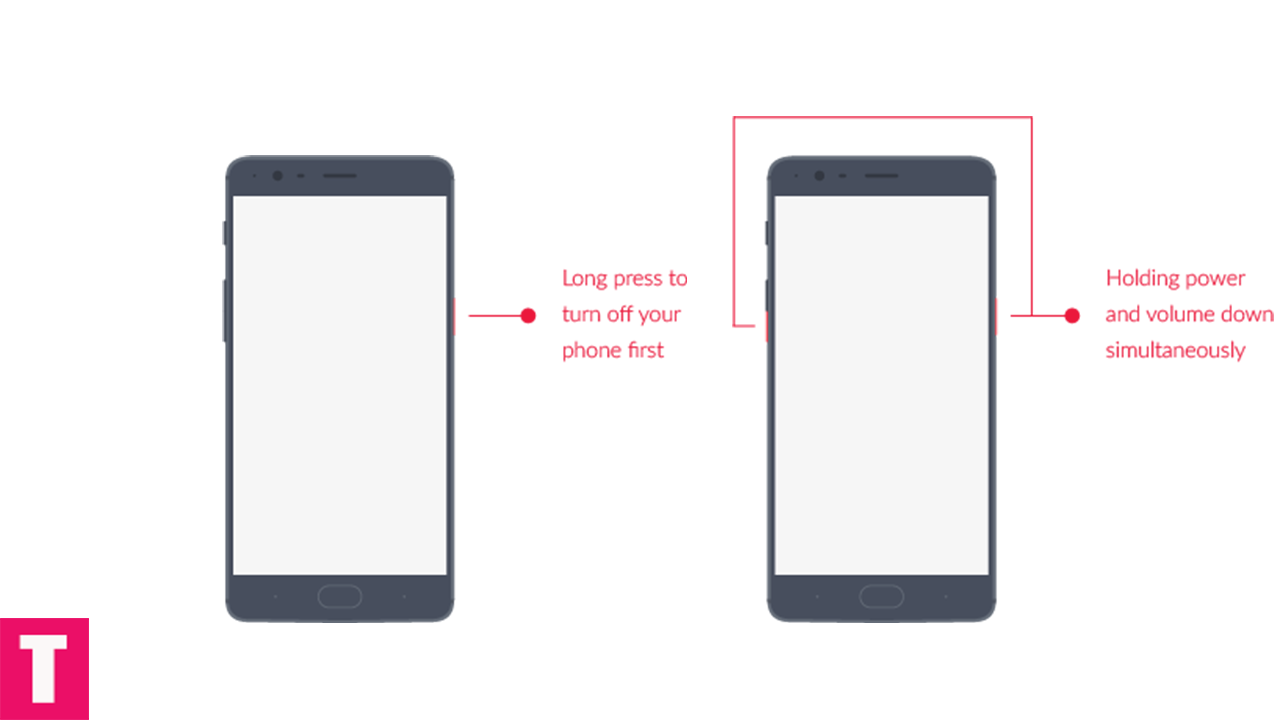
- Now return to the setting’s main menu and scroll down to the bottom, there should be Developer option available above System Update.Now go to Developer option then scroll down to USB debugging and enable that.
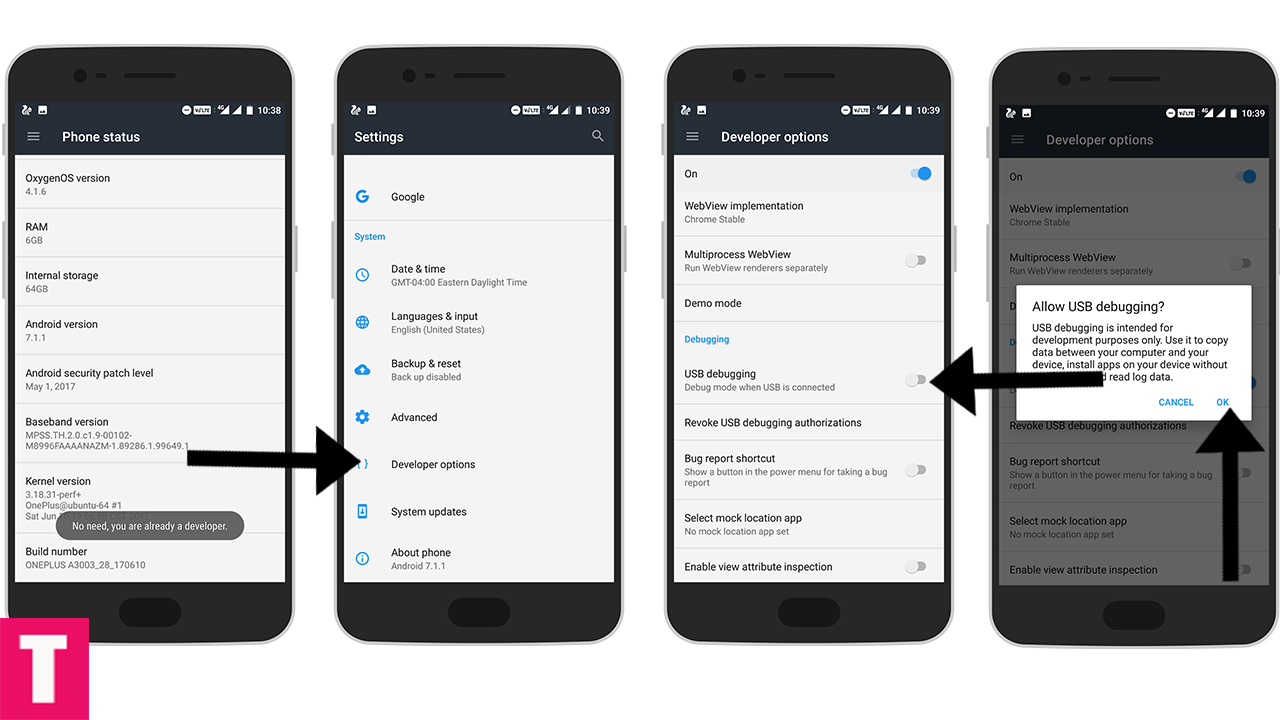
Step 3.Now download and install ADB and fast boot on your PC (Guide contains ADB Installation)
Step 4.Then, switch off your phone and reboot into recovery mode.
Step 5.Now Connect Your Phone to your PC using provided USB Cable.
Step 6.Open Command Window from the Firmware Folder by pressing shift+right click and click on open command here.
Step 7.Now execute the following commands
adb devices
Step 8.Now, Install the download Nougat Firmware executing the following command.
adb sideload <finename>
Step 9.Wait until the installation process completes.Done! You should now have the latest Android 7.1.1 Nougat installed.
If you have any question related to this post, feel free to leave that in the comment section below 🙂
The Droid Guru Staff
Thedroidguru is an Android Blog which provides how-to guides, rooting guides, latest news, firmware updates.

Can we install this rom with build in recovery mode
No