6 tricks for Nova Launcher, one of the best Android launchers, A few days ago the popular launcher for Android devices reached 50 million downloads. And is that Nova Launcher is one of the best applications of this type thanks to its careful design, constant updates, and functionality. Now we bring you a series of tricks for Nova Launcher with which you will be able to squeeze even more the possibilities of this free app that has become a must for millions of Android users.
With almost six years in the market, the TeslaCoil Software team has made its application a benchmark in the sector. And after seeing the tricks for Nova Launcher that we bring to you in this article, we are sure that you can get more out of this Launcher for Android.
Also Read: Download Android O Icons For Any Android Devices
6 tricks for Nova Launcher, one of the best Android launchers
Table of Contents
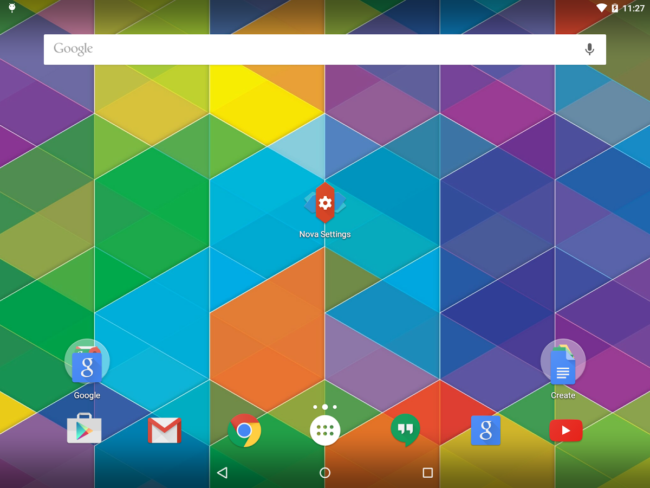
Enables the hidden menu “Labs”
You might know how to activate the secret menu of Android 7.0 Nougat. And yes, Nova Launcher also has a hidden menu that allows activating functions that are in the test phase. To activate it just go to Settings Nova and press the volume down button. If you want to hide this menu you must hold down the volume up button.
Change app icons
Do not like the icon of a certain application? With Nova Launcher you can change the image of an icon easily and quickly. To do this, just hold the icon, give “Icon Options” or “Edit” and then click on the image of the application and choose a new one. If you have packages of themes installed you can use them without problems.
Add weather information in the Google search bar
Although any mobile phone comes standard with a launcher with meteorological information sometimes it is not compatible with Nova Launcher. If you do not want to install a widget just go to Settings Nova, open Labs (we have already explained how to activate it) and activate the option “Allow weather in search bar” to see the information
If you do not feel like having to install a weather widget and the launcher itself does not let you use the native of your mobile, you can activate the Google. To do this, in the Nova settings, enter ‘Labs’, and change the switch that says ‘Allow weather in search bar’. If you have the Google bar on the desktop, it will also show you the weather information.
Also Read: 3 Simple Tips to Improve Your Android’s Speed…
Create Tabs and folders inside the application drawer (Premium users)
If you want to have the well-ordered application drawer Nova Launcher it will make it very easy. And is that within the settings of the launcher we can add tabs and folders to have more organized our applications. To create a tab the process is very simple: in the launcher settings enter “Applications” and change the “Tab Bar” switch. Once this is done, just go down in the menu until you find the “Drawer Groups” option, and click on the “plus” button to see the menu to add tabs. Now you only need to choose which apps you want to appear on the new tab.
To organize the application drawer by folders, you will have to follow the same steps as the tabs: enter “Applications” and go down until you find the “Drawer Groups” option. To add folders just press the upper right icon and name the folder as you want.
Lock home screen
This option is very useful if you want to prevent anyone from modifying the home screen of your phone without your permission. To do this you have to go to New Launcher Settings, enter “Desktop” and in the “Advanced” section, search and activate the “Lock Desktop” switch. To unlock this option you just have to hold down the padlock that will appear when you want to change something on the home screen. A very useful trick unless the other person knows Nova Launcher, in which case this system will serve you little.
Darken the notification bar icons
If you want the icons in the notification bar to be displayed in black, just go to Nova Settings and in “Appearance” change the switch position of the option “dark icons”
Varun Kesari
Blogger | Youtuber | Music lover | Tech enthusiastic | Proud To be INDIAN
