How To Install Official TWRP Recovery and Root Essential Phone, There are great developments happening around Essential Phone. Official TWRP recovery and root are now made available for the device. This is really crazy because the device was launched just 4 months ago. We have already covered How to Unlock Bootloader Of Essential Phone. Now, here in this guide will be sharing an in-depth guide to safely root Essential Phone and Install TWRP recovery.
One Plus 5 is the current flagship device of Essential. The device comes with all the high-end specs and features. It also runs on a simple modified Android Os very much like Stock Android, it becomes easy for the developers to work on root and MODs for the device.
Also Read: How to Unlock Bootloader on Essential Phone

If you want to root your Essential Phone then you have to unlock the bootloader first then you have to install the TWRP recovery by using fastboot commands.After installing TWRP recovery On Essential Phone, you have to flash a working Supersu root pack via TWRP recovery.
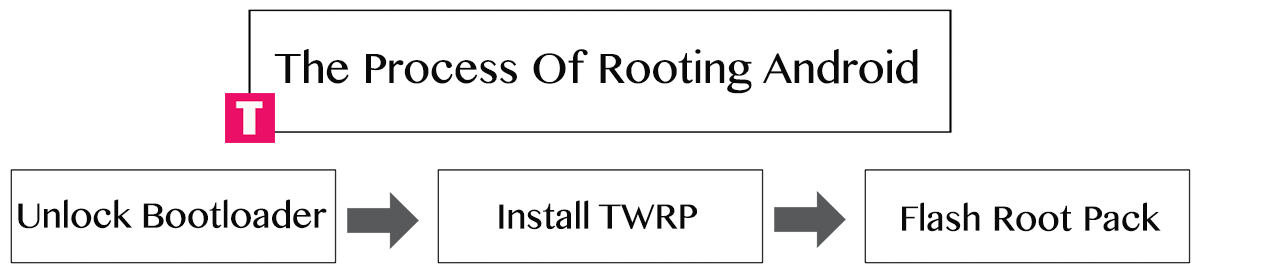
If you are new to android rooting then you should know what exactly rooting is.Rooting in Android means of unlocking the operating system to use that to its highest potential.In simple words “when we buy a new phone then the company give it to us with some limitations for the security purpose of phone OS. In rooting, we remove those limitations.After root your device you can install Custom ROMs, recoveries, kernels and MODs.You can also modify the system and over clock or under clock the CPU to get better performance.There some Advantages and Disadvantages of rooting which will be mentioned below.
Advantages Of rooting Essential Phone
Table of Contents
- You can remove ads that appear on your phone screen.
- You can uninstall bloatware (system apps)
- You can Install Custom ROMs, Kernels, Recoveries and MODs
- You can take backup of your whole system (Called nandroid backup)
- You can Overclock the CPU for better performance
- You can underclock the CPU For better battery life
- You can install custom MODs
- You can install modified applications
Disadvantages Of rooting Essential Phone
- Warranty of your device will be void
- While performing the process you may brick your device
- Your phone security will be weak and virus and malware can attack your phone.
- Some applications may stop working
DISCLAIMER
TheDroidGuru.com is not responsible for any damage happened to your device(s) while following this guide, Proceed at your own risk.
PRE-REQUISITES
- This Update is only for Essential Phone
- We recommend to take complete backup and proceed.
- Maintain 50-60% battery to prevent sudden shutdown between the process.
How To Install Official TWRP and Root Essential Phone (Step By Step Guide)
Steps to Flash Modified Boot Image:
Downloads:
- modified boot image for Essential Phone (NMJ32F) – Download, Mirror
- modified boot image for Essential Phone (NMJ32F) – Download, Mirror
You need to disable Secure Boot by flashing your device with modified boot image as, by default, you device with have Secure Boot enabled which will prevent proceedings.
Step 1. Rename the downloaded modified boot image file as Boot.img and place it in ADB folder.
Step 2. Right click on the blank area under ADB folder while pressing shift and click on Open Common Window Here option from the drop down.
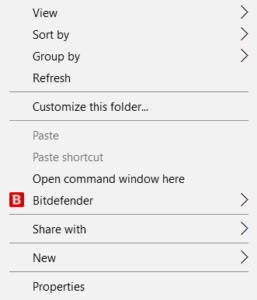
Step 3. Type the following line to reboot your device into bootloader.
adb reboot-bootloader
Step 4. Type the following line to flash your device with modified boot image.
fastboot flash boot boot.img
Step 5. Reboot your device with the following line once the flashing is done.
fastboot reboot
Part 1 Unlock Essential Phone Bootloader
Follow this guide How to Unlock Bootloader Of Essential Phone
Part 2 Guide to Install TWRP Recovery On Essential Phone
ADB and fastboot should be installed on your computer while following the bootloader unlocking guide.now follow this to install TWRP recovery On Essential Phone
Step 1.First Download Official Essential Phone TWRP recovery image For Essential Phone
Step 2.Now Open the folder where the TWRP .img file is downloaded.
Step 3.Now Open the command window from that folder
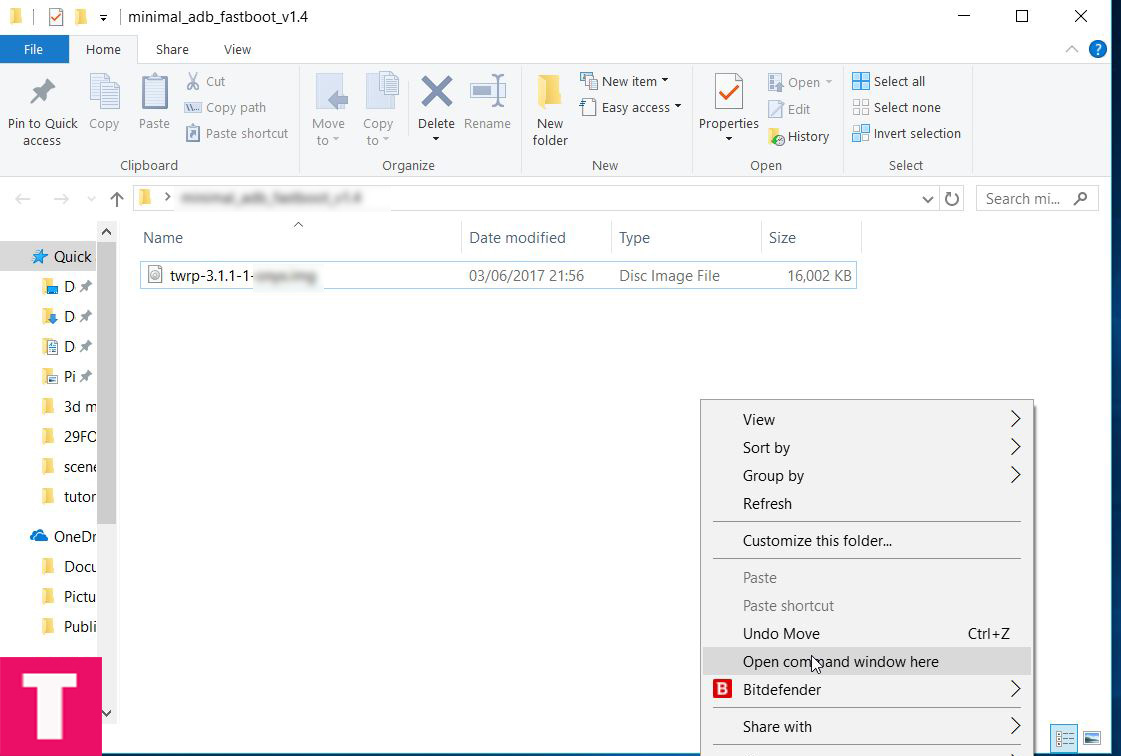
Step 4. Now, connect your Essential Phone device to the computer using provided USB cable and issue the following command
adb reboot bootloader

Step 5.Your device should boot into the bootloader mode.Once your Essential Phone is in the fastboot/bootloader mode, Issue the following command to flash the recovery
fastboot flash recovery recovery.img
└replace the green text with the twrp recovery’s name

Step 6.Now reboot your Essential Phone either by holding down the power button or typing the given command below
fastboot reboot
You have successfully installed TWRP Recovery On your Essential Phone. Now proceed to the next part to root your One
Part 3 Guide to root Essential Phone
Step 1. Download Latest Supersu root zip file and transfer that your device memory
Step 2.Boot Your Essential Phone into TWRP recovery.
- Power off the Essential Phone
- Once your phone is switched off, press and hold the Power and Volume down buttons at the same time.
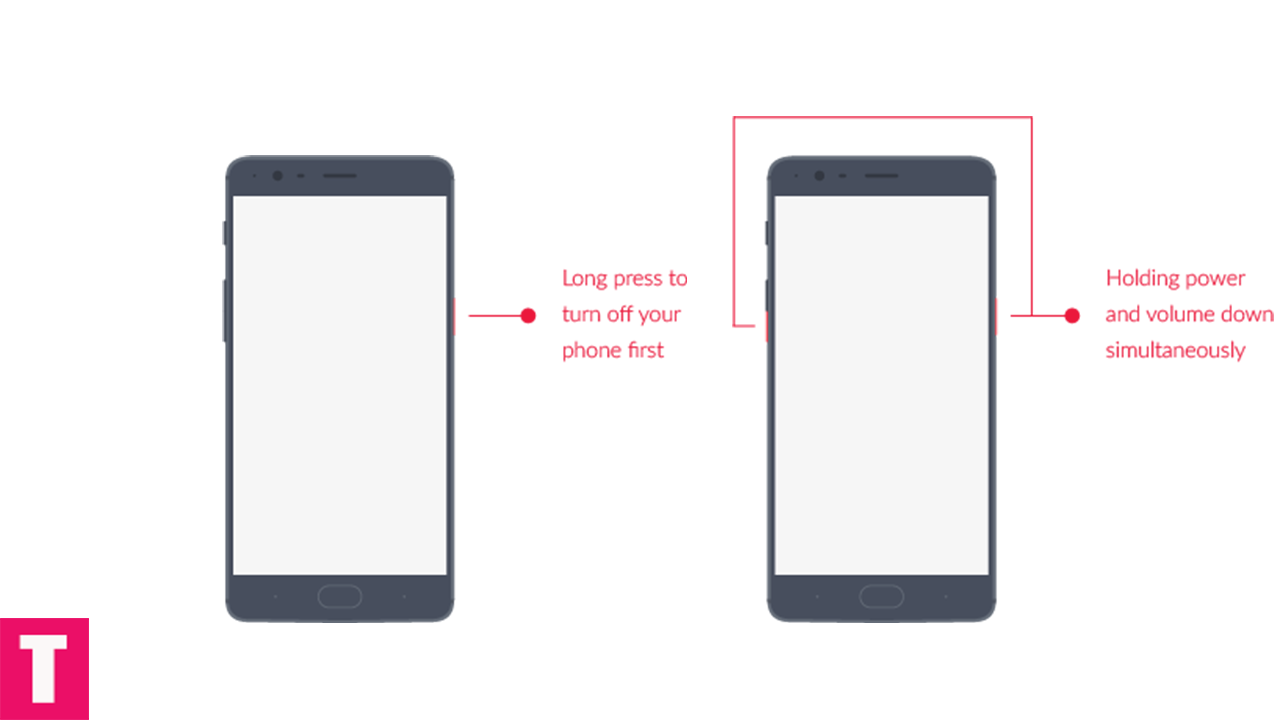
Step 3.Once your are in TWRP main menu, go to Install then select the SuperSU zip file that you transferred to your device in the first step
Step 4.After selecting the Supersu .zip file, do Swipe to Confirm Flash on the bottom of the screen to start the flashing process.
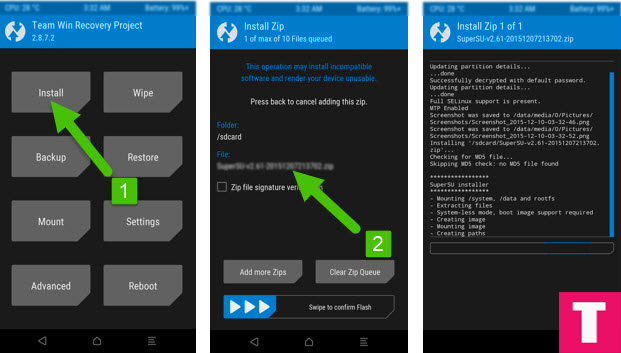
Step 5.When the process is completed then select Reboot system. Done!!
Now you have a rooted Essential Phone. You can check whether your device is properly rooted or not by install root checker app

One Comment