One of the good things having the Android device is you can customise it using custom ROMs or launchers. Android lets users to play with the device with unlimited freedom. But sometimes things may go wrong while installing ROM and you may end up in losing all your data.
If anything goes wrong while installing Stock or Custom ROM, you will see boot loop or blank screen, and you may lose all your data. So at that time, you need Backup to be ready which helps you to recover all the data. Long story short, you need to make Nandroid Backup.
For Non Rooted Users: How to Backup Your Android Device Without Root
What’s a Nandroid Backup?
Table of Contents
Normally Nandroid is written as NANDroid, it is a portmanteau for NAND flash storage, it is the type of permanent storage that your Android device uses. A Nandroid backup is a standard directory structure where you can backup everything from your own personal data to the system files. In other words, we can say backing up a perfect mirror image of Android device.
Nandroid Backup can be used to restore your data to an exact state. So, it is most important to save the backup file in the accessible location.
PRE-REQUISITES
- To Perform Nandroid Backup make sure that your device is rooted and have a custom recovery tool installed.
- Follow the below Guide Exactly, or else it may lead to brick your device. TheDroidGuru.com is not responsible for any damage.
- Maintain 50-60% battery to prevent sudden shutdown between the process.
Steps to Perform a Nandroid Backup Using Recovery
- Press and hold the Volume Down button + Power button at the same time until you get into TWRP Recovery screen.

- Click on “Backup”
- Select the partitions that you want to backup. If you are not sure what to choose, simply let it be in default selections.
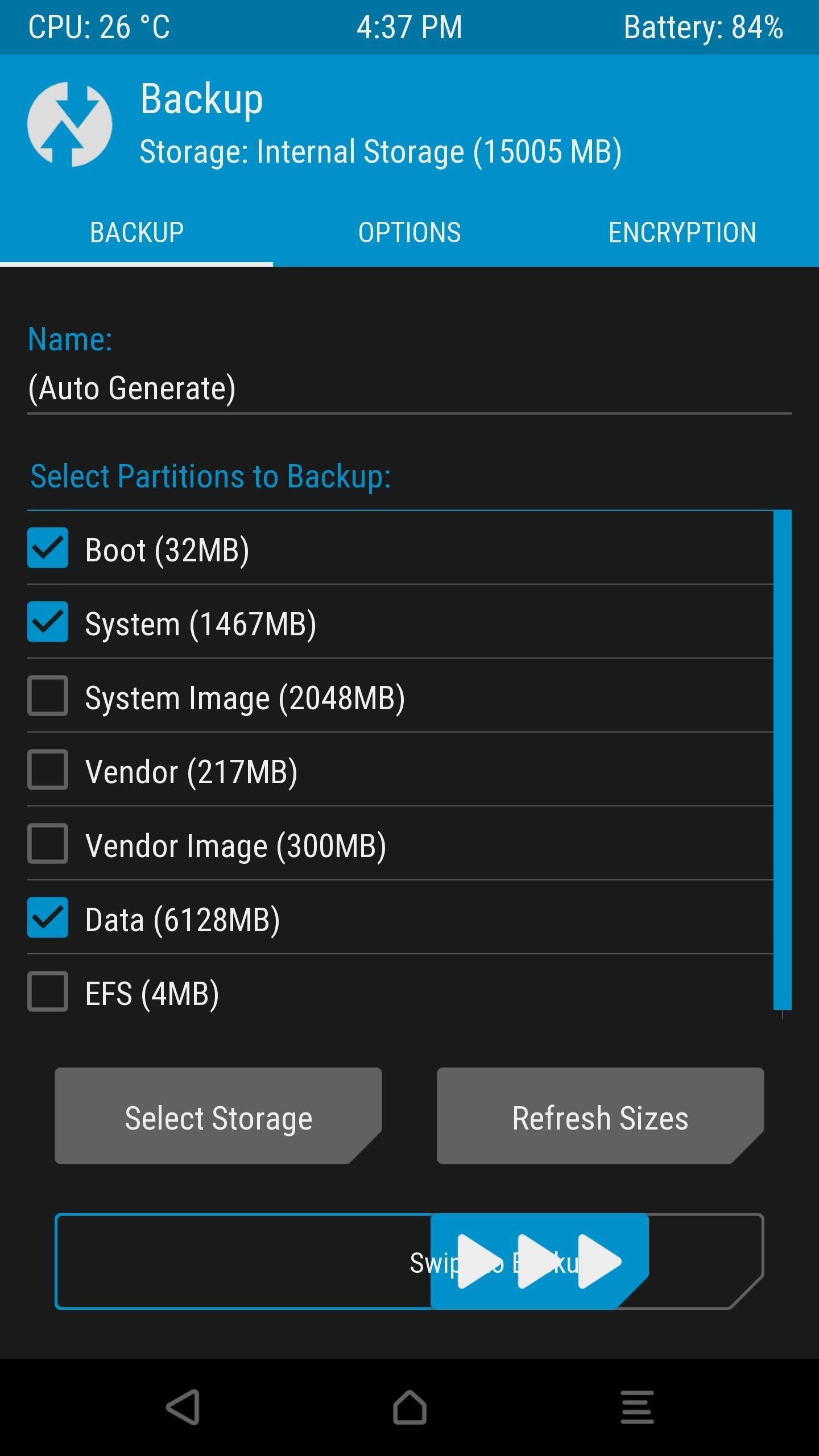
- Start the Backup process by swiping to right at the bottom.
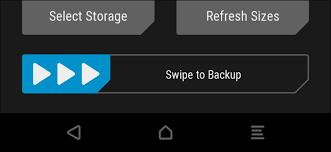
- It will take some time to complete the backup.
- Once the backup is completed reboot your device from main menu.
- Done!!
Tip: To keep the backup file safe, transfer your backup file to your PC.
Restoring Nandroid Backup
- Press and hold the Volume Down button + Power button at the same time until you get into TWRP Recovery screen.
- Transfer your backup file to your device.

- Click on “Restore”
- Select the Backup file and Swipe to start restoring.
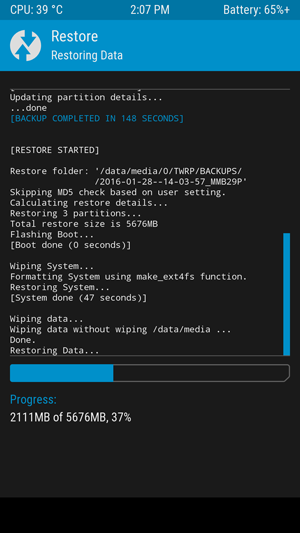
- Once restoring is completed, Reboot your device from main menu.
- Done!!
Hope you found this article helpful. If you have any doubts, let me know in the comment section below.
Teja
Teja is a full-time blogger.He likes learning new things and believes that there can never be an end to learning.
