Most smartphone users do not remain connected to a single WiFi network throughout the day. In the morning they will be connected to their home network, evening at some coffee shop and rest of the day at their office or some place they visit.
Your smartphones are so smart that they automatically connect to the network you previously connected whenever you are near to it. But they are not smart enough to show you the password of those networks.
The problem with this is that, if the network has a simple password you can easily remember it and use it in case you deleted your network settings or accidentally selected forget the password.
But most people have complicated passwords setup to their network which is a combination of letters, numbers and symbols. It is extremely difficult to remember, especially if you connect to multiple WiFi networks during a day. You can easily view the passwords of the network you are connected to if you have a laptop, but Android phone doesn’t work this way.
Fortunately, there is a simple workaround for this issue and all of you need to view the saved WiFi passwords is a rooted Android device and an app called WiFi Password Viewer (root). The developer has definitely put a lot of hard work on the app than he did on the name.
You can follow the below steps to use the app and view the saved WiFi passwords on your Android phone.
Easiest Method To View Saved WiFi Passwords On Android (2017)
Step 1: Download and Install the WiFi password viewer app.
[appbox googleplay com.simonedev.wifipassword]
Step 2: Now open the app and then grant it permission for Superuser access. This permission is to allow the app to read the system files where all your WiFi passwords are stored.
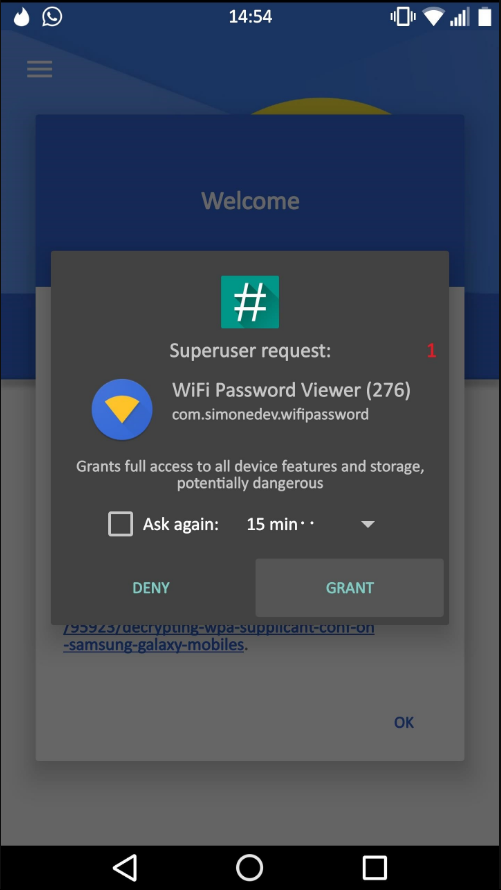
Step 3: Now the app will just display you a popup with a warning and announcement. Just click ok on the popup.
Step 4: Now the app will automatically show you all the saved passwords of the WiFi networks you have connected to.
Step 5: You can now use the password you want to connect to a network. If you want to share the password with someone, tap on the corresponding WiFi network from the list and then you can either copy the password or share it directly to any app you want.
That’s it. You have successfully viewed the saved passwords of the WiFi networks you have connected to. So, the next time when you are at your friend’s house, you don’t have to ask them for the password anymore! Share this with your friends to let them know this simple trick.
Raja
Hello! I am Raja, a tech enthusiast who loves to read and write anything related to technology. I listen to music and watch a lot of movies and TV series during my free time. I am an ambivert and I am funny sometimes.

Cool to see everything getting automated. I still remember when one had to go and open the wpa_supplicant config file to view the overall list of wifi passwords and connections
Hopefully, in future, we don’t need to have root access to perform these simple task.