OnePlus 5 is the latest flagship smartphone from OnePlus.The Phone is a beast having all the high-end specs and features.All One Plus devices are developer friendly, as they run on near to stock Android firmware called OxygenOs.We know many OnePlus 5 users will root their devices but as of now, SuperSu root package is not available for OnePlus 5.But you can easily Unlock Bootloader Of OnePlus 5.
Remember, a user must have an unlocked bootloader to flash any custom ROMs on Android devices and then he can install root package via recovery to root the android device.Unlocking Bootloader is the first and most important part in rooting a smartphone.
You can Unlock Bootloader of OnePlus 5 using some simple ADB and fastboot commands.But this only works on Windows PC or laptops.So make sure you have these things.So now follow this in-depth guide to safely Unlock Bootloader Of OnePlus 5
Related:
- How To Install TWRP and Root OnePlus 5 (Step By Step Guide)
- OnePlus 5 gets support for TWRP recovery
- How to take a screenshot on OnePlus 5 | 2 Simple Methods
DISCLAIMER
Table of Contents
TheDroidGuru.com is not responsible for any damage happened to your device(s) while following this guide, Proceed at your own risk.Please do note that > Unlocking bootloader will void your warranty
PRE-REQUISITES
- This guide is for OnePlus 5.
- We recommend to take complete backup and proceed.
- Maintain 50-60% battery to prevent sudden shutdown between the process.
OnePlus 5: Bootloader Unlocking Guide
Enable “Developer Option”, “USB Debugging” and “OEM Unlock” On OnePlus 5
Step 1.First, you have to enable the developer option.To Do So Go to Settings > About Phone > Build Number then tap on press build number 7 times to enable the developer option
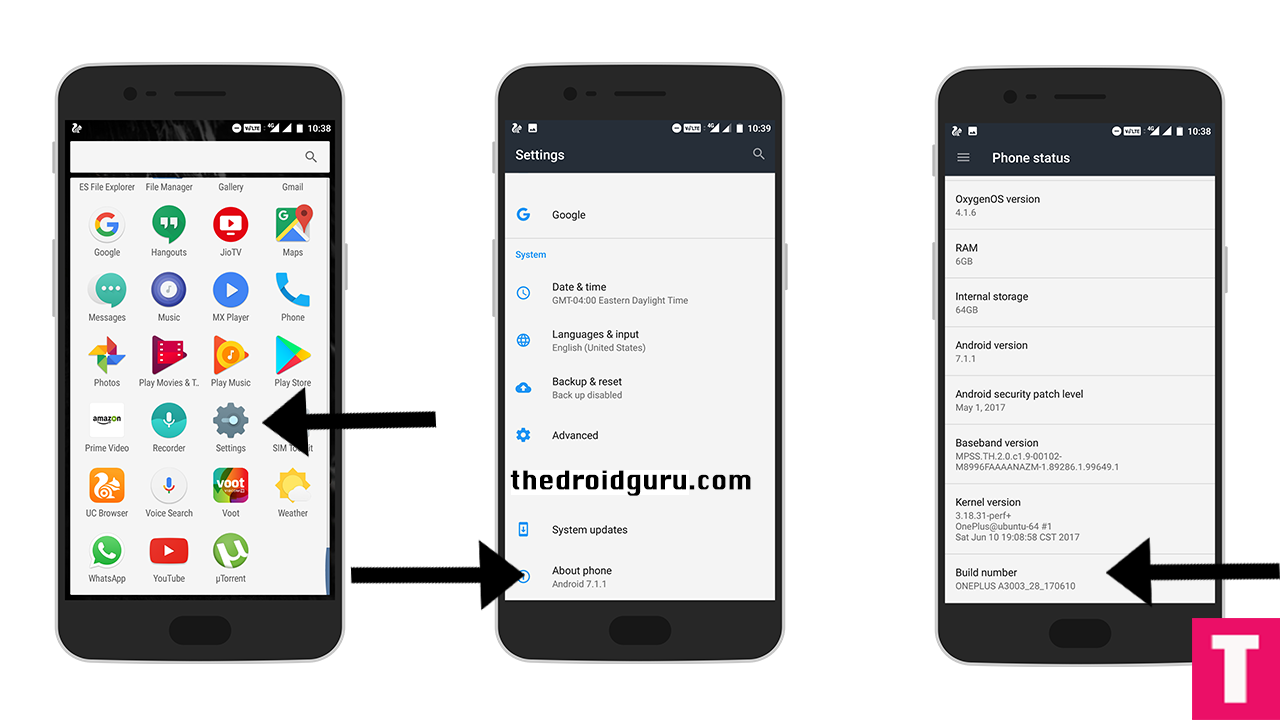
Step 2.Now return to the setting’s main menu and scroll down to the bottom, there should be Developer option available above System Update.Now go to Developer option then scroll down to USB debugging and enable that.
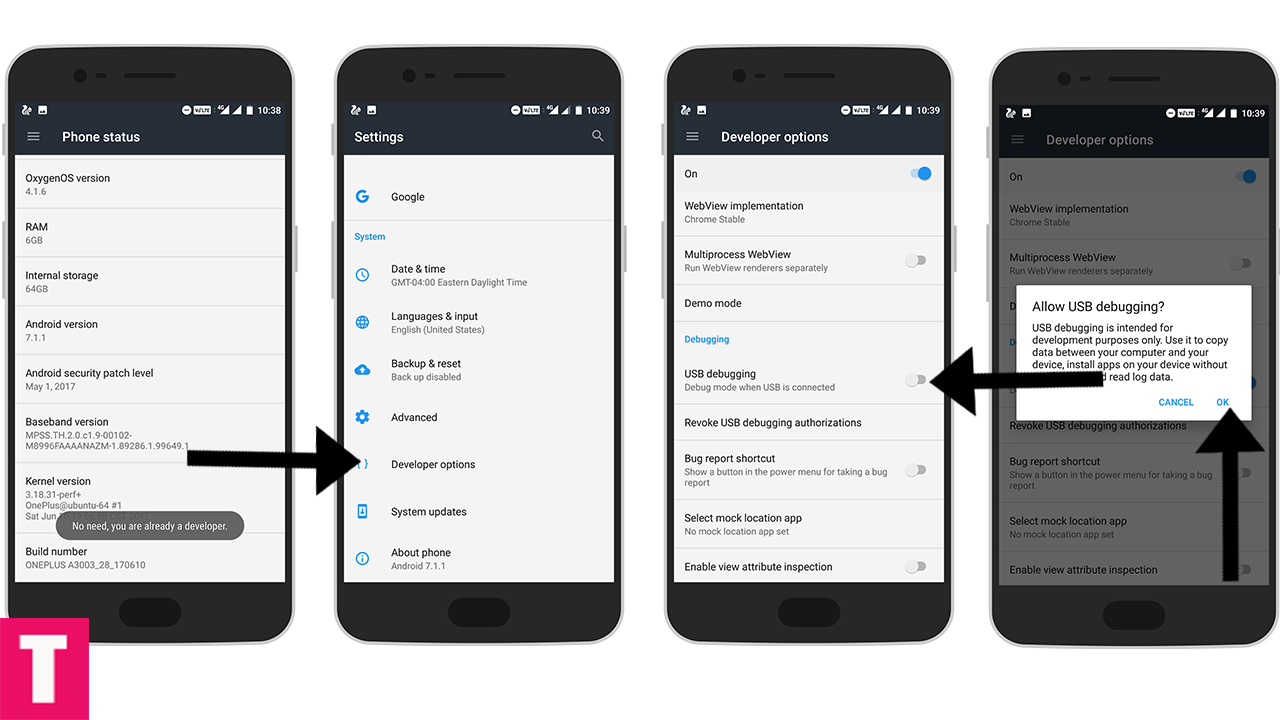
Step 3. Again Go to Developer option > OEM Unlock > Provide Your Lock Screen Unlocking Pin > Now Click on Enable (When the popup appears)
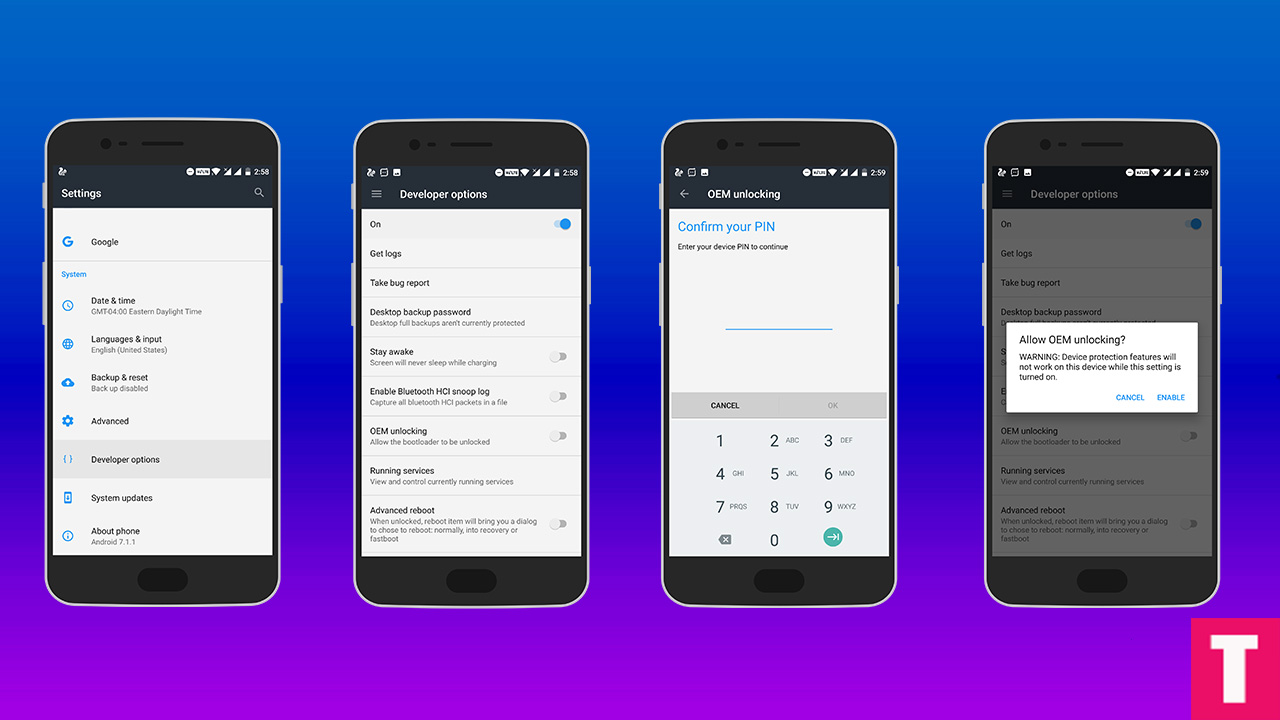
Setup ADB and fastboot On Your Windows PC or laptop
Guide
🔔 Download and Install OnePlus 5 USB Drivers On Your Computer (Important)
Unlock Bootloader Of OnePlus Using few fastboot commands
Step 1. Switch off your OnePlus 5 and boot into fastboot mode. To do this, hold Volume up + Power at the same time.The phone’s screen will show “fastboot” text which means you are in the fastboot mode.
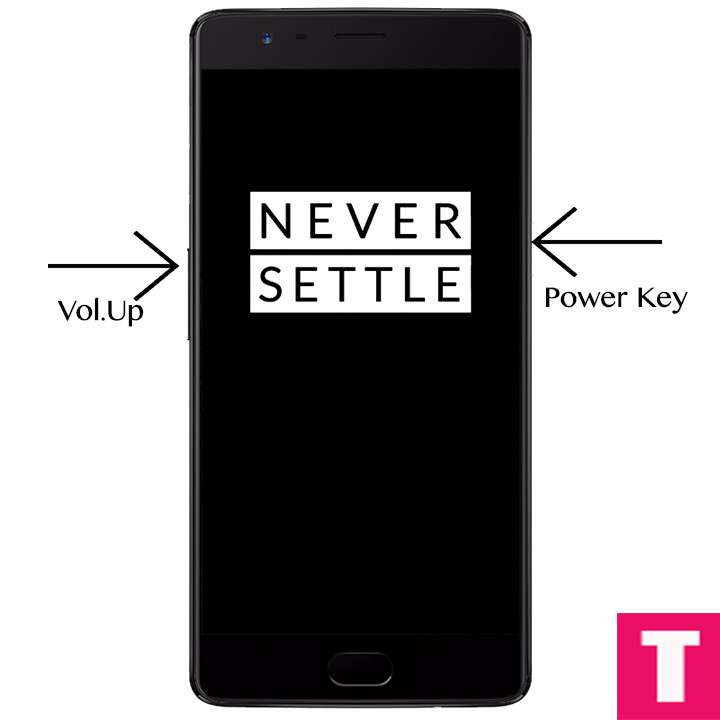
Step 2. Now open the ADB folder which you created earlier and open the Command prompt there. (shift + right click anywhere within that folder and select open command prompt here).
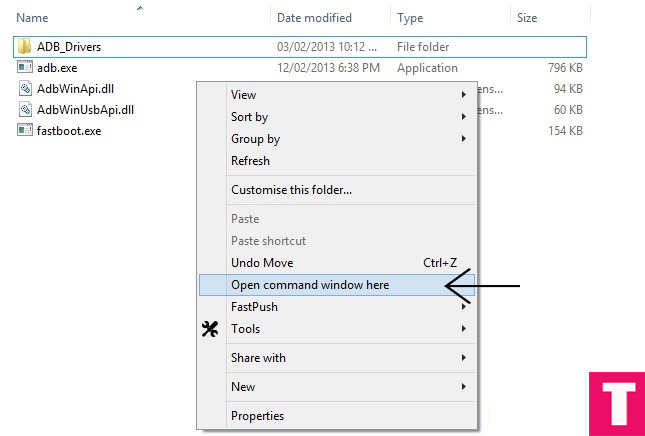
Step 3. Now plug your Oneplus into your PC via USB cable and type the following command in the command prompt window
fastboot devices
(This command will list the connected devices. If your phone’s serial number shows up then your device is properly connected and you are ready to proceed to the next step)
Step 4.If your phone has recognised by the command above, issue the following command to unlock the bootoader
fastboot oem unlock
(Remember, all your data will be erased)
Step 5.After the above command has finished executing, run the given command to reboot your device
fastboot reboot
Done!!! You have successfully unlocked the bootloader of your OnePlus 5.
If you have any question or suggestion regarding this post, feel free to post them in the comment section below 🙂
The Droid Guru Staff
Thedroidguru is an Android Blog which provides how-to guides, rooting guides, latest news, firmware updates.
