OnePlus has launched its flagship OnePlus 5 across the Globe.One Plus 5 comes with all the high-end specs and features.On paper, it is the most powerful phone smartphone ever made having Snapdragon 835 CPU coupled with 6/8 GB of RAM, but everything on OnePlus 5 is not up to the mark.For example, Speakers on One Plus 5 are bottom firing and are not that great.But the great news is that XDA member I$han has ported the Dolby Atmos sound mod for the OnePlus 5.
OnePlus devices are always been, very developer friendly.Now indie developers have started working on the phone which is great and we can accept some great MODs and Ports from them.This Dolby Atmos sound mod for the OnePlus 5 is one of those great MODs.If you own a OnePlus 5 and have rooted your device then you should Install Dolby Atmos Sound Port on OnePlus 5 to enhance the speaker’s sound output.
Remember, You need to have a OnePlus 5 with root access to Install Dolby Atmos Sound Port on OnePlus 5.The best thing is that OnePlus 5 has also received TWRP and root and we have already covered that in our previous post 👉 How To Install TWRP and Root OnePlus 5
DISCLAIMER
Table of Contents
TheDroidGuru.com is not responsible for any damage happened to your device(s) while following this guide, Proceed at your own risk.
PRE-REQUISITES
- You must have a rooted OnePlus 5
- We recommend to take complete backup and proceed.
- Maintain 50-60% battery to prevent sudden shutdown between the process.
Download
(It’s a zip file which is flashable via any custom recovery like TWRP)
Steps to Install Dolby Atmos Sound Port On OnePlus 5
Step 1.Download the Dolby Atoms Sound Port Zip file from the download section above on Your Computer or Mobile (If downloaded on PC then transfer that file to your OP5)
Step 2.Boot Your OnePlus 5 into TWRP recovery.
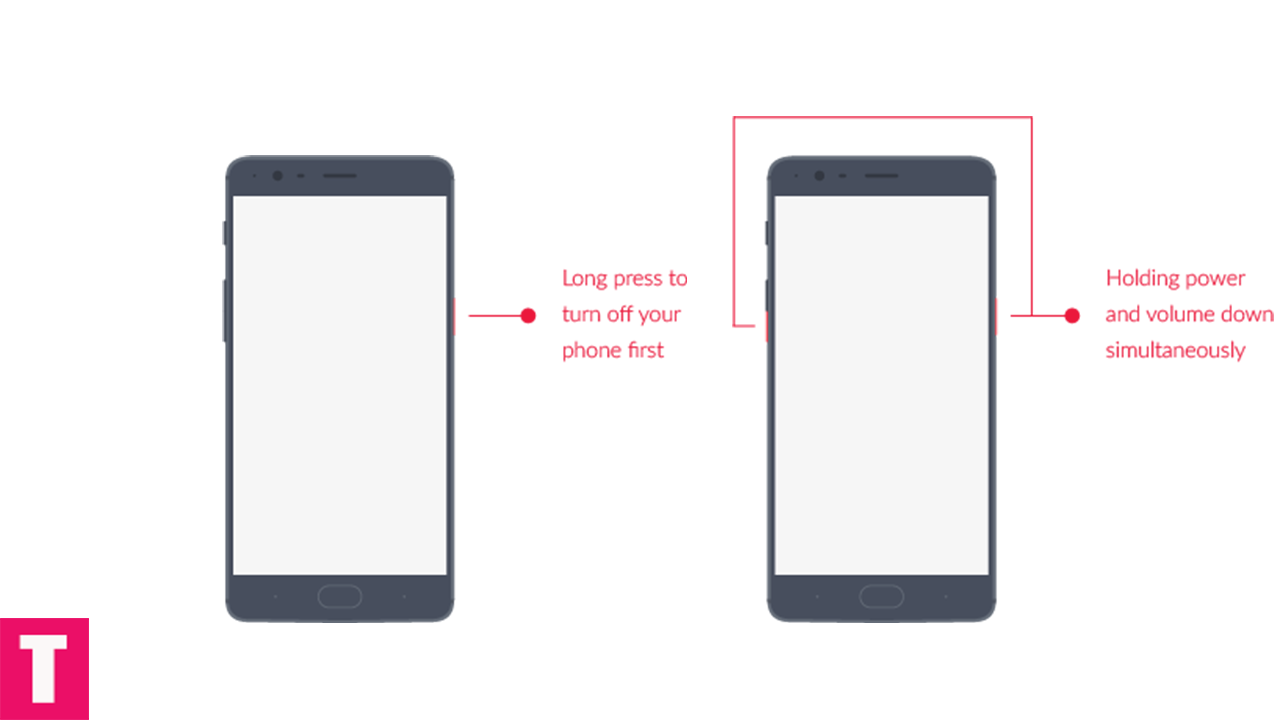
Step 3.Once your are in TWRP main menu, go to Install then select the downloaded Dolby Atoms Zip file that you have transferred to your device in the first step
Step 4.After selecting the Zip file, do Swipe to Confirm Flash on the bottom of the screen to start the flashing process.
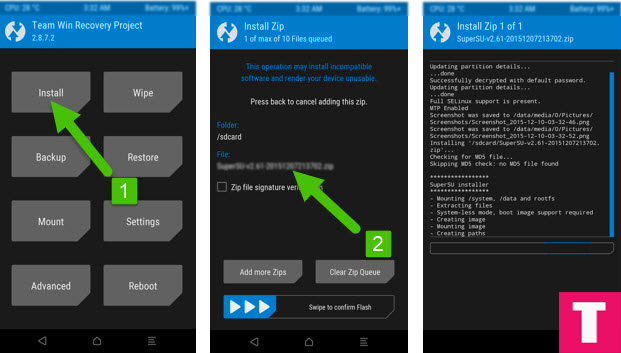
Step 5.When the process is completed then select Reboot system.Done!!
Once your device is booted, you go to your app drawer and you can now find the Dolby Atmos app.
If you have any question or suggestion related to this post, feel free to leave that in the comment section below 🙂
The Droid Guru Staff
Thedroidguru is an Android Blog which provides how-to guides, rooting guides, latest news, firmware updates.
