The European ZTE Axon 7 A2017G has started receiving B05 Android 7.1.1 Nougat OTA Update officially.This B05 OTA Update comes with the latest June Security Patch and updates the build number to A2017GV.1.2.0B05. If you want to manually flash/Install stock B05 Android 7.1.1 Nougat on ZTE Axon 7 A2017G, then download the update from the download section and follow this guide.
The B05 Nougat Update is now rolling out in Europe.If you ae from that region then you may have already received OTA the update.You can manually check for the update on your device.To check go to Settings > About Phone > Check For Updates.
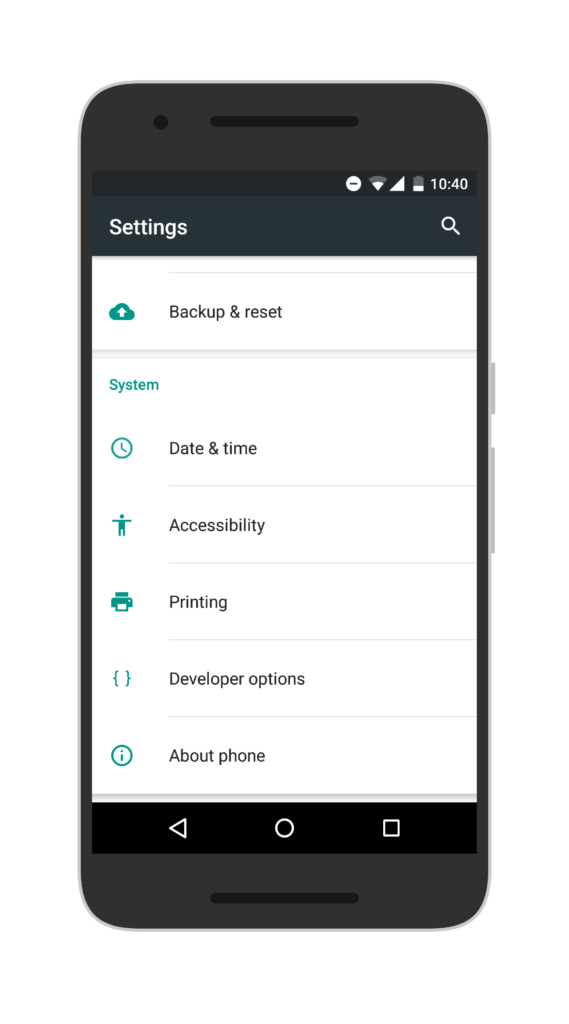
If there is no update yet on your device then you can wait for few days or if you don’t want to wait for the OTA, then you can follow the below step by step guide to manually update ZTE Axon 7 A2017G to B05 Android Nougat.
Related:
About B05 Firmware
Table of Contents
| Device | ZTE Axon 7 |
| Model | A2017G |
| Android Version | 7.1.1 |
| Firmware | B05 |
| Region | Europe |
| Build Number | A2017GV.1.2.0B05 |
| Status | Official SD Card Package |
Size – 2.61GB
DISCLAIMER
TheDroidGuru.com is not responsible for any damage happened to your device(s) while following this guide, Proceed at your own risk.
PRE-REQUISITES
- This Update is only for the European Axon 7
- We recommend to take complete backup and proceed.
- Maintain 50-60% battery to prevent sudden shutdown between the process.
Downloads
How To Install B05 Nougat Update On ZTE Axon 7 [A2017G][Europe]
Method 1
Step 1.First download the B05 firmware zip from the download section and rename as update.zip.
Step 2.Copy the update.zip to root of your phone’s SD card.
Step 3.Now go to phone Settings -> Updates.
Step 4.Now the Software Update app should automatically recognise the zip file.
Step 5.Last but not least, just click on the file to start the Installation of Nougat B05 on Axon 7.
Step 6.Once the installation is fully completed, your Axon 7 should boot into the latest B05 Nougat Firmware.Done!!
Method 2
Step 1.First, download the Axon 7 B05 Nougat zip from the download section and rename it to update.zip.
Step 2.Enable “Developer Option” and “USB Debugging” on your OnePlus 5.
- First, you have to enable the developer option.To Do So Go to Settings > About Phone > Build Number then tap on press build number 7 times to enable the developer option
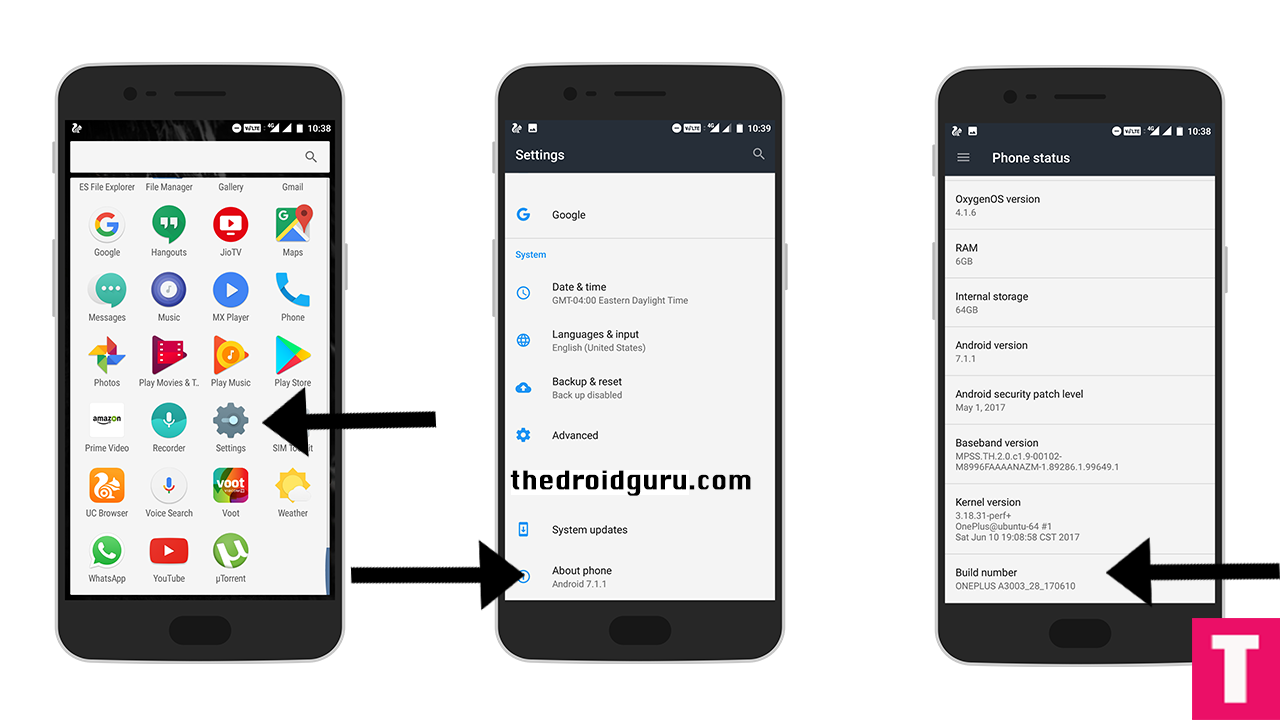
- Now return to the setting’s main menu and scroll down to the bottom, there should be Developer option available above System Update.Now go to Developer option then scroll down to USB debugging and enable that.
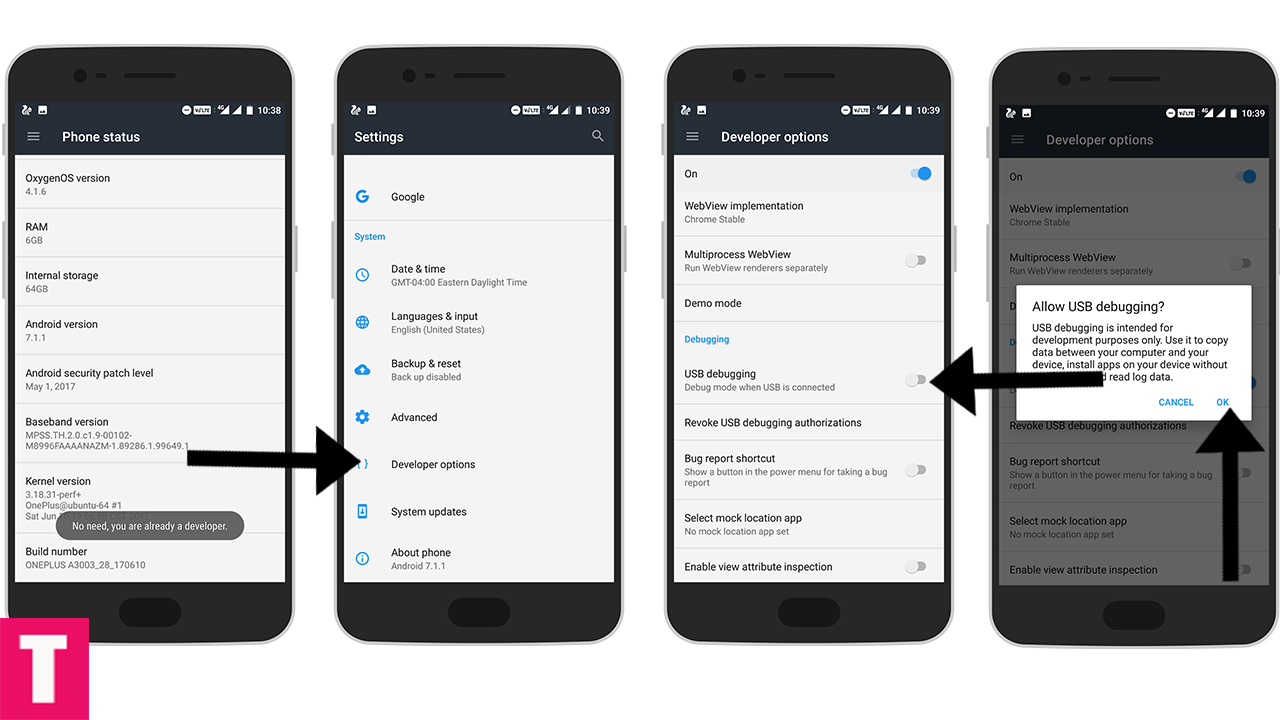
Step 3.Now Download and install ADB and fast boot on your PC (Guide contains ADB Installation)
Step 4.Now Boot your device into Recovery mode
Step 5.Now select “Apply update via SDcard”.
Step 6.Now choose the zip file and wait until the process is fully finished.
Step 7.Once done, reboot your device.Done!!!
If you have any questions or suggestions related to this post, feel free to leave that in the comment section below 🙂
The Droid Guru Staff
Thedroidguru is an Android Blog which provides how-to guides, rooting guides, latest news, firmware updates.

There is no need to format the SD card nor to remove the SIM. Just do as it is described in the article.
Latest update: https://www.ztemobile.de/support/downloads/?product_id=2100
You should have at least Marshmallow B10 to be able to upgrade to Nougat B08.
why downloading the file goes down to 10 kilo bite per second which makes it taking more then 20 hours download is no one capable of uploading it to a torrent or some other fast server ??
These android servers are like that.We can’t upload these two other servers for copyright things
what about Greece? also, does anybody know when the update will be available in general? great phone, poor service and accessories cannot be found almost anywhere online…unless someone knows an e-shop….
The link in the article refers to the Spain updates (the list can be found here – http://www.ztedevice.com/support/detail?id=1170789A90BA42E18B3364B80C7F5A26) – worked for me in Ukraine.
There are 3 updates – V1.0.0B11, the latest Marshmallow; V1.2.0B05 – Nougat update and the third is to revert back from Nougat to Marshmallow:
– V1.0.0B11 – http://download.ztedevice.com/support/product/550/201610121600408/sd/20170420173850449.zip
– V1.2.0B05 – http://download.ztedevice.com/support/product/550/201610121600408/sd/20170629094140133.zip
– V1.0.0B11(SD rm_userdata)N rollback M – http://download.ztedevice.com/support/product/550/201610121600408/sd/20170628174752370.zip
Official upgrade guide (also found in the zip files) also says to remove the SIM card before the update
And you need an external micro SD card (I used 16 GB card)
I had the V1.0.0B04 installed initially and it is necessary to update to latest Marshmallow first (V1.0.0B11):
– unzip the downloaded 20170420173850449.zip
– get the SD card, insert into Axon
– go to settings, format the card
– Note: it is important to format it, on the first try I got “can’t mount /sdcard/update.zip” (and “sorry you can’t sdcard upgrade” in manual mode from recovery) – formatting helped
– put update.zip to the root of the SD card
– open settings – update, it should show the update
– press “update” button, the phone will reboot and install the update
Now Install V1.2.0B05 – this is Nougat – use the 20170629094140133.zip – repeat the process above.
Note: after installation the phone switched off; had to turn it on manually.
Put back the SIM card.
One more note regarding the second update method (manual update from recovery): it is not necessary to enable developer option and USB debugging for it, the update can be applied from the system recovery (power off and hold volume up + power to enter recovery, select “apply update from sd card”