After waiting for almost one year, Xposed Framework have finally arrived for the Android Nougat based Custom ROMs. However this is an official version but still something is better than nothing right? Xposed framework was famous for the wide range of modules it had in store. It offered endless customization options and several other useful features.
It was not available for Nougat based ROMs till now but fortunately, some developer over at XDA has created a version of Xposed that supports most Nougat based ROMs and you can use a flashable zip file to install and use Xposed on your mobile.
Follow the below instructions to successfully install Xposed Framework on your Nougat based Custom ROM. Be sure to backup all your data and confirm that your phone has at least 50% of charge before you begin the process.
Note
Table of Contents
- This is only for device running latest Android 7.0 Nougat or above
- Maintain 50-60% battery to prevent shutdown between the process.
Disclaimer
Follow the below instructions exactly or else it might brick your device. Thedroidguru should not be held responsible for any damage.
Download Xposed For Nougat
Below are the zip files that are required to flash Xposed to your phone.
Select the right file based on the architecture of your processor.
- -Xposed SDK25 ARM64 – Download
- -Xposed SDK25 ARM – Download
- -Xposed SDK25 X86 – Download
- Xposed Nougat Magisk Version – Download
Since this is an unofficial version and it is still in the development stage, you have to remember that many modules might not work properly on your device. This is also reported to cause bootloops in Samsung stock ROMs.
How to Install Xposed Framework on Nougat
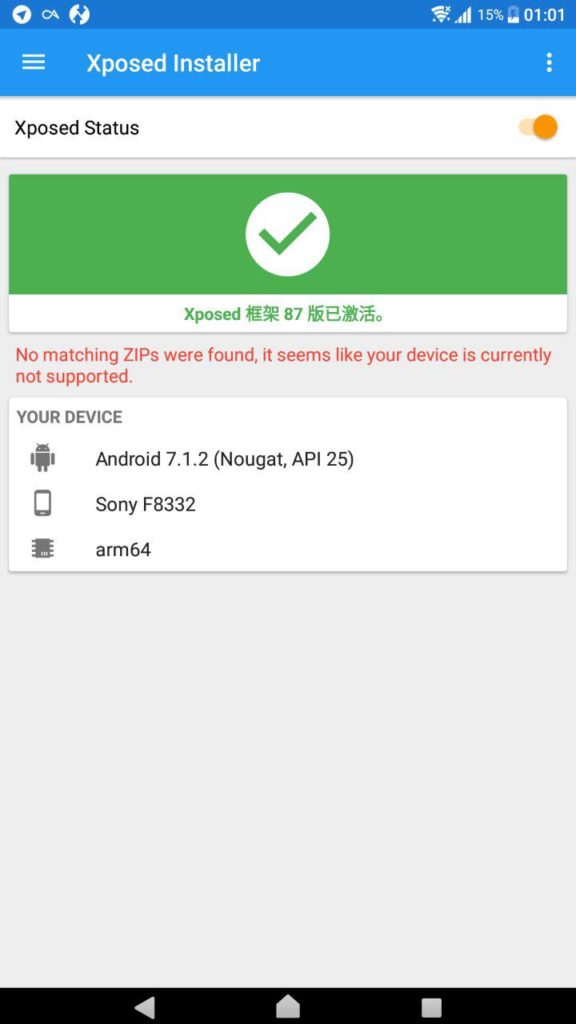
Step 1: Download the zip file appropriate to your device and then move it to your internal storage.
Step 2: Install the Xposed manager apk from here
Make sure you have installed from unknown sources option enabled under security before you install the apk
Step 3: Now enter into the TWRP recovery by pressing power and volume down buttons for a few seconds.
Step 4: Once into the recovery mode, select the install option and then choose the zip while you have downloaded already.
Step 5: Now swipe to install and make sure you clear the Dalvik and cache
Step 6: Now reboot your device and once finished booting, install the above-mentioned apk file.
Once you open the app you can find that the Xposed Framework is now active. You can now begin to download install the modules you like.
Let us know in the comments below if you are stuck at any step in the process or if any module is not working.
Raja
Hello! I am Raja, a tech enthusiast who loves to read and write anything related to technology. I listen to music and watch a lot of movies and TV series during my free time. I am an ambivert and I am funny sometimes.
