OnePlus has started rolling out OxygenOS Open Beta 19 for OnePlus 3 and Open Beta 10 for OnePlus 3T.The Update will be available via OTA (Over-the-air).But the good news is that we have the direct links to Download OxygenOS Open Beta 19 For OnePlus 3 and Open Beta 10 for OnePlus 3T.After downloading these Beta firmware you can manually install them on your OnePlus 3/3T by following the given guide.
The new OxygenOS Open Beta 19/10 for OnePlus 3/3T comes with the new OnePlus Launcher v2.1, several optimizations, bug fixes and stability improvements.The main addition is the new generation OnePlus Launcher.OnePlus Launcher v2.1 brings features like recently searched apps in the app drawer, option to select new icon packs, option to adjust columns, grid size and icon size and much more.You can check the full changelog below to know about all the new added features.
The Update will be available for the beta users.If you are already participating in the open beta program, you will receive the OTA (over the air) update in the coming days.
You can also manually check for updates in Settings > System Updates > Check For Updates
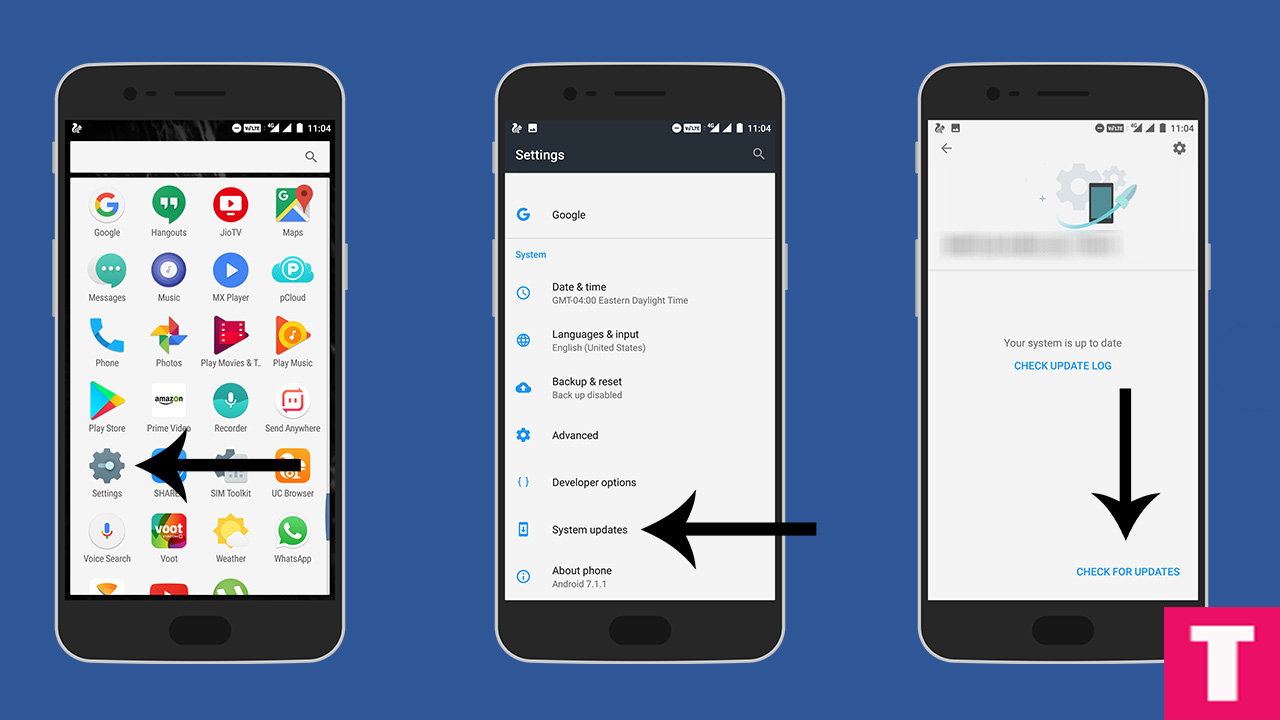
If there is no update yet in your region then you can wait for few days or If you don’t want to wait for OTA, then you can follow the below step by step guide to Download and Install OxygenOS Open Beta 19 On OnePlus 3 / Download and Install OxygenOS Open Beta 10 On OnePlus 3T
Must Read: OnePlus 3 & 3T will get Android O update by end of this year
OxygenOS Open Beta 19/10 Features (Changelogs)
Table of Contents
- All new OnePlus Launcher v2.1:
- Supports dynamic icons for Weather and Calendar
Added ‘Home screen layout’ under launcher settings for grid and icon customizations - Grid layout will be kept irrespective of display size changes
- Added search history records in app drawer, displaying the 5 most recent apps on the first row
- Newly installed apps will now be tagged with a blue dot for easier recognition
- You can access icon pack resources on the Play store directly under launcher settings
- User interface improvements during widget selection
- Launcher version information is now visible under launcher settings
- Supports dynamic icons for Weather and Calendar
- Other additions:
- Added an option to display battery status of connected Bluetooth devices
Added OnePlus widget (Not usable on Shelf) - Email address recognition within the text message contents
- Size of clock widget is now adjustable
- Updated UI style for Clock
- Added an option to display battery status of connected Bluetooth devices
- Optimizations:
- Smart Callback works better
- Incoming call animations redesigned
- OnePlus font optimizations for select languages
- Compatibility optimizations for various Bluetooth devices\
DISCLAIMER
TheDroidGuru.com is not responsible for any damage happened to your device(s) while following this guide, Proceed at your own risk.
PRE-REQUISITES
- This Update is only for OnePlus 3/3T
- We recommend to take complete backup and proceed.
- Maintain 50-60% battery to prevent sudden shutdown between the process.
DOWNLOADS
Steps To Install OxygenOS Open Beta 19/10 On OnePlus 3/3T
Step 1.First, Enable “Developer Option” and “USB Debugging” on your OnePlus 3/3T.
- First, you have to enable the developer option.To Do So Go to Settings > About Phone > Build Number then tap on press build number 7 times to enable the developer option
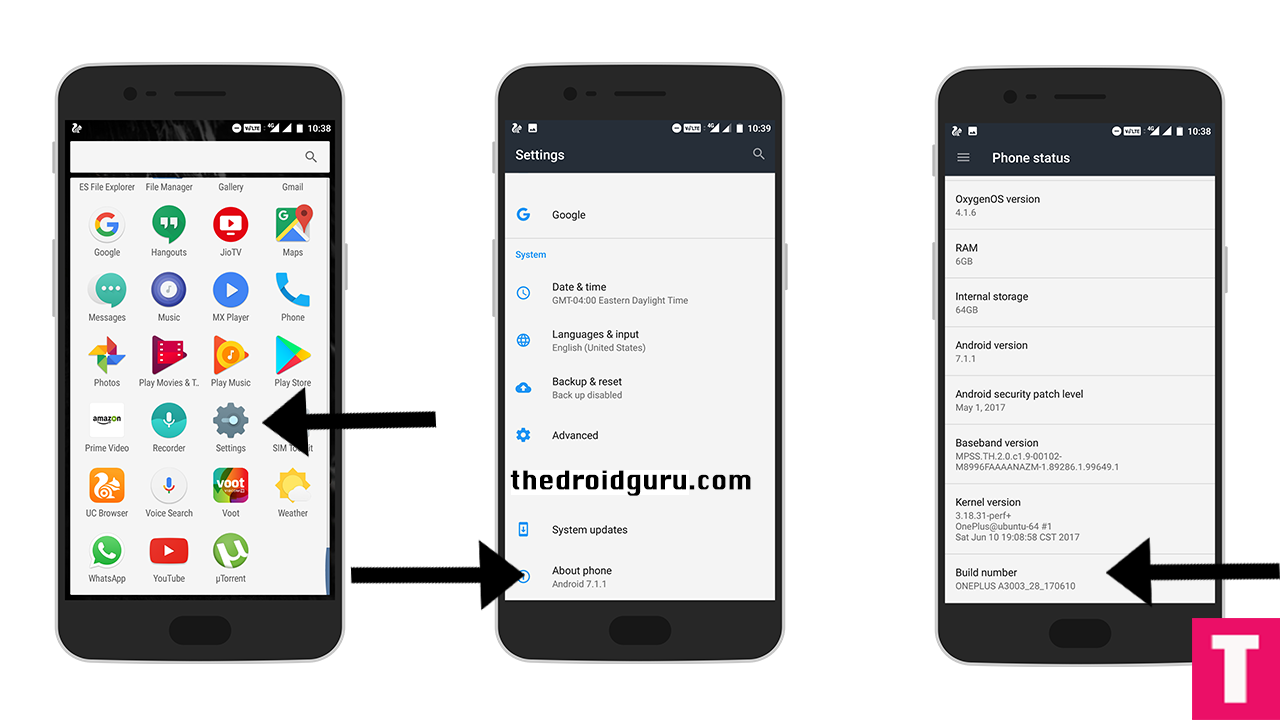
- Now return to the setting’s main menu and scroll down to the bottom, there should be Developer option available above System Update.Now go to Developer option then scroll down to USB debugging and enable that.
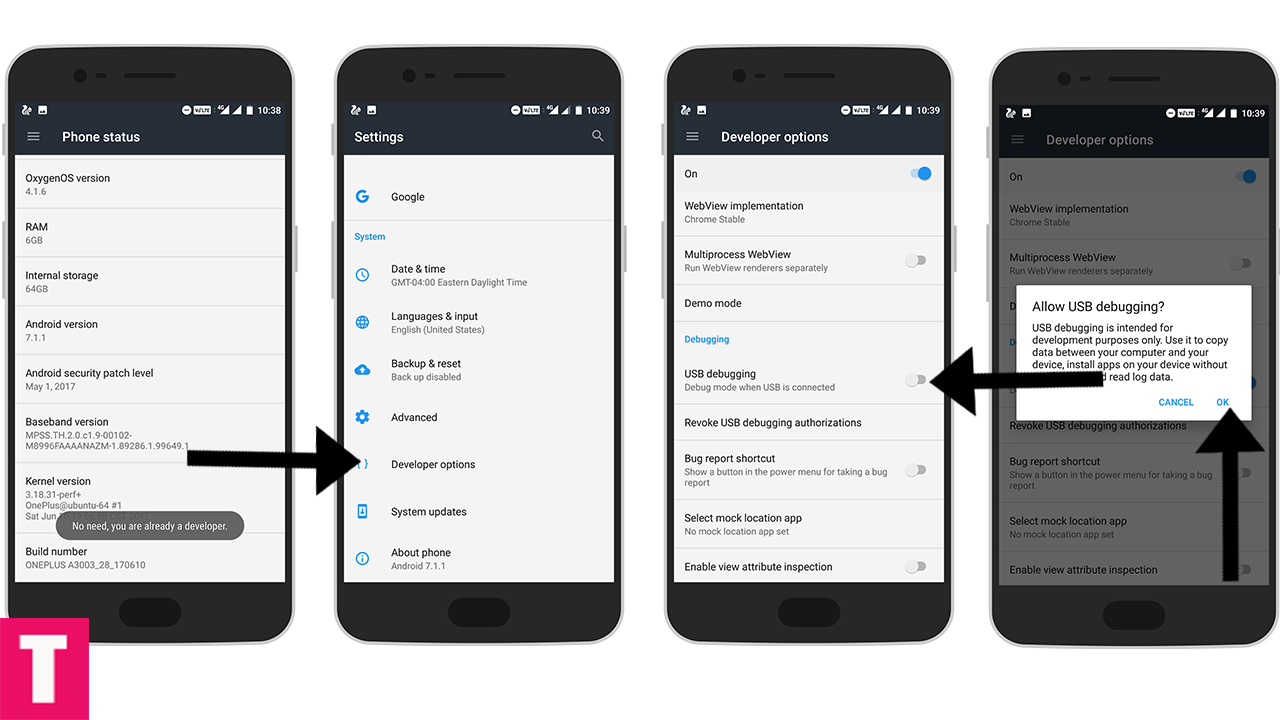
Step 2.Now download and install ADB and fast boot on your PC (Guide contains ADB Installation)
Step 3.Install the OnePlus USB drivers On PC (Same as OnePlus 3/3T)
Step 4.Now download OxygenOS Open Beta 19 For OnePlus 3 / OxygenOS Open Beta 10 for OnePlus 3T and save it on your device.
Step 5.Then, switch off your phone and reboot into recovery mode.
- Power off the OnePlus 3/3T
- Once your phone is switched off, press and hold the Power and Volume down buttons at the same time.
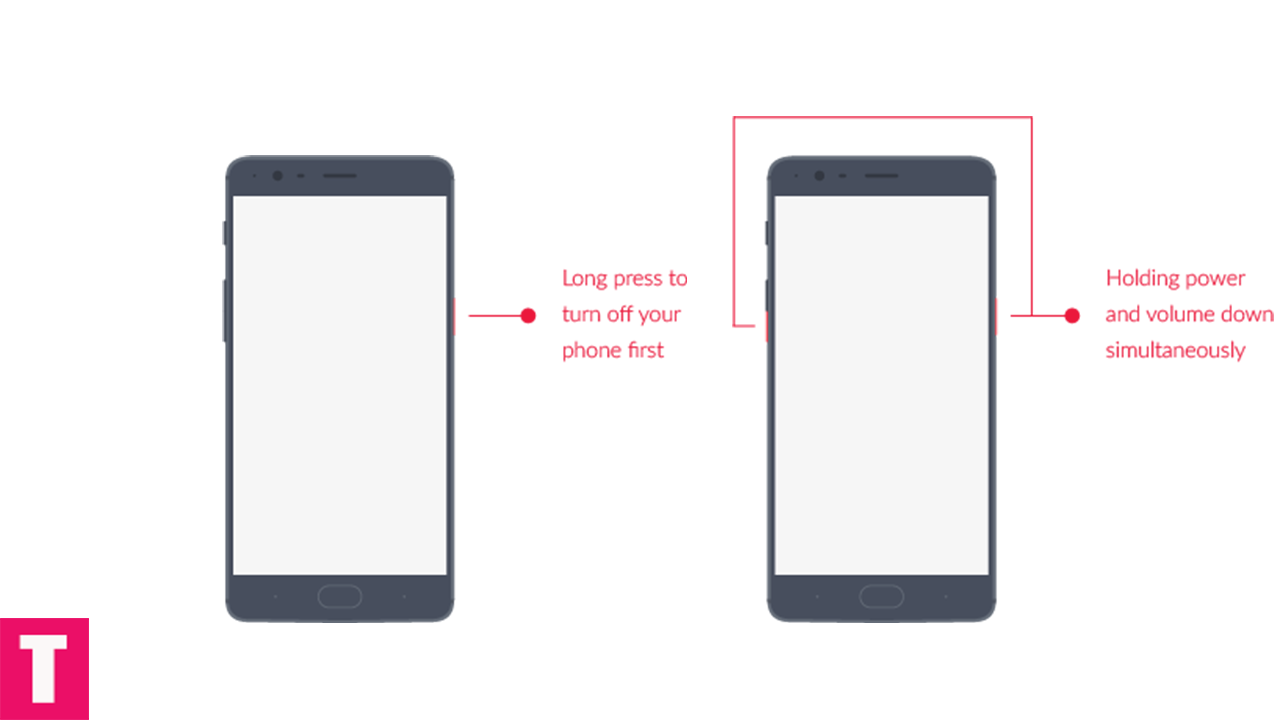
- Continue holding these two buttons till the OnePlus/Android splash screen that appears.
- Once you are in the Recovery mode, release the power and volume down buttons.
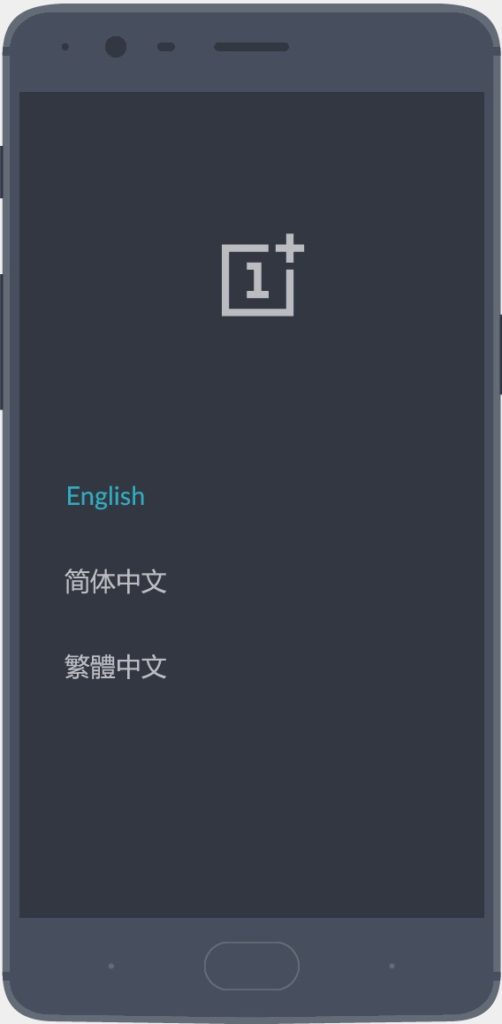
- Connect Your Phone to your PC using provided USB Cable.
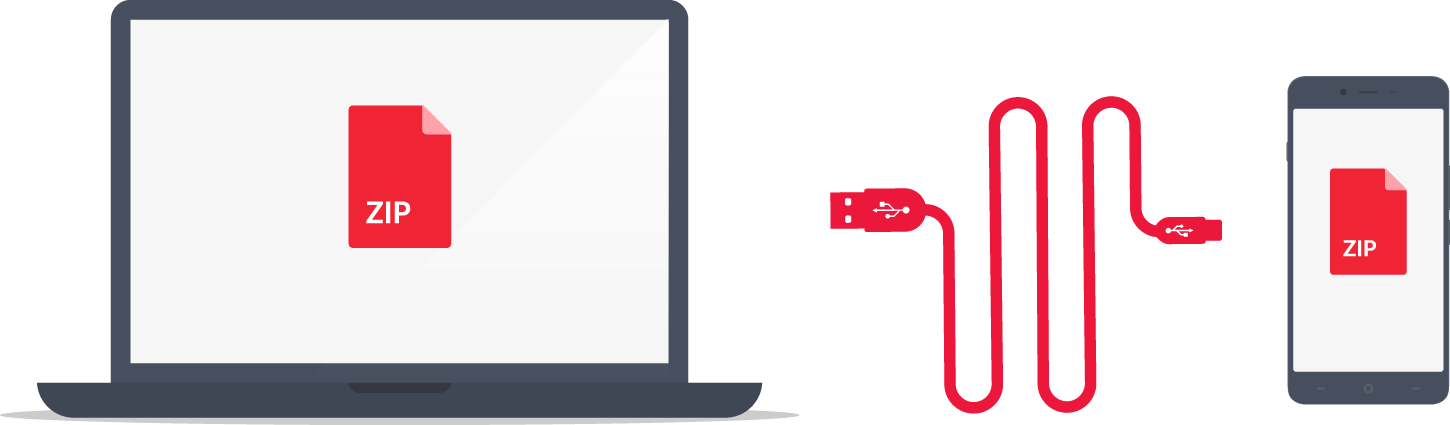
Step 6.Now execute the following codes
adb devices
Step 7.Now, Install OxygenOS executing the following command.
adb sideload <finename>
Step 8.Wait until the installation process completes.Done!!!
Your OnePlus 3/3T should boot into latest OxygenOS Open Beta 19/10 (Android Nougat 7.1.1)
The Droid Guru Staff
Thedroidguru is an Android Blog which provides how-to guides, rooting guides, latest news, firmware updates.
