In this comprehensive guide, you will be able to Download and Install OxygenOS 4.1.6 for OnePlus 3 and OnePlus 3T. OnePlus has released another update for OnePlus 3 and 3T. OnePlus is well known for bringing the latest updates and new features to their users. This update is packed with several bug fixes and optimisations. Though it is still based on Android 7.1.1 Nougat, seeing the change log users are excited to update their device to new Open Beta version.
This update is rolling out via OTA (Over The Air) for those who are in the previous versions of OxygenOS. This is an incremental update which rolls out in a phase-wise manner. The update may take a few weeks to reach all the corners of the world. The fastest and best way to get the OTA update is to remain on Stock firmware, that is Marshmallow/Nougat.
You can also manually check for updates in Settings > About Phone > System Updates.If there is no update yet in your region then you can wait for few days or If you don’t want to wait for OTA, then you can follow the below step by step guide to Manually Update OnePlus 3 and OnePlus 3T to OxygenOS 4.1.6 | Android 7.1.1
What’s New:
Table of Contents
- New additions:
• Added system push notifications for important information from OnePlus - Updates:
• Updated network settings for select carriers
• Updated OnePlus Community app to v1.8
• Updated Android Security Patch level to 1st May 2017
• Modified WiFi no internet indication icon - Bug fixes:
• Fixed storage issue present on 3rd party file managers
• Fixed VoLTE issue on certain Jio SIM cards
• Fixed connection issue on Android Auto - Optimizations:
• Battery
• WiFi, Bluetooth, and GPS
• Proximity sensor
• Camera low light focus
• Expanded screenshot - Other changes:
• Enhanced system stability
DISCLAIMER
TheDroidGuru.com is not responsible for any damage happened to your device(s) while following this guide, Proceed at your own risk.
PRE-REQUISITES
- This Update is only for OnePlus 3 and 3T Smartphones.
- Follow the below Guide Exactly, or else it may lead to brick your device. TheDroidGuru.com is not responsible for any damage.
- We recommend to take complete backup and proceed.
- Maintain 50-60% battery to prevent sudden shutdown between the process.
Downloads
OnePlus 3T
OnePlus 3
Steps To Flash / Install OxygenOS 4.1.6 for OnePlus 3 and OnePlus 3T
Method 1 – Installing The Full ROM
Step 1.First, Enable “Developer Option” and “USB Debugging” on your OnePlus 3 or 3T.
- First, you have to enable the developer option.To Do So Go to Settings > About Phone > Build Number then tap on press build number 7 times to enable the developer option
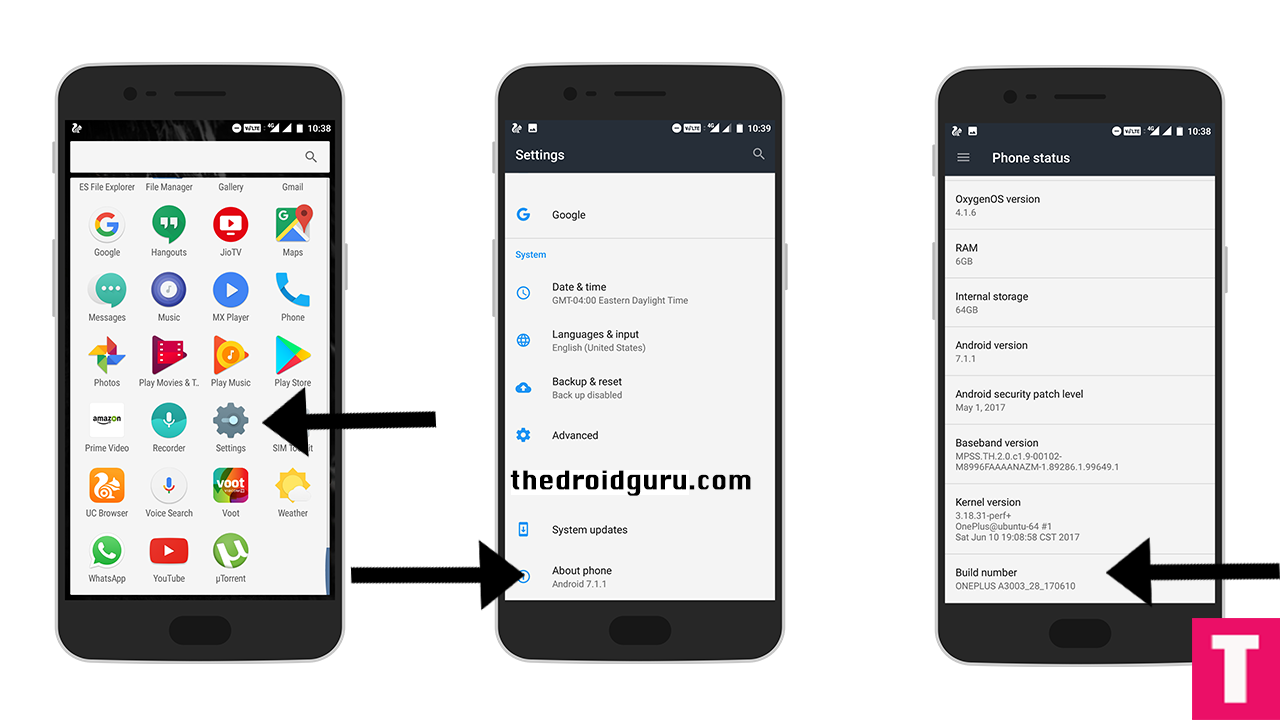
- Now return to the setting’s main menu and scroll down to the bottom, there should be Developer option available above System Update.Now go to Developer option then scroll down to USB debugging and enable that.
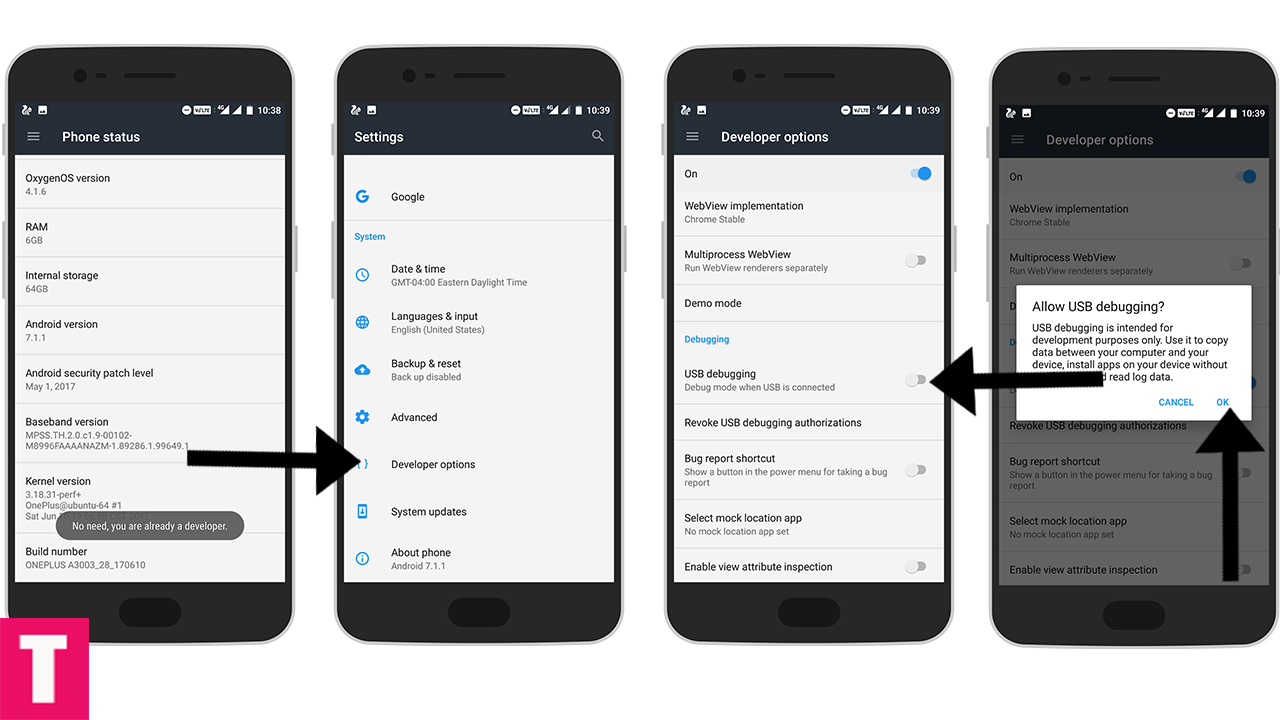
Step 2.Now download and install ADB and fastboot on your PC
Step 3.Install the OnePlus USB drivers On PC
Step 4.Download OxygenOS Firmware for Oneplus 3 or 3T and save it on your device.
Step 5.Then, switch off your phone and reboot into recovery mode.
- Power off the OnePlus 3/3T.
- Once your phone is switched off, press and hold the Power and Volume down buttons at the same time.
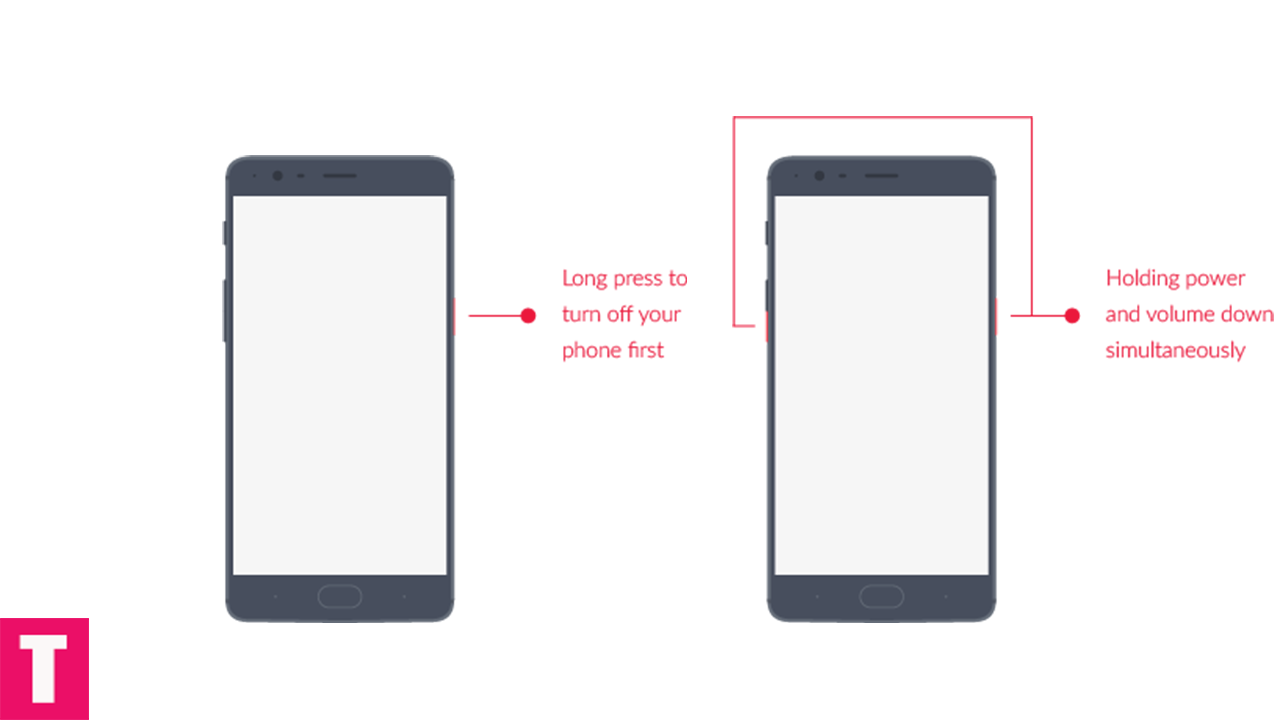
- Continue holding these two buttons till the OnePlus/Android splash screen that appears.
- Once you are in the Recovery mode, release the power and volume down buttons.
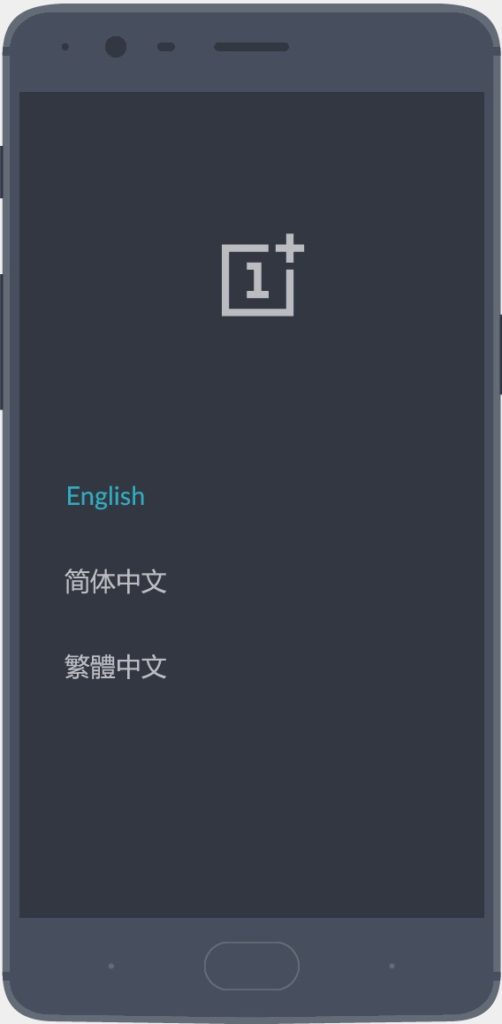
- Connect Your Phone to your PC using provided USB Cable.
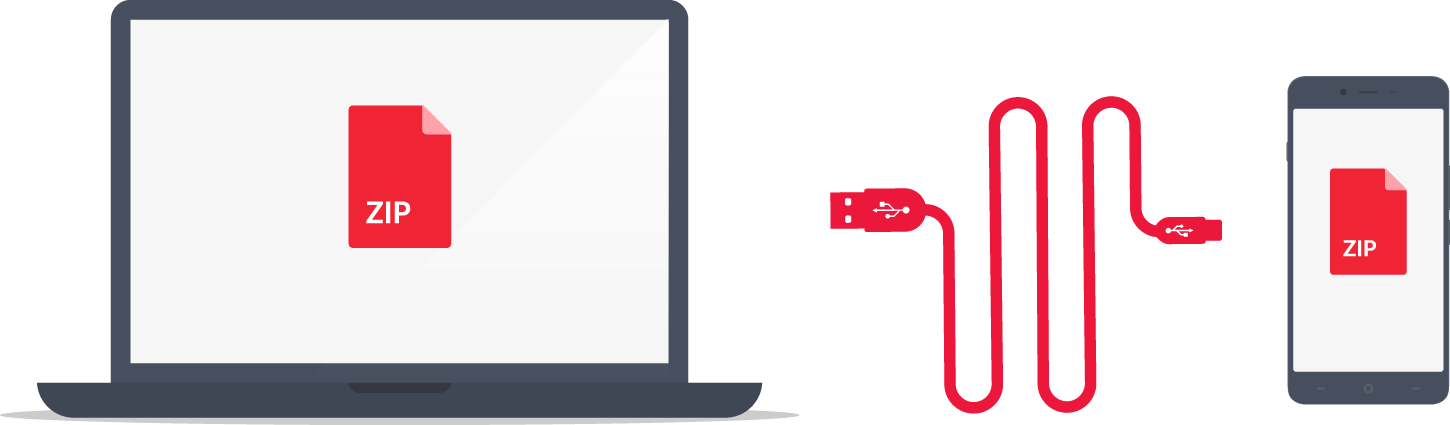
Step 6.Now execute the following codes
adb devices
Step 7.Now, Install OxygenOS executing the following command.
adb sideload <finename>
Step 8.Wait until the installation process completes.Done!!!
Method 2 – Installing The OTA ROM
Step 1.Download OxygenOS 4.1.6 OTA zip file from the download section above and copy it to the internal memory of your device.
Step 2.Reboot into the Recovery mode (See the first method where we have shared the full steps)
Step 3.Your phone should now be in Stock recovery.Now select ‘Apply Update’ and select ‘Choose from Internal Storage‘.
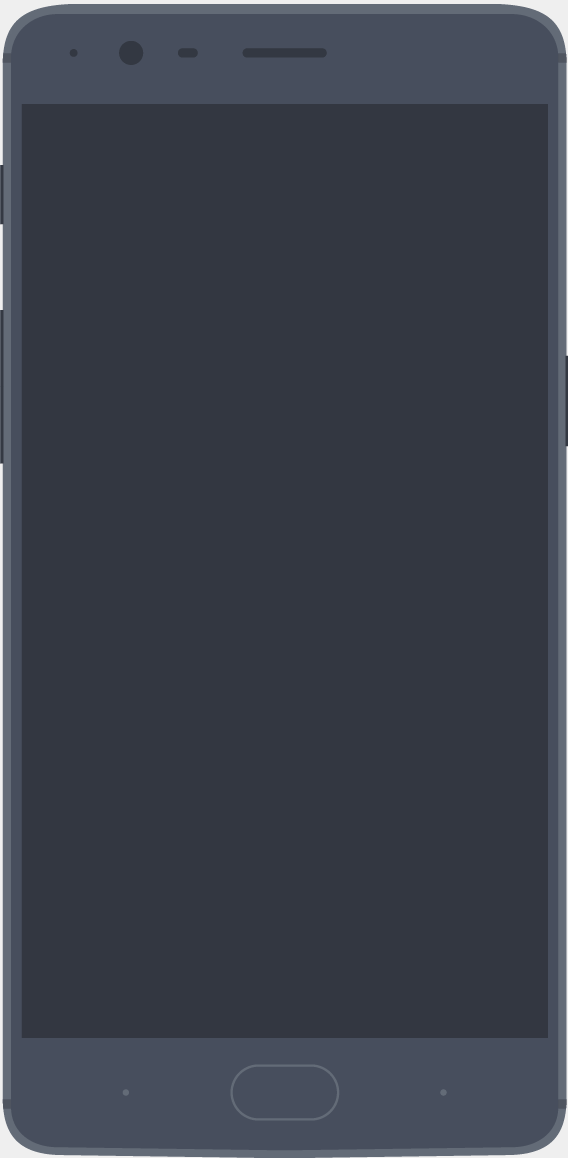
Step 4.Now browse and select the downloaded OTA file.The Installation will start automatically.
Step 5.Wait until the process is finished and then reboot your device.Done!!!!
Hope you found this article helpful. let us know your feedback on OxygenOS 4.1.6 🙂
Some Images Source: OnePlus.net
Adnan Ahmed
An avid technology reader, author, and admirer, Adnan has been into all-things technology since age twelve. Since then, thanks to the exposure he has been brought into, Adnan now serves as an author on multiple sites including TheDroidGuru. As a passion being developed, he loves filmmaking and cinematography.
