ZTE Axon 7 Mini just started receiving Official B12 Marshmallow Update.The B12 OTA Update comes with build number B2017GV1.0.0B12.The Update is currently available in the European region.If you are from there then you can update ZTE Axon 7 Mini to B12 Android 6.0.1 Marshmallow.
This new update comes with google’s latest security patch as well as some bug fixes.It also comes with performance enhancements and stability improvements.
This official B12 Marshmallow Update is rolling out via OTA (Over-the-air) in phase wise manner. If you are from Europe then you may have already got the update.You can manually check whether the update is available on your phone or not. To check the update Go to Settings –> About Phone Section –> Software Update.
If there is no update on your phone, then you can wait for few days for the update to come or you can follow our guide to manually update ZTE Axon 7 Mini to B12 Marshmallow by following this simple guide.
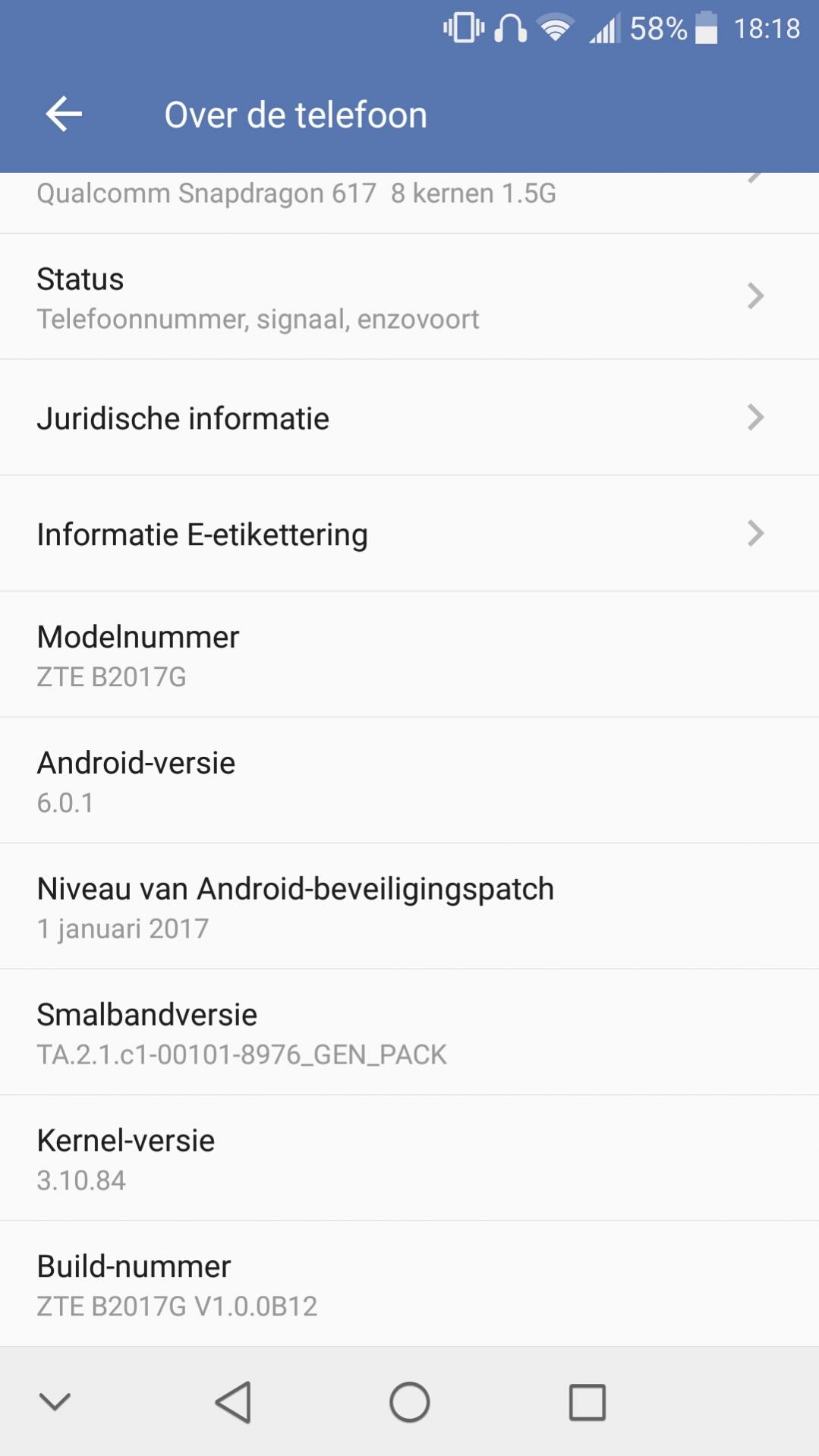
About The Firmware
Table of Contents
| Device Name | ZTE Axon 7 Mini |
| Model Number | A2017G |
| Android Version | 6.1.1 |
| Availability | Available |
| Firmware | B12 |
| Build Number | B2017GV1.0.0B12 |
| Region | Europe |
| Status | Official release |
| Type | OTA + Official SD Card Package |
| Size | 2.1GB |
Note
- This Update is only for ZTE Axon 7 Mini | Model no. A2017G, so don’t try on other models.
- Maintain 50-60% battery to prevent sudden shutdown between the process.
Disclaimer
Follow the below Guide Exactly or else it may lead to brick your device.Theedroidguru should not be held responsible for any damage.
Download
How To Flash / Install B12 Marshmallow Update On ZTE Axon 7 Mini (A2017G) | Android 6.0.1
METHOD 1
Step 1.Download the OTA Update firmware from the download section above.
Step 2.Now rename that OTA file to “Update.zip” and transfer this file to root of your device’s microSD card
Step 3.Then Go to Settings >> Updates.The Updater app will recognise the update.zip automatically.
Step 4.Now tap on the update file to begin the installation.No, wait until the process is completely finished.Once it’s finished, reboot your device.
Step 5.Done!!Your ZTE Axon 7 Mini should boot into the latest B12 Marshmallow Firmware.
METHOD 2 (Using Recovery)
Step 1.Download the Firmware Update from the download section then rename it to “update.zip”
Step 2.Enable Developer Option, Android Debugging and OEM Unlock On your ZTE Axon
- First, you have to enable the developer option.Go to Settings > About Phone > Build Number then tap on press build number 7 times to enable the developer option
- Now return to the setting’s main menu scroll down, there should be Developer option available above About Phone.Now go to Developer option then scroll down to USB debugging and enable that.Now Enable OEM unlocking (It will be in the developer option)
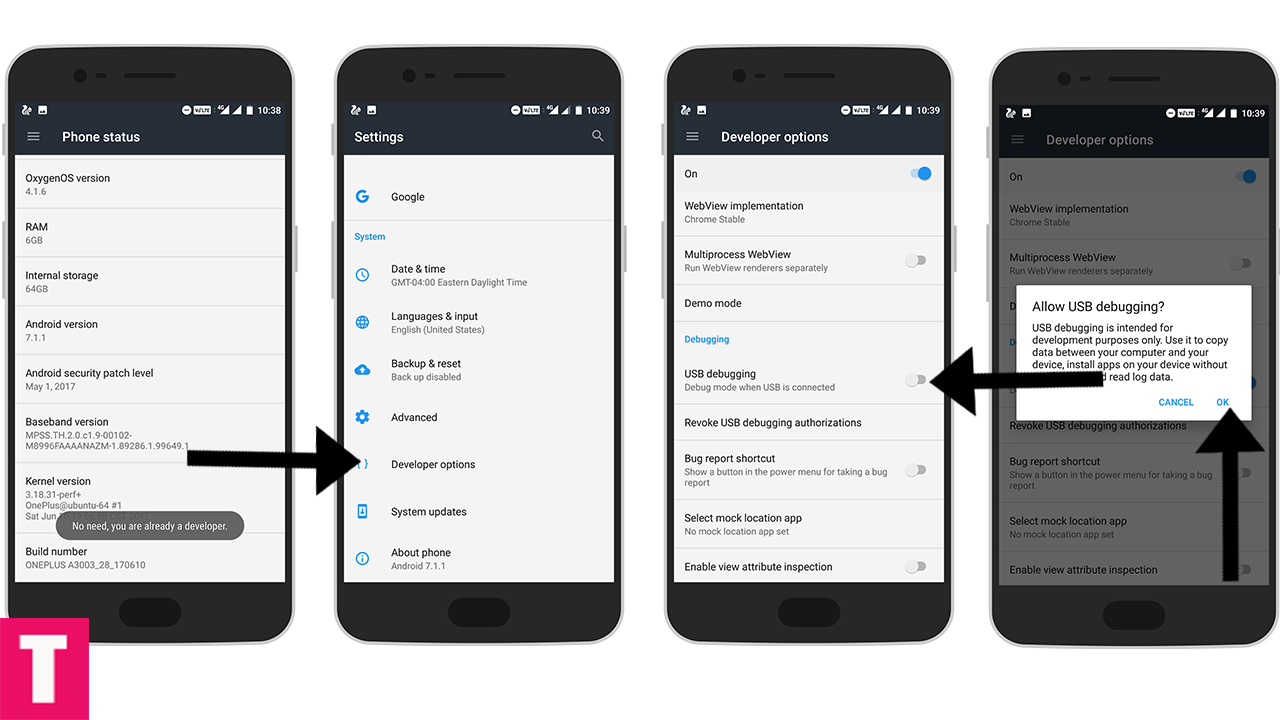
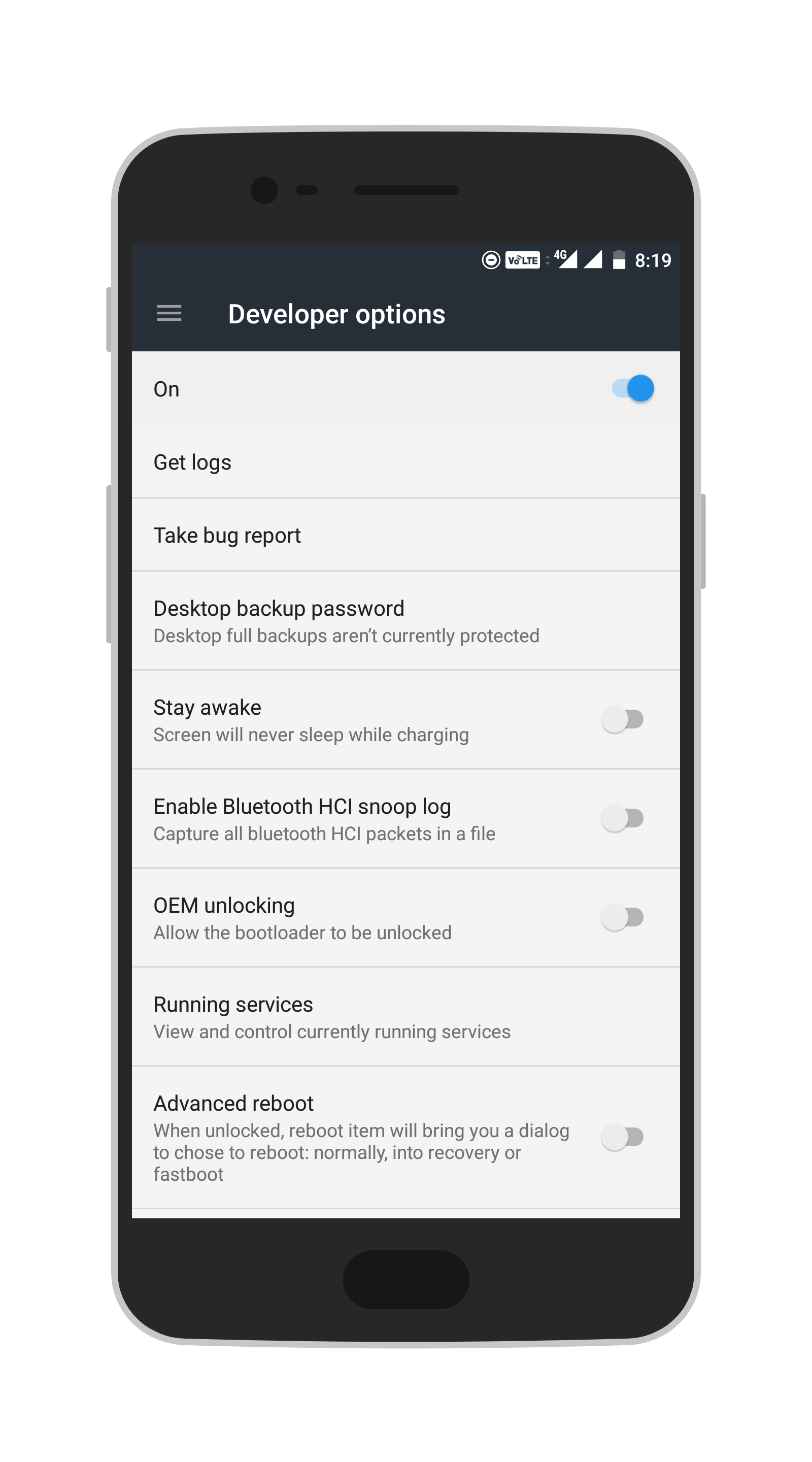
Step 3.Now Boot your device into Recovery mode by turning off your device and then Press and Hold Volume UP & Power button at the same time.
Step 4.Once you are in the recovery, select “Apply update via SDcard”.
Step 5.Now select the zip file and wait until the process complete.Once done, reboot your device.
Your Axon 7 mini should boot into the latest B12 Android Marshmallow Firmware.
If you have any question or suggestion related to this post feel free to leave that in the comment section below 🙂
The Droid Guru Staff
Thedroidguru is an Android Blog which provides how-to guides, rooting guides, latest news, firmware updates.

Please, how can I get the marshmallow rom for Axon 7 Mini B2017? I upgraded to 7.1.1 and would like to downgrade to 6.0.1. Will this firmware work for the B2017 model?
Renaming the file to update.pdf did not for me, unzipping result in a directory containing a update.zip file.
I’ve tried both files using this file both worked fine but after update process android version is stil 6.0.1.
The B12 release is exactly the same as I received in march or april as OTA file. I live in the Netherlands and still no 7.1.1 version
It is still in marshmallow.Hopefully, the device gets the nougat update soon.We will post an updated guide as soon as the official nougat releases
I’m haven’t suceeded yet installing the update. Despite all the good advice. I’m also from the netherlands. Coinsidence?
B.
Neither method is working for me 🙁 In the first method, even though the zip file is on my SD card, my update manager only says that my system is up to date and I can’t look at anything on my SD card even though it says it will look at the card. In the second method when I get to the recovery mode step it says, “Sorry, you can’t sdcard upgrade”
Enable developer option, OEM unlocking and usb debugging
Got to another stage! However it’s still not working, there’s an error. After it is verifying the update package, it says, “E: footer is wrong” and, “E: Signature verification failed”, then “E:error: 21”, and finally “installation aborted.”
Please help!! So close!
This is the xda thread about the update > https://forum.xda-developers.com/axon-7-mini/how-to/update-zte-b2017g-v1-0-0b12-ota-europe-t3588890/page2.
I downloaded the update.zip file buy it is still 6.0.1 and not 7.1.1
Sorry, it is based on Marshmallow.For nougat you may check out this Xda thread > https://forum.xda-developers.com/axon-7-mini/how-to/update-zte-b2017g-v1-2-0b09-7-1-nougat-t3612635