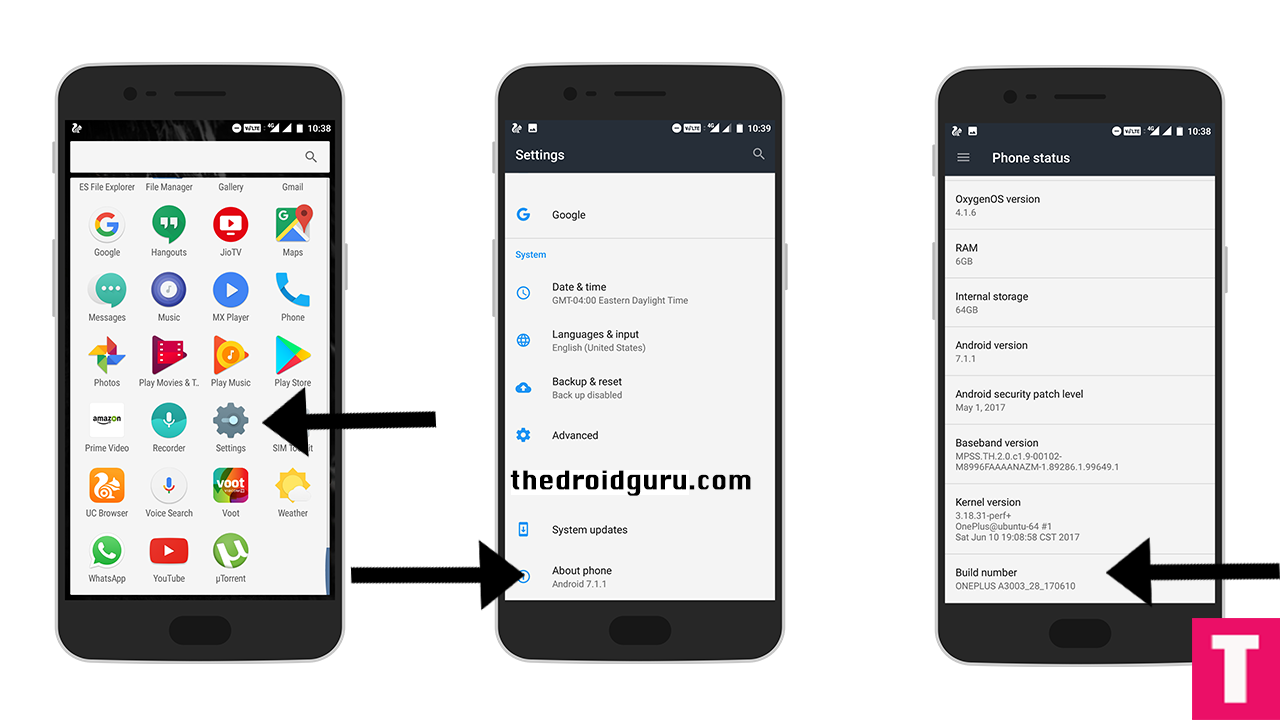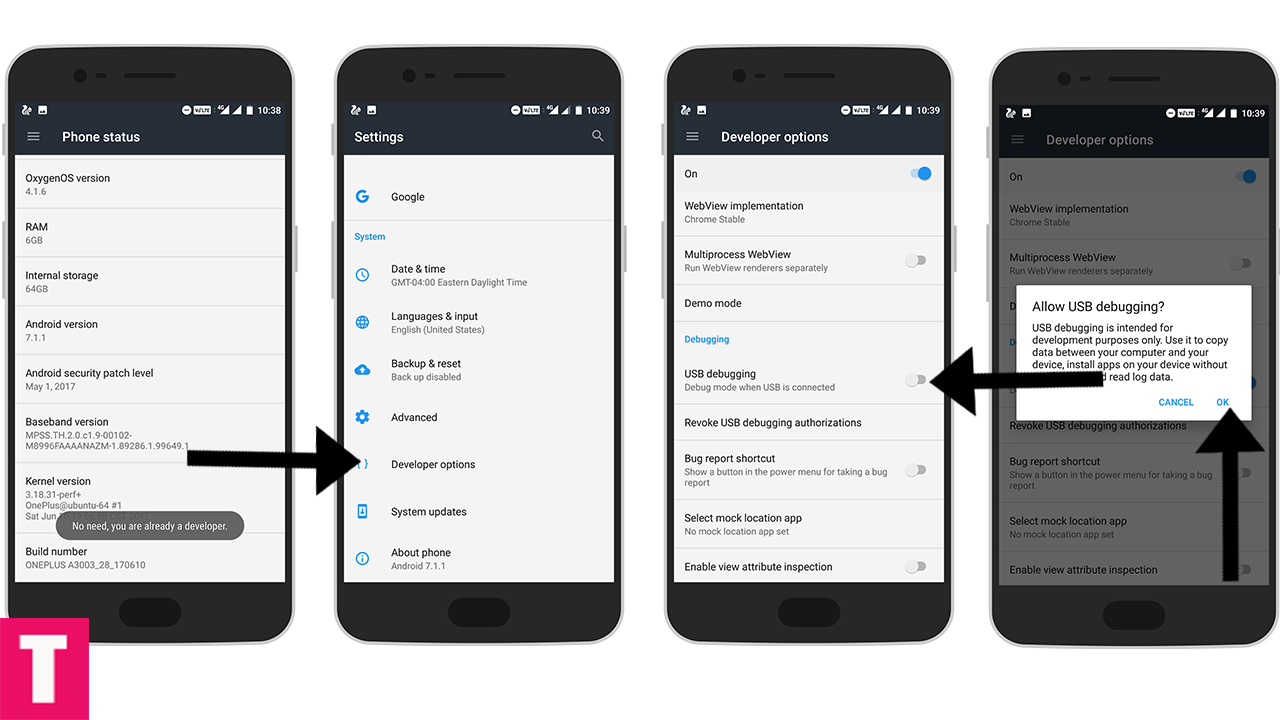The Spain ZTE Axon 7 A2017G has started receiving the B05 Android 7.1.1 Nougat OTA Update officially.This B05 OTA Update comes with the latest June Security Patch and updates the build number to A2017GV.1.2.0B05. If you want to Download and Install B05 Nougat Update On ZTE Axon 7, then download the update from the download section and follow this guide.
The B05 Nougat Update is now rolling out in Spain.If you are from that region then you may have already received OTA the update.You can manually check for the update on your device.To check go to Settings > About Phone > Check For Updates.
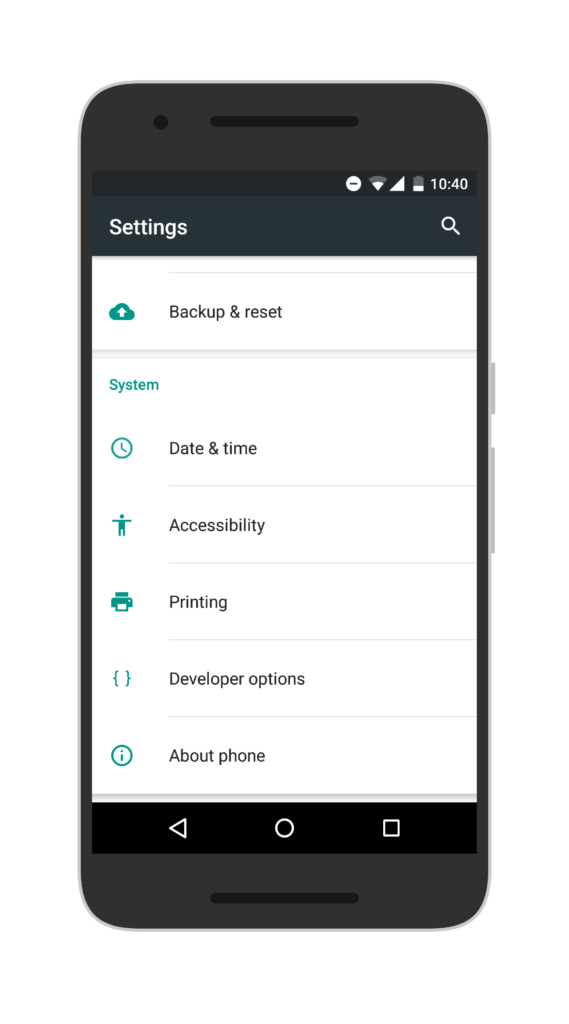
If there is no update yet on your device then you can wait for few days or if you don’t want to wait for the OTA, then you can follow the below step by step guide to Download and Install B05 Nougat Update On ZTE Axon 7 (Spain).
Related: ZTE Axon 7 Mini getting Android 7.1.1 Nougat update
About B05 Firmware
Table of Contents
| Device | ZTE Axon 7 |
| Model | A2017G |
| Android Version | 7.1.1 |
| Firmware | B05 |
| Region | Spain |
| Build Number | A2017GV.1.2.0B05 |
| Status | Official SD Card Package |
Size – 2.61GB
DISCLAIMER
TheDroidGuru.com is not responsible for any damage happened to your device(s) while following this guide, Proceed at your own risk.
PRE-REQUISITES
- This Update is only for the Spain Axon 7
- We recommend to take complete backup and proceed.
- Maintain 50-60% battery to prevent sudden shutdown between the process.
DOWNLOADS
Adnan Ahmed
An avid technology reader, author, and admirer, Adnan has been into all-things technology since age twelve. Since then, thanks to the exposure he has been brought into, Adnan now serves as an author on multiple sites including TheDroidGuru. As a passion being developed, he loves filmmaking and cinematography.